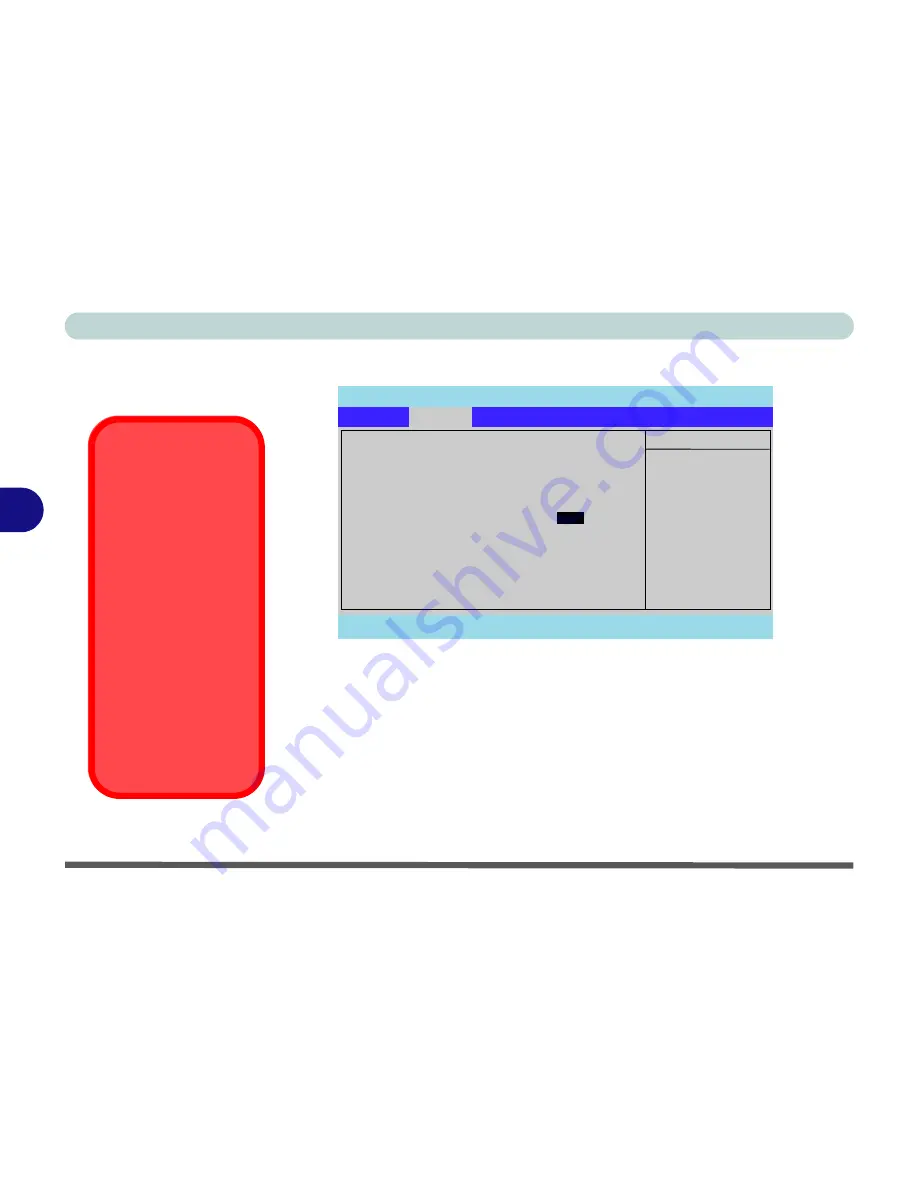
BIOS Utilities
5 - 10 Advanced Menu
5
Advanced Menu
CPU Hyper-Threading (Advanced Menu)
You can enable (the default setting is disabled) Hyper-Threading if your com-
puter has an Intel Pentium® 4 Processor with Hyper-Threading Technology,
running the
Windows XP
OS. Hyper-Threading will increase performance of
your computer depending on the hardware and software you use.
If you do
not have a Processor with Hyper-Threading Technology, this menu op-
tion will not appear
.
DO NOT enable this option in
Windows 2000/ME/98
.
Once you have enabled Hyper-Threading, DO NOT disable the option
.
PhoenixBIOS Setup Utility
Main
Advanced
Security
Boot
Exit
F1
Help
Select Item
-/+
Change Values
F9
Setup Defaults
Esc
Exit
Select Menu
Enter
Select
Sub-Menu
F10
Save and Exit
Item Specific Help
Select the size of the
Graphics Aperture for
the AGP video device.
CPU Hyper-Threading
[Enabled]
Intel Developed Advanced Menu
I/O Device Configuration
Graphics Aperture:
[dddd ]
Reset Configuration Data:
[No]
Battery Low Beep:
[WinXP]
Advanced
16 Mb
Figure 5 - 3
Advanced Menu
Hyper-Threading
To use Hyper-Threading you
must have a computer with a
Pentium 4 Processor with
Hyper-Threading Technol-
ogy,
running the
Windows
XP OS
. The menu option will
not appear if your CPU does
not support Hyper-Threading.
If you are
updating
your
BIOS from a previous version
which did not have the Hyper-
Threading option, you must
reinstall
Windows XP
after
you have updated your
BIOS
.
If you are changing your pro-
cessor from a cpu which sup-
ports Hyper-Threading, to
one which does not, you will
need to reinstall your OS.
Содержание 5600D Monte Carlo
Страница 1: ......
Страница 175: ...Troubleshooting 7 24 7...






























