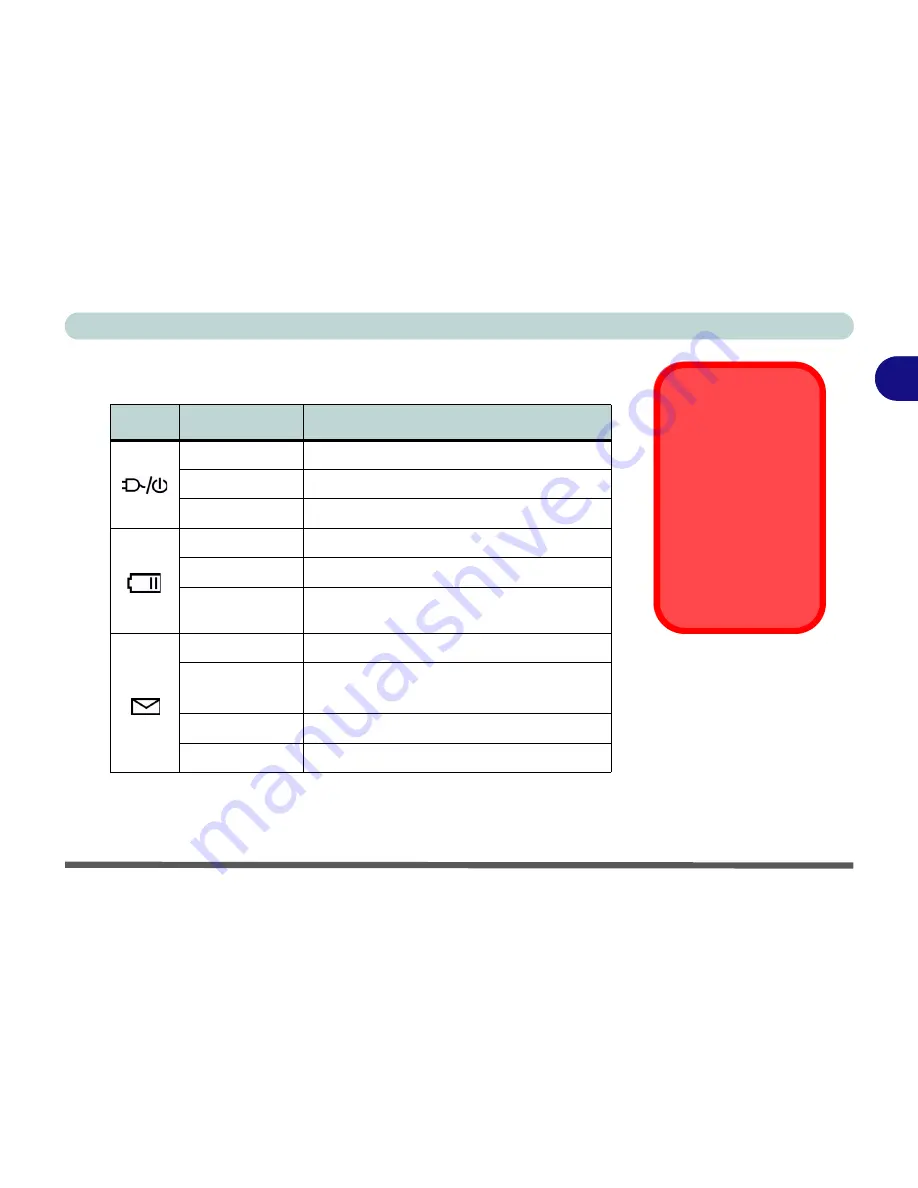
Using The Computer
LED Indicators 2 - 7
2
LED Power & Auto Mail Indicators
Icon
Color
Description
Yellow
AC Power is plugged in
Green
The computer is on
Blinking Green
The system is in the configured standby mode
Yellow
The battery is being charged
Green
The battery is fully charged
Blinking Yellow
The battery has reached critically low power
status
Blinking Green
New mail has arrived
Fast Blinking
Green
New mail has arrived from users defined in the
Special Group in the Auto Mail Checker
Orange
The
secondary*
battery is being charged
Green
The
secondary*
battery is fully charged
Low Battery Warning
When the battery is
critically low, immedi-
ately connect the AC
adapter to the comput-
er or save your work,
otherwise, the un-
saved data will be lost
when the power is de-
pleted.
*Note
: The secondary
battery is
optional
, de-
pending upon the con-
figuration purchased.
Table 2 - 2
LED Power &
Automail
Indicators
Содержание 5600D Monte Carlo
Страница 1: ......
Страница 175: ...Troubleshooting 7 24 7...






























