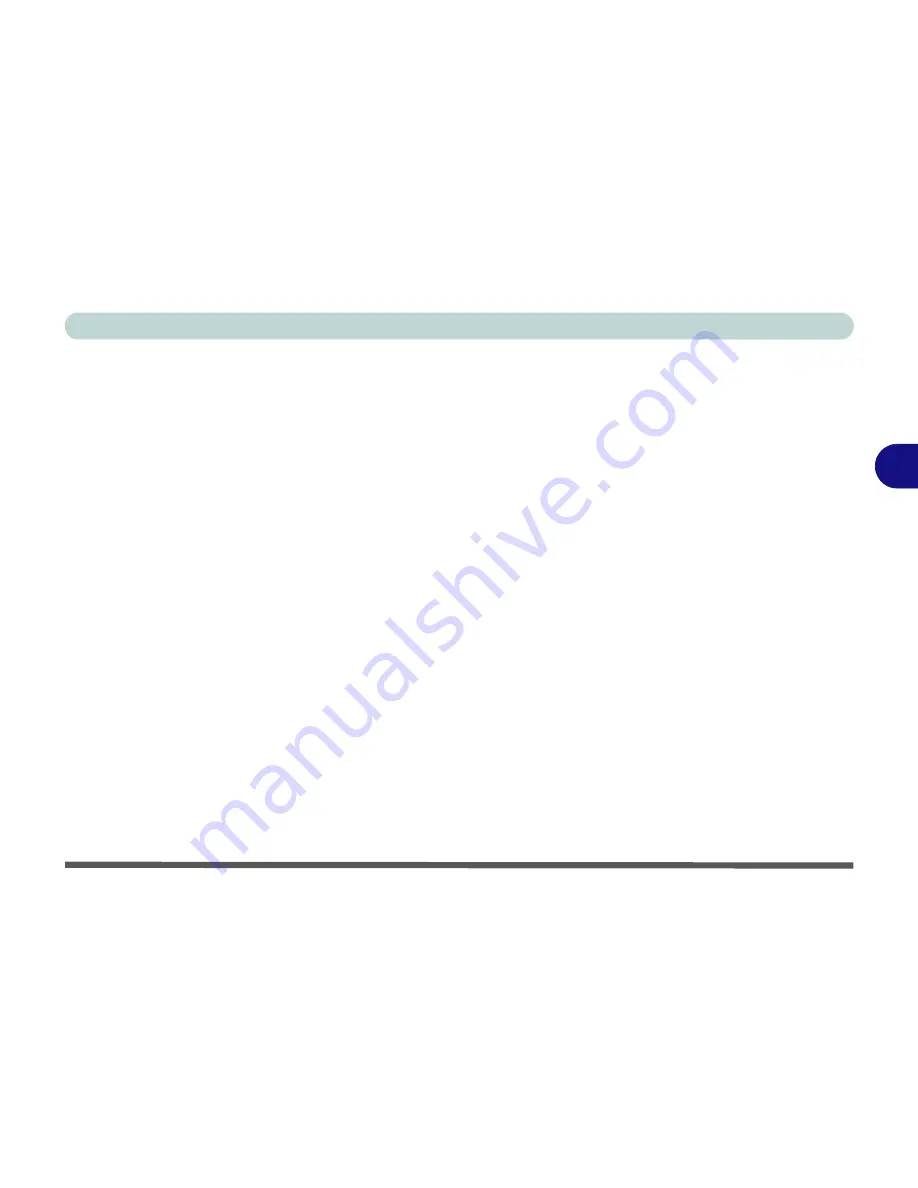
Drivers & Utilities
Windows ME 4 - 13
4
Hot-Key (WinME)
1. Click
Start
(menu) >
Run
...
2. Navigate (
Browse..
) to
D:\Drivers\KBC_AP\CNK001.exe
and click
OK
.
3. Choose the language you prefer.
4. Click
Next
.
5. Click
Finish
to restart the computer.
6. You may then configure your
Hot-Key Buttons
as outlined in
“Hot-Keys” on page 2 - 18
.
Auto Mail (WinME)
1. Click
Start
(menu) >
Run
...
2. Navigate (
Browse..
) to
D:\Drivers\Automail\setup.exe
and click
OK
.
3. To continue click
Next
>
Next
.
4. Click
Finish
to complete the setup.
5. Restart the computer.
6. You may run and configure the program from
the
Start
(menu).
7. Point to
Programs > Auto Mail Checker
and
click
Auto Mail Checker
.
8. You may then access the program settings
through the icon in the
taskbar
. For further
details see
“Auto Mail Checker” on page 2 - 8
.
Intel SpeedStep (WinME)
*Intel SpeedStep Note:
This applet helps your
system take advantage of a
SpeedStep
-enhanced
CPU’s capabilities, such as that as found in your
notebook
if you have the mobile CPU option
.
If you do not have the mobile CPU option there is
no need to install the driver (see
“Mobile CPU” on
page 3 - 15
).
1. Click
Start
(menu) >
Run
...
2. Navigate (
Browse..
) to
D:\Drivers\SpeedStep\(Your
language)\Disk1\Setup.exe
and click
OK
.
3. Click
Next > Yes
.
4. Click
Finish
to restart the computer when
prompted.
5. Click
Start
(menu), point to
Settings
and click
Control Panel
. Double-click the
Power
Options
(icon) and then choose your settings
on
Intel SpeedStep technology
(tab).
Содержание 5600D Monte Carlo
Страница 1: ......
Страница 175: ...Troubleshooting 7 24 7...






























