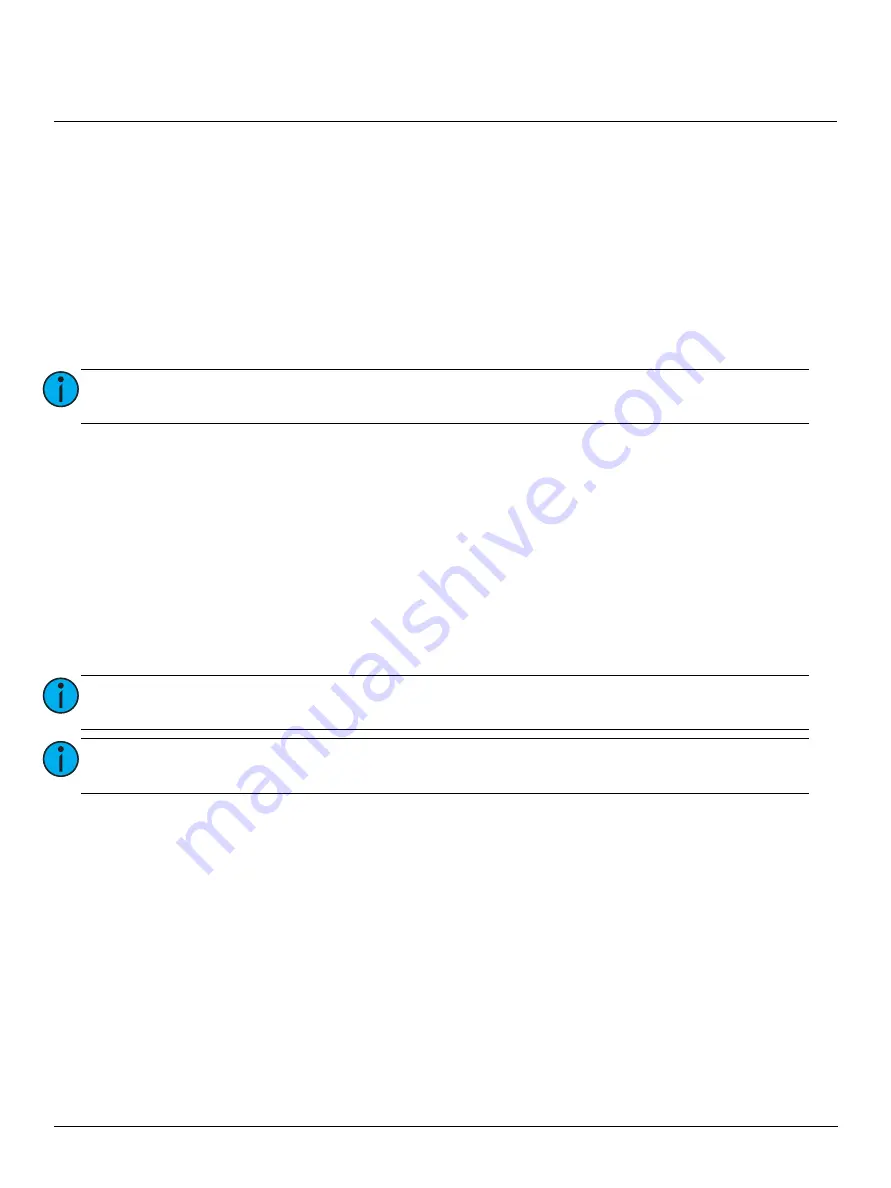
ETC Installation Guide
Echo-Echoflex Interface
Echo-Echoflex Interface
Page 8 of 15
ETC
Echoflex Photo Sensor
Push
Press and release the button.
- On – Preset activation for the Dark action.
- Off – Space Off for the Bright action.
Hold
Press and hold the button.
- Hold On – Space Raise
- Hold Off – Space Lower
Double-tap
Double-tap On and Off events perform the same action as the “Push” action for the linked Echoflex
device type, except the event will execute in a 500 ms time frame.
- Double-tap On – Preset activation for the Dark action, executed in a 500 ms fade time.
- Double-tap Off – Space Off for the Bright action, executed in a 500 ms fade time.
Echoflex Keycard Station
Push
Press and release the button.
- On – Preset activation and Station Unlock for the inserted card action.
- Off – Space Off and Station Lockout for the removed card action.
Double-tap
Double-tap On and Off events perform the same action as the “Push” action for the linked Echoflex
device type, except the event will execute in a 500 ms time frame.
- Double-tap On – Preset activation and Station Unlock for the inserted card action, executed in a
500 ms fade time.
- Double-tap Off – Space Off and Station Lockout for the removed card action, executed in a
500 ms fade time.
Note:
Photo hold On and Off will use the same raise/lower rate as the rocker switch (50 ms per
step). The actual photo raise lower rate for normal operation is one second per step.
Note:
Manual On/Off control skips any configured ingress and egress delay times so that you
do not need to hold the button for the configured duration to test the function.
Note:
Be careful with your testing. It is possible for manual controls to place the EEI out of state
with maintained or state based wireless inputs.















