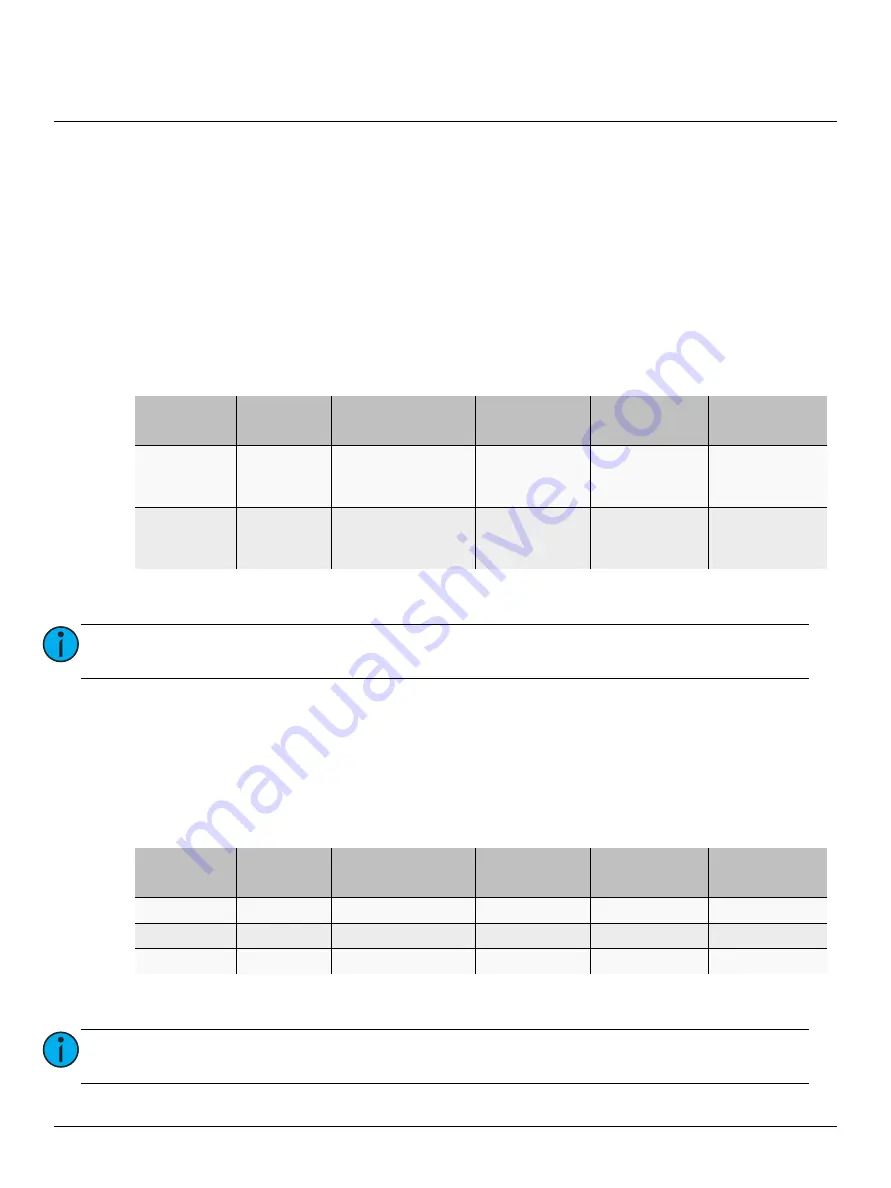
ETC Installation Guide
Echo-Echoflex Interface
Echo-Echoflex Interface
Page 13 of 15
ETC
Settings Configuration
Occupancy Sensor Input Settings
The Occupancy Sensor Input provides menu access to change occupancy timeout and auto-on behavior
from the default behaviors.
1:
Use the [SELECT] button to select the Echo input channel that has an occupancy sensor linked to it.
2:
Press and hold the ON and OFF buttons for five seconds, until the Echo input status LED starts blinking
RED.
3:
Tap the OFF button until the input status LED blinks the either red or green, according to the setting
you will edit. The output status LED indicates the current setting.
4:
Tap the ON button to edit the current setting displayed in the output status bar.
5:
Press and hold the ON and OFF buttons for five seconds to exit and save. The input status LED will
display solid RED for four seconds, then shut off.
Photo Sensor Input Settings Mode
1:
Use the [SELECT] button to select the Echo input that has a photo sensor linked to it.
2:
Press and hold the ON and OFF buttons for five seconds, until the Echo input status LED starts blinking
RED.
3:
Tap the OFF button until the input status LED blinks the either red, green, or amber, according to the
setting you will edit. The output status LED indicates the current setting.
4:
Tap the ON button to edit the current setting displayed on the output status bar.
5:
Press and hold the ON and OFF buttons for five seconds to exit and save. The input status LED will
go solid RED for four seconds, then shut off.
Input Status
LED
Mode
Output Status
1 LED
Output Status
2 LEDs
Output Status
3 LEDs
Output Status
4 LEDs
Red (blinking)
Adjust
Occupancy
Timeout
5 minutes (default)
15 minutes
30 minutes
Automatic
Green
(blinking)
Adjust
Auto-On
Behavior
Auto-On Disabled
Auto-On
Enabled
(default)
Note:
If the ON and OFF buttons are not pressed within 10 seconds, the unit will exit without
saving.
Input Status
LED
Mode
Output Status
1 LED
Output Status
2 LEDs
Output Status
3 LEDs
Output Status
4 LEDs
Red
Dim/Switch
Dimming (default)
Switched
N/A
N/A
Green
Timeout
5 minutes (default)
15 minutes
30 minutes
60 minutes
Amber
Deadband
10% (default)
20%
35%
50%
Note:
If the ON and OFF buttons are not pressed within 10 seconds, the system will exit without
saving.















