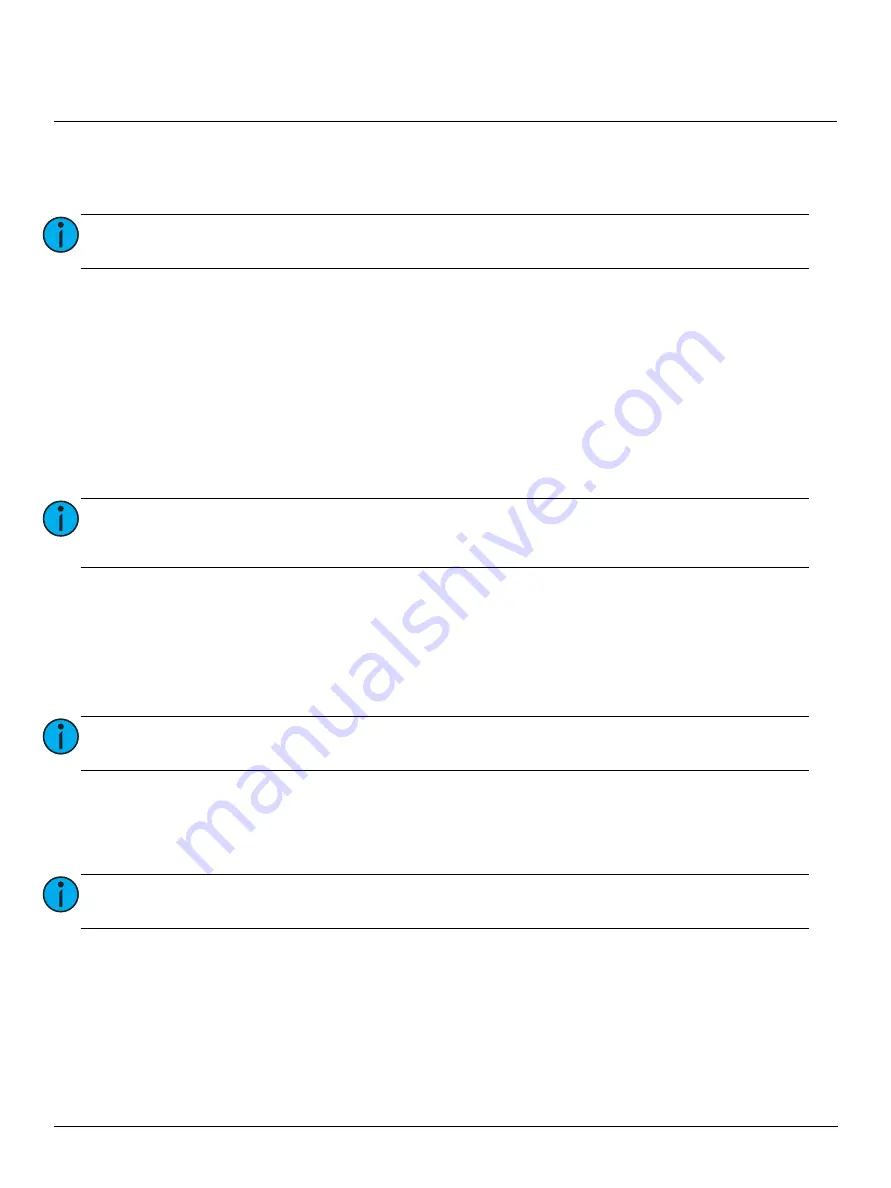
ETC Installation Guide
Echo-Echoflex Interface
Echo-Echoflex Interface
Page 10 of 15
ETC
3:
On the Echoflex wireless device, press the [TEACH] button, or for switch stations press the station On
button three times to link the device to the selected Echoflex Input. When the Echoflex device links
to the EEI, the INPUT STATUS LED will indicate solid green for four seconds.
To link an Echoflex device to an EEI wireless output, you must have access to the EEI to place the unit in
Teach mode and access to the Echoflex device to place it into Learn mode.
Follow these instructions to link an Echoflex device to the EEI wireless output.
1:
Select the wireless output. Press the [SELECT] button to cycle through the available wireless inputs
and outputs, until the desired output is selected. The selected output LED will indicate in amber. If
the output already has a linked device, the OUTPUT STATUS LED will indicate.
2:
Put the Echoflex device into Learn mode (by pressing its own Learn button). Press the [LEARN/TEACH]
button on the EEI. If a controller has been linked at the moment of pushing Teach, the EEI Output
LED shall show a green LED for four seconds (if a controller has been unlinked the EEI Output LED will
show a red LED for four seconds). If nothing has been linked/unlinked the EEI Output LED shall remain
off.
Press the [LEARN/TEACH] button again to exit Learn mode or press the [SELECT] button to cycle through
the inputs and outputs.
Clearing the Linked Devices from Wireless Inputs and Outputs
To clear all Echoflex devices from the selected Echoflex input or output on the EEI, press and hold the
[CLEAR] button for five seconds. The LEARN/TEACH LED indicates in red, then goes out when the clear
action is complete.
Record
Enter Record mode with a brief press and release of the [RECORD/PROGRAM MODE] button. Record
snapshots the current output levels to the Echo Preset that is configured for control by the selected
Echoflex Input.
Note:
While in Learn mode, the OUTPUT STATUS LED's will indicate the number of Echoflex
devices (must be of the same type) that are linked to the selected Echoflex input.
Note:
Because the teach button linking is an instantaneous one-time event there is not a
timeout, if a device is not added or deleted when the Teach button is pressed nothing
further will happen until the Teach button is pressed again.
Note:
After clearing linked devices from the EEI Echoflex outputs, you must also push the
CLEAR button on the associated Echoflex devices, as the outputs are bidirectional links.
Note:
The Preset Record command will occur in the entire connected Unison Echo control
system, and not just locally.















