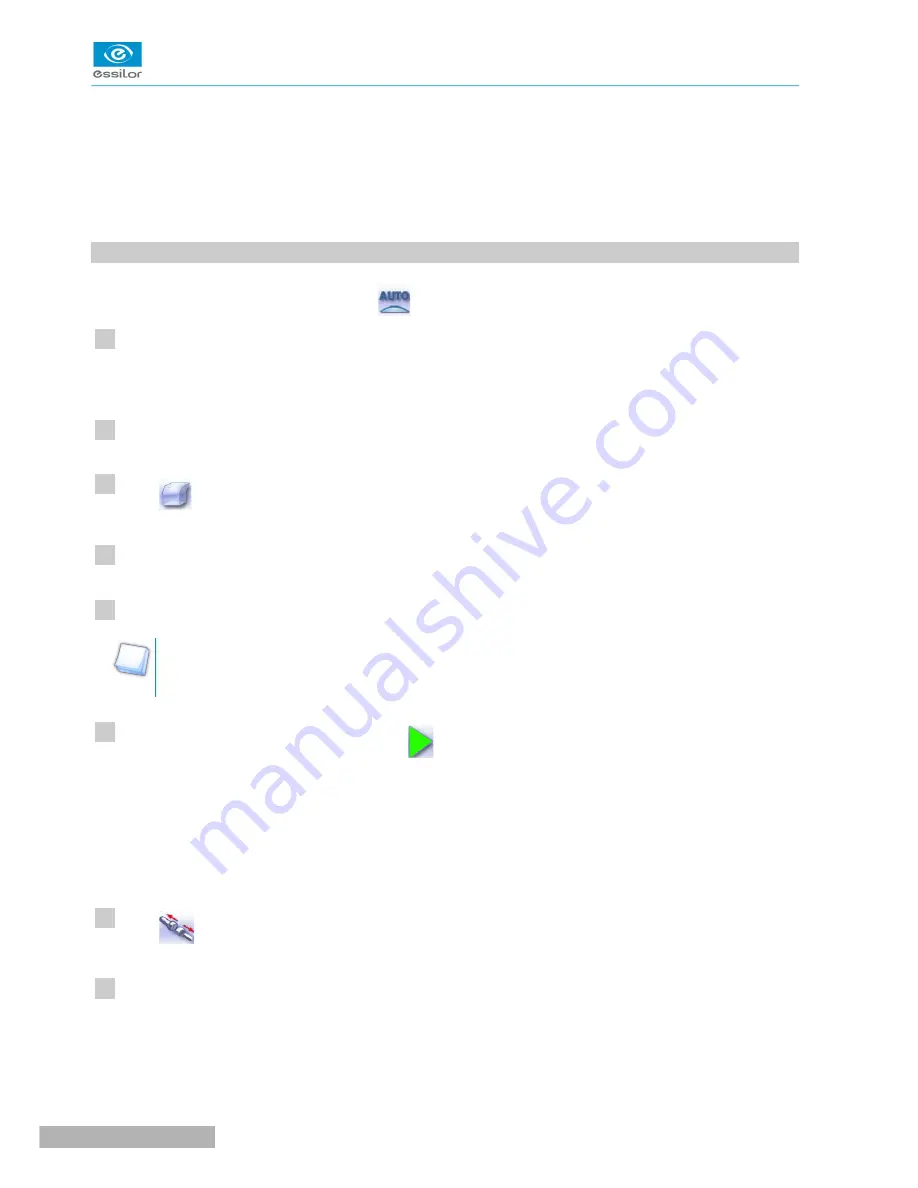
Otherwise, start edging the second lens. Select the lens directly on the screen, on the left or right of the
work area.
The edging screen for the second lens is displayed. All finishes chosen and the modifications made
are kept.
6. P
RODUCE
A
F
LAT
-
EDGE
FINISH
For a flat-edge finish, only automatic mode
is accessible.
Call up the desired shape located on the tracer or on the job management program.
The shape is displayed on the edger work screen.
Select lens material.
Press
to select the flat-edge finish.
Select the type of cycle.
Choose whether or not to polish and/or chamfer your lens.
For more information, consult the section Edging a lens > Perform a polishing
(
F
p.65)
and Edging a
lens > Perform a chamfering
(
F
p.66)
.
Press the “cycle start” button (front face) or
.
The door closes, the lens is clamped and then felt.
The edging cycle starts.
When the edging cycle is finished, the retouch screen is displayed.
Press
to release the lens.
If necessary, retouch the lens.
Otherwise, start edging the second lens. Select the lens directly on the screen, on the left or right of the
work area.
>
>
>
>
>
1
2
3
4
5
6
7
8
Pro-E 600 > v1 -02.17
56
U
SER
M
ANUAL
> II. E
DGING
A
LENS
Содержание PRO-E 600
Страница 1: ...User Manual ...
Страница 5: ...I FIRST STEPS WITH PRO E 600 ...
Страница 12: ...II EDGING A LENS ...
Страница 66: ...III CONFIGURING THE EDGER ...
Страница 77: ...IV MAINTENANCE SERVICING ...
Страница 102: ...TECHNICAL DATA ...
Страница 105: ...The back of your machine must be at least 20 cm away from a wall Pro E 600 v1 02 17 110 USER MANUAL TECHNICAL DATA ...
Страница 106: ...GENERAL INFORMATION ...
Страница 110: ...GLOSSARY ...






























