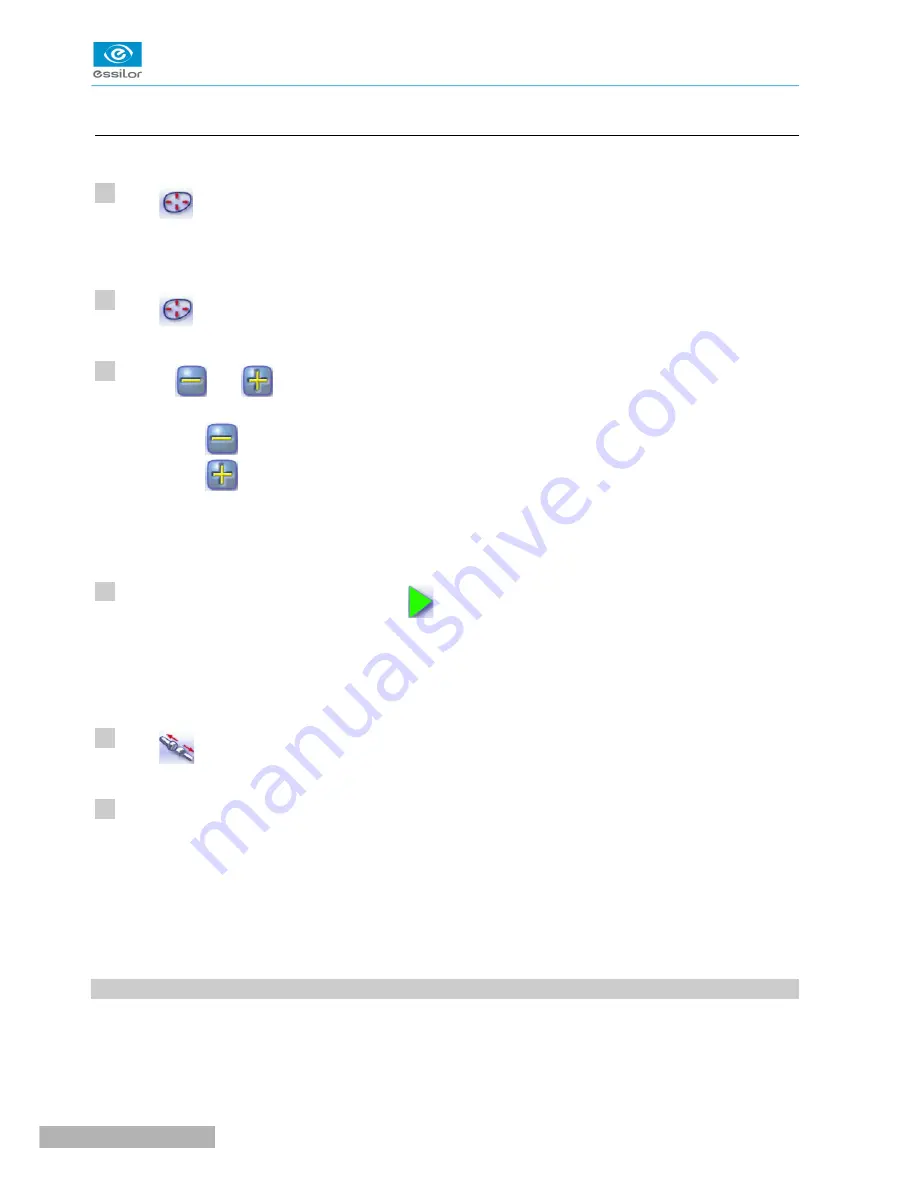
f. Displacing the bevel curve
The displacement of the bevel curve makes it possible to move the bevel without modifying its curve.
Press
from the customized bevel finish screen.
You will access the trajectory modification screen.
Press
to select the displacement of the bevel curve.
Use the
and
buttons to displace the bevel curve:
•
Press
to displace it towards the front surface of the lens.
•
Press
to displace it towards the rear surface of the lens.
The position of the bevel as well as the distances between the crest of the bevel and the front and
rear surfaces of the lens are displayed in the zoom window at the position of the cursor.
Press the “cycle start” button (front face) or
.
The edging cycle starts.
When the edging cycle is finished, the retouch screen is displayed.
Press
to release the lens.
If necessary, retouch the lens.
Otherwise, start edging the second lens. Select the lens directly on the screen, on the left or right of the
work area.
The edging screen for the second lens is displayed. All finishes chosen and the modifications made
are kept.
3. H
IGH
-
BASE
BEVELING
This section describes the procedures for the creation of a high-base bevel:
•
Description of the high-base bevel screens,
(
F
p.29)
•
Produce a high-base bevel in “automatic trajectory” mode or “front surface tracking” mode.
(
F
p.31)
>
>
>
>
>
1
2
3
4
5
6
Pro-E 600 > v1 -02.17
28
U
SER
M
ANUAL
> II. E
DGING
A
LENS
Содержание PRO-E 600
Страница 1: ...User Manual ...
Страница 5: ...I FIRST STEPS WITH PRO E 600 ...
Страница 12: ...II EDGING A LENS ...
Страница 66: ...III CONFIGURING THE EDGER ...
Страница 77: ...IV MAINTENANCE SERVICING ...
Страница 102: ...TECHNICAL DATA ...
Страница 105: ...The back of your machine must be at least 20 cm away from a wall Pro E 600 v1 02 17 110 USER MANUAL TECHNICAL DATA ...
Страница 106: ...GENERAL INFORMATION ...
Страница 110: ...GLOSSARY ...






























