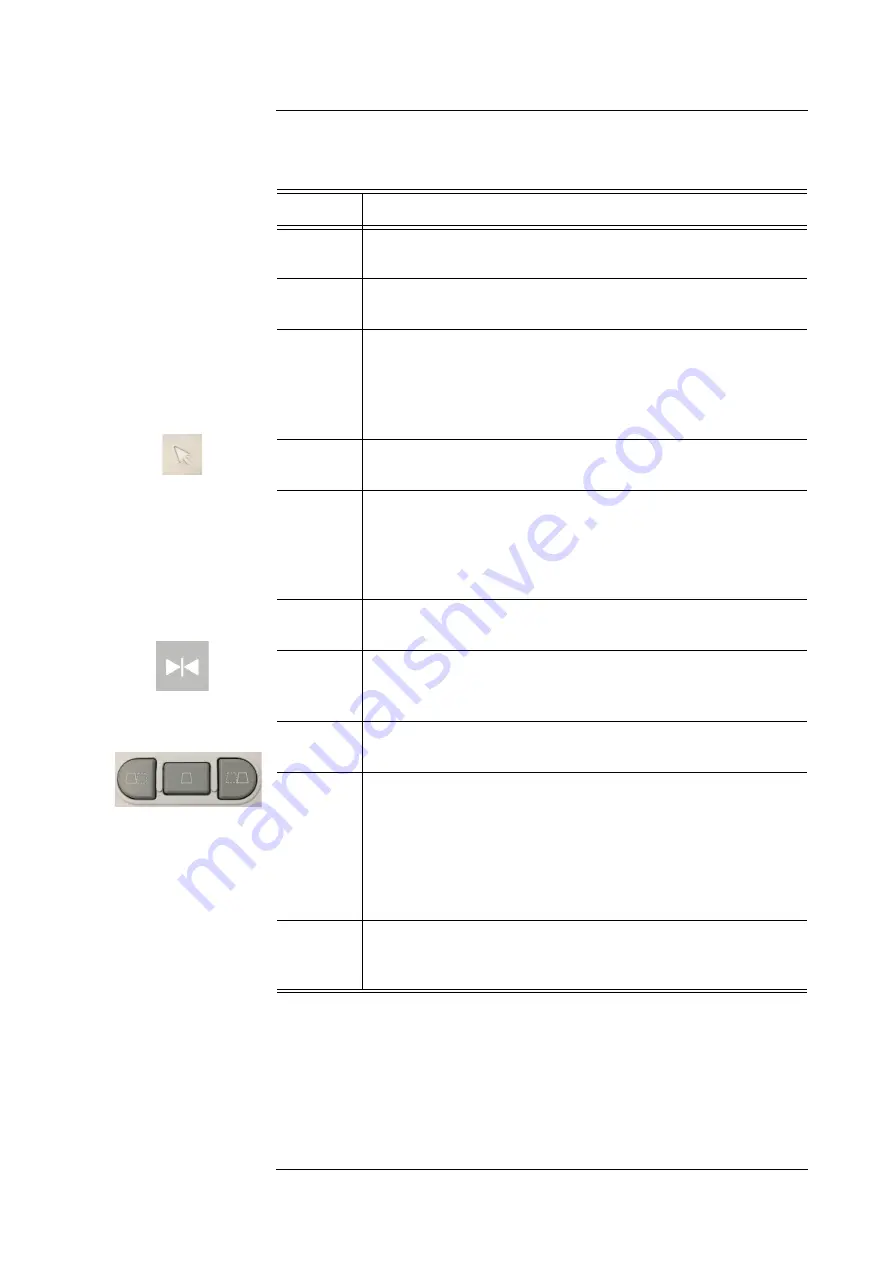
U S I N G M Y L A B
MyLab
- G E T T I N G S T A R T E D
5 - 4
TGC Sliding
The
TG C
sliding control signal amplification in individual areas of the image.
Potentiometers are used to adjust the signal zone by zone.
+...+
Activates Generic Measurements showing the list of available
measurements on the right of the image.
AC TIO N
Changes the function linked to the trackball. Refer to the
“Trackball” paragraph further in this chapter.
AUTO
Automatically adjusts both the overall gain and TGC distribution
improving the contrast resolution of the image. The activation is
indicated on the screen by the corresponding icon and it is labeled
as “AG”. Refer to “Advanced Operations” Manual, “Imaging
Optimization” Section for further information.
PO IN TER
Toggles the trackball operation from standard to mouse mode.
Refer to the “Trackball” paragraph further in this chapter.
LIN E
UPD ATE
In B-Mode or CFM, this button allows to interactively activate the
cursor or disable it to select the M-Mode or Doppler line.
During the exam, when a trace is active, the same button freezes
the trace acquisition and temporarily reactivates the reference B-
Mode image.
AC Q UIRE
Activates advanced features; further details on how to use them are
described in the “Advanced Operations” manual
FREEZE
Stops the current analysis or scan and puts
MyLab
in Freeze mode.
To re-activate real time, press it again or directly press the button of
the required mode.
3D /4D
Activates three dimension features; further details on how to use
them are described in the “Advanced Operations” manual
D UAL
Activates dual and quad view both in real time and freeze.
Press
LEFT
or
RIG HT
to activate dual presentations: the active image
is displayed on the left/right. Press
C EN TER
to restore a single
format.
Press
C EN TER
to activate quad presentations: the active image is
displayed on the top-left. Press
LEFT
or
RIG H T
to add other images.
Press
C EN TER
to restore a single format.
1
,
2
,
3
,
4
These buttons can be customized to save clips, save and print
images. Refer to chapter 6 “Customizing MyLab” for further
information.
Button
Description
Содержание MyLab XPro75
Страница 1: ...Rev 03 June 2021 MyLabX75 Family GETTING STARTED 350079900...
Страница 2: ......
Страница 5: ...MyLab G E T T I N G S T A R T E D v GETTING STARTED RED Declaration of Conformity...
Страница 6: ...MyLab G E T T I N G S T A R T E D vi...
Страница 7: ...MyLab G E T T I N G S T A R T E D vii GETTING STARTED...
Страница 8: ...MyLab G E T T I N G S T A R T E D viii...
Страница 9: ...MyLab G E T T I N G S T A R T E D ix GETTING STARTED...
Страница 10: ...MyLab G E T T I N G S T A R T E D x...
Страница 11: ...MyLab G E T T I N G S T A R T E D xi GETTING STARTED...
Страница 12: ...MyLab G E T T I N G S T A R T E D xii...
Страница 30: ...I N T R O D U C T I O N MyLab G E T T I N G S T A R T E D 1 12...
Страница 67: ...S Y S T E M O V E R V I E W MyLab G E T T I N G S T A R T E D 3 17 GETTING STARTED...






























