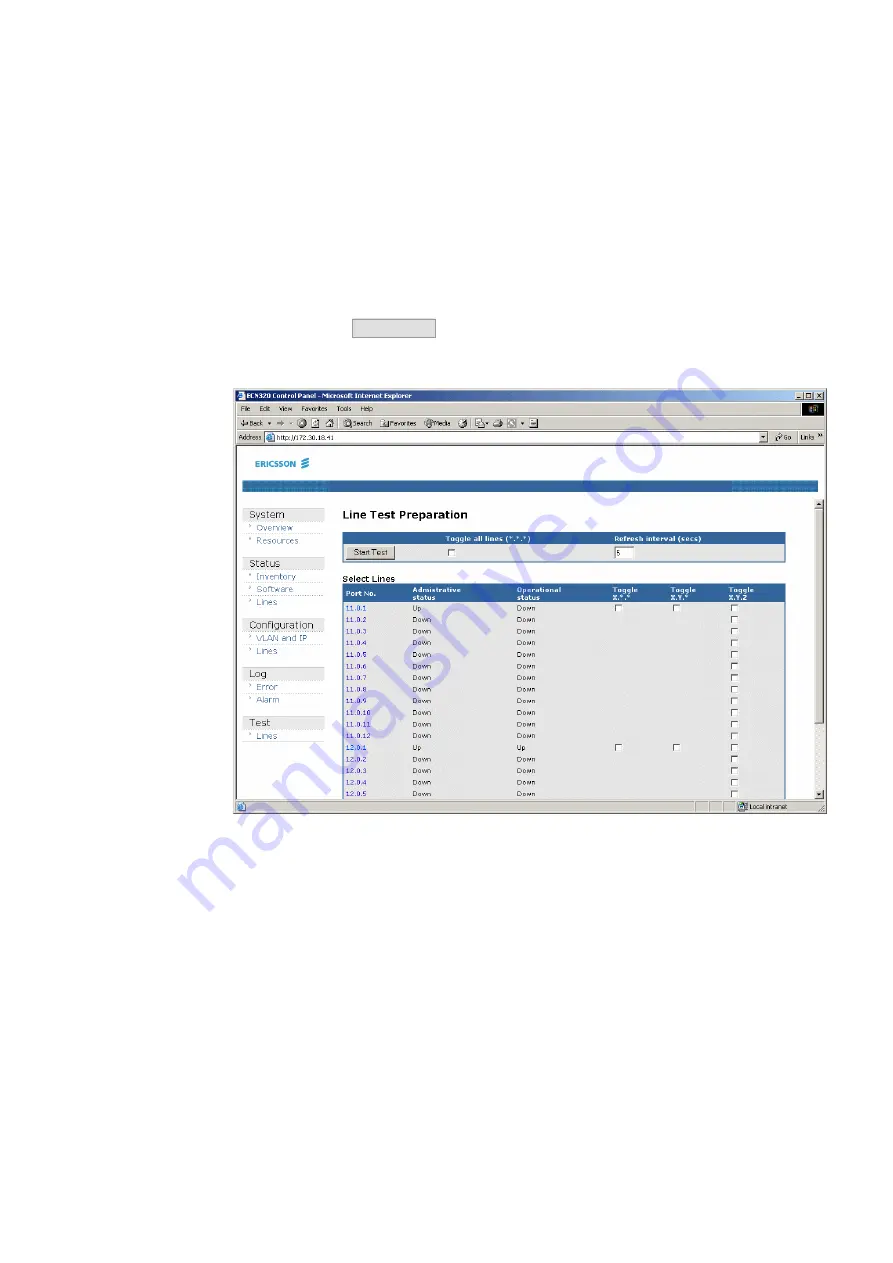
Web interface
1553-CNH 160 0787 Uen PA2 2005-09-23
55
9.6 Test
Click
Lines
in the left menu to open the
Line Test Preparation
window,
see Figure 32 on page 55. Select how often the page must be refreshed in
the
Refresh Interval
box. Check the Toggle boxes for the lines that must
be tested. Click
Start Test
to start the line test.
Figure 32
Line Test Preparation
The test result shows if the CPE modems are reachable. Starting with the
first line, and so on, see Figure 33 on page 56. The page will be refreshed
with the interval typed in the
Refresh Interval
55 in. The test result table gives the following information for each port No:
•
Port No.
– Green icon: the test is ok. Red icon: failure in the test. Black
icon: the line has not been tested.
•
PVC status
- Green icon: the test is ok. Red icon: failure in the test.
Black icon: the line has not been tested.
•
DSL link
- Green icon: the test is ok. Red icon: failure in the test. Black
icon: the line has not been tested.
Содержание ECN320
Страница 1: ...ECN330 and ECN320 User Guide...
Страница 27: ...ECN Functions Features and HW 1553 CNH 160 0787 Uen PA2 2005 09 23 19 Figure 6 Fan Tray...
Страница 60: ...Web interface 52 1553 CNH 160 0787 Uen PA2 2005 09 23 Figure 29 Lines Overview...
Страница 62: ...Web interface 54 1553 CNH 160 0787 Uen PA2 2005 09 23 Figure 31 Alarm Log...
Страница 173: ...Using a MIB Browser 1553 CNH 160 0787 Uen PA2 2005 09 23 165 Figure 46 Querying VLAN ID...
Страница 187: ......
Страница 188: ...Ericsson AB Ericsson AB 2005 All Rights Reserved www ericsson com 1553 CNH 160 0787 Uen PA2 2005 09 23...
















































