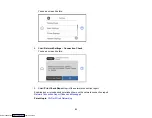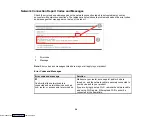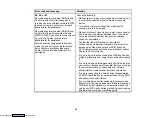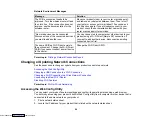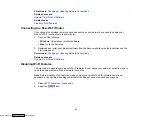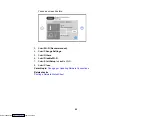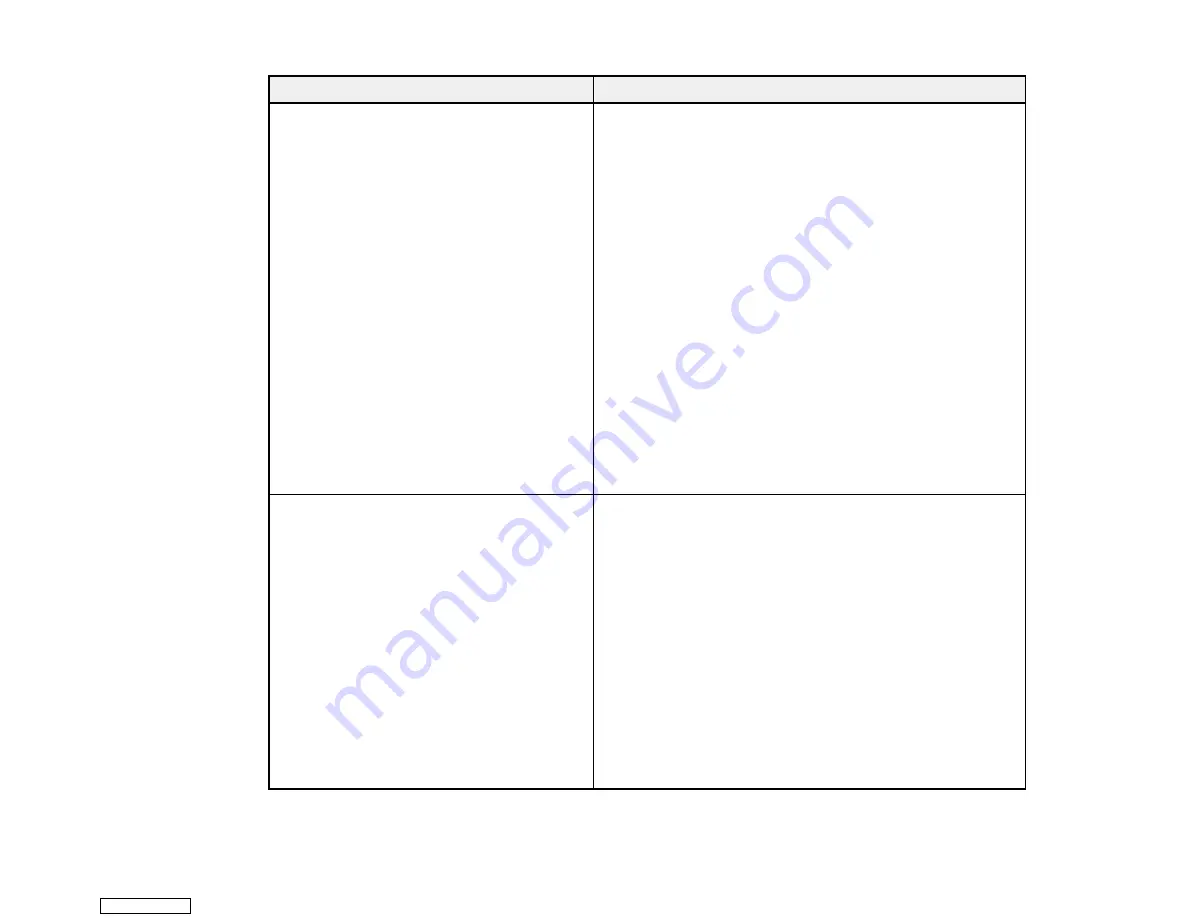
58
Error code and message
Solution
E12
Confirm the following
-Entered security key/password is correct
-Index of the security key/password is set to
the first number
-IP address, subnet mask, or default
gateway setup is correct
Contact your network administrator for
assistance.
Make sure other devices on the network are turned on and
do the following:
• Make sure the IP address, subnet mask, and default
gateway addresses are correct, if you are entering them
manually.
• Confirm that the subnet mask and default gateway
addresses for other devices are the same.
• Make sure the IP address does not conflict with other
devices.
If you still cannot connect to your product, do the
following:
• Turn off your router or access point, wait about 10
seconds, and turn it on again.
• Download and install your product software again to
reset your network settings.
• If your router or access point uses WEP security with
several registered passwords, make sure that the first
registered password is set on your product.
E13
Confirm the following
-Entered security key/password is correct
-Index of the security key/password is set to
the first number
-Connection and network setup of the PC
or other device is correct
Contact your network administrator for
assistance.
Make sure your router, access point, and/or hub are
turned on. Also make sure the TCP/IP setup on your
router, access point, and/or hub is not set manually; this
may cause your product's network settings to differ from
the manually set up devices.
If you still cannot connect to your product, do the
following:
• Turn off your router or access point, wait about 10
seconds, and turn it on again.
• Download and install your product software again to
reset your network settings.
• If your router or access point uses WEP security with
several registered passwords, make sure that the first
registered password is set on your product.
Downloaded from
Содержание XP-970 Series
Страница 1: ...XP 970 User s Guide Downloaded from ManualsNet com search engine ...
Страница 2: ...Downloaded from ManualsNet com search engine ...
Страница 156: ...156 You see an Epson Scan 2 window like this Downloaded from ManualsNet com search engine ...
Страница 171: ...171 You see a screen like this 2 Click the Save Settings tab Downloaded from ManualsNet com search engine ...
Страница 176: ...176 You see this window Downloaded from ManualsNet com search engine ...
Страница 204: ...204 2 Select Settings 3 Select Camera Print Settings Downloaded from ManualsNet com search engine ...
Страница 260: ...260 You see a window like this 5 Click Print Downloaded from ManualsNet com search engine ...
Страница 307: ...307 2 Lift the scanner unit 3 Remove any jammed paper inside Downloaded from ManualsNet com search engine ...