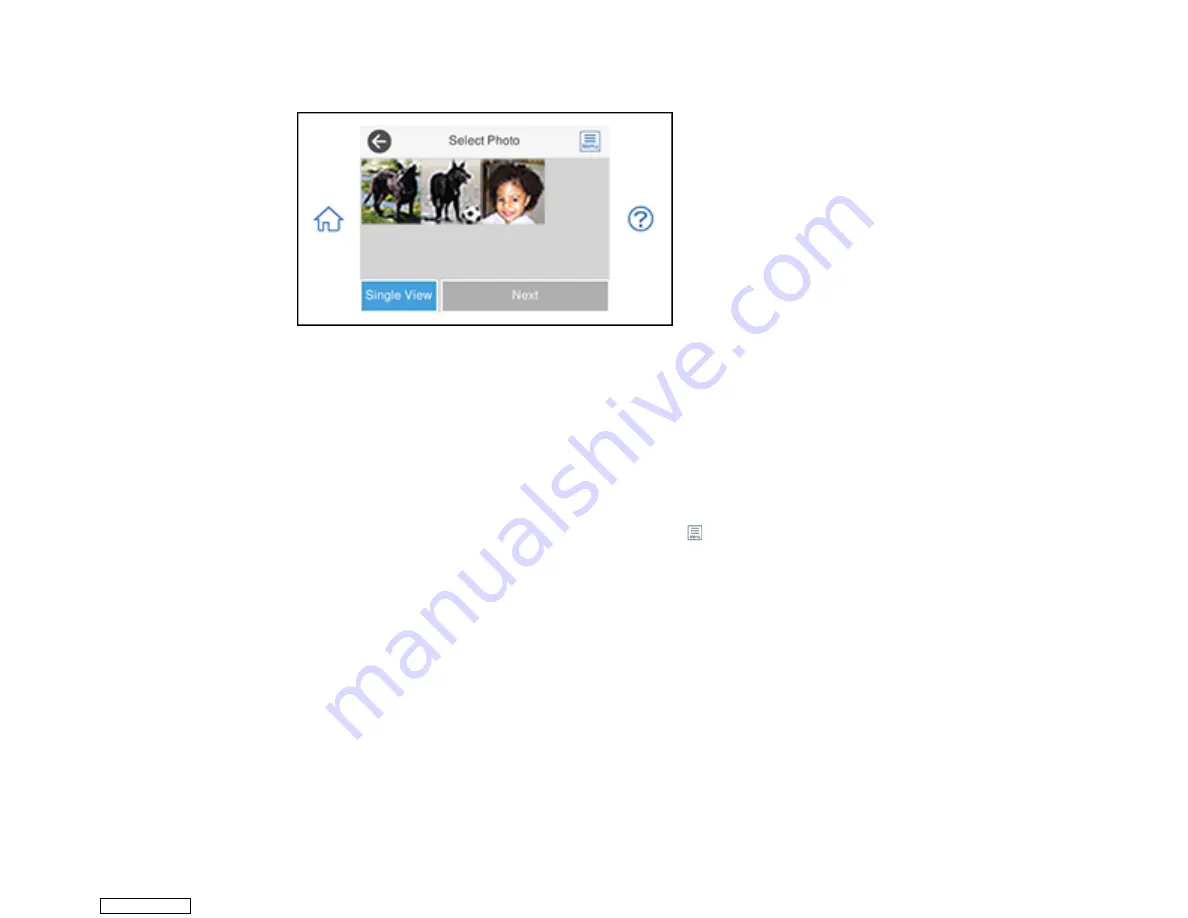
188
You see a screen like this:
6.
Do one of the following to select your photos:
• Select the thumbnail images of the photos you want to print. Each photo you select has a number
on it to indicate the number of prints you selected.
Note:
If you want to print multiple copies of a photo, select
Single View
and press the
+
or
-
button
to adjust the number of prints. Select
Tile View
to return to the thumbnail image view and select
additional photos.
• To select all photos or a group of photos, select the
menu icon and select
Select All Photos
.
Note:
The number of prints you select for each photo will be multiplied by the number of copies you
select before printing.
7.
If you need to edit a photo, select
Single View
during photo selection and press the left or right
arrow button to scroll to the photo you want to edit.
Downloaded from
Содержание XP-970 Series
Страница 1: ...XP 970 User s Guide Downloaded from ManualsNet com search engine ...
Страница 2: ...Downloaded from ManualsNet com search engine ...
Страница 156: ...156 You see an Epson Scan 2 window like this Downloaded from ManualsNet com search engine ...
Страница 171: ...171 You see a screen like this 2 Click the Save Settings tab Downloaded from ManualsNet com search engine ...
Страница 176: ...176 You see this window Downloaded from ManualsNet com search engine ...
Страница 204: ...204 2 Select Settings 3 Select Camera Print Settings Downloaded from ManualsNet com search engine ...
Страница 260: ...260 You see a window like this 5 Click Print Downloaded from ManualsNet com search engine ...
Страница 307: ...307 2 Lift the scanner unit 3 Remove any jammed paper inside Downloaded from ManualsNet com search engine ...






























