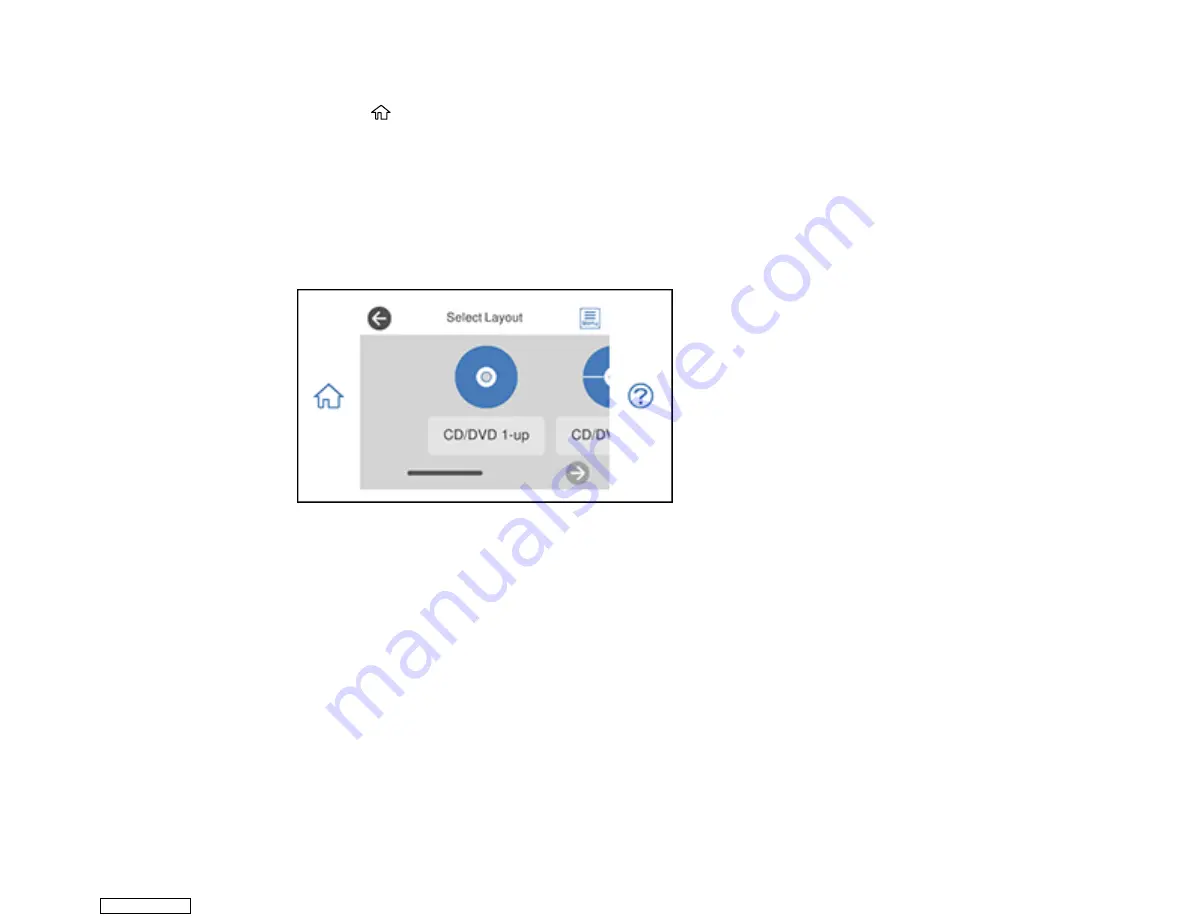
228
2.
Load the disc or plain paper you want to print on.
3.
Press the
home icon, if necessary.
Note:
If
Auto Selection Mode
is turned on in the
Guide Functions
menu, select
to function index
when you see the information screen.
4.
Select
Various Prints
.
5.
Select
Copy to CD/DVD
>
OK
>
Print on CD/DVD
.
You see this screen:
6.
Select one of the layout options.
Note:
If you see a message telling you that loading photos is complete, select
OK
.
7.
Follow the instructions on the screen to select your photo or photos.
8.
Confirm the preview and select
Next
.
9.
Select
CD/DVD
to print on a disc. If printing a test print on plain paper, select
As a trial
.
10. Adjust the
CD Density
setting as necessary.
11. When you are ready to print, press the
icon.
Note:
To cancel printing, select
Cancel
and select
OK
to exit.
Downloaded from
Содержание XP-970 Series
Страница 1: ...XP 970 User s Guide Downloaded from ManualsNet com search engine ...
Страница 2: ...Downloaded from ManualsNet com search engine ...
Страница 156: ...156 You see an Epson Scan 2 window like this Downloaded from ManualsNet com search engine ...
Страница 171: ...171 You see a screen like this 2 Click the Save Settings tab Downloaded from ManualsNet com search engine ...
Страница 176: ...176 You see this window Downloaded from ManualsNet com search engine ...
Страница 204: ...204 2 Select Settings 3 Select Camera Print Settings Downloaded from ManualsNet com search engine ...
Страница 260: ...260 You see a window like this 5 Click Print Downloaded from ManualsNet com search engine ...
Страница 307: ...307 2 Lift the scanner unit 3 Remove any jammed paper inside Downloaded from ManualsNet com search engine ...






























