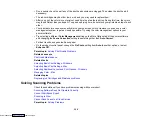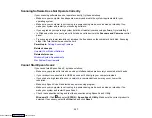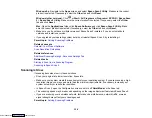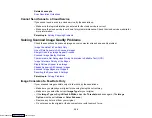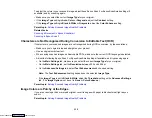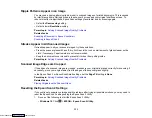318
• Make sure your paper is positioned correctly for feeding into the product.
• When placing originals on the scanner glass, align the corner of the original with the corner indicated
by the arrow. If the edges of the copy are cropped, move the original slightly away from the corner.
• Clean the scanner glass and the document cover. If there is dust or stains on the glass, the copy area
may extend to include the dust or stains.
• Load paper in the correct direction and slide the edge guides against the edges of the paper.
You can use the preview option in your printer software to check your margins before you print.
Parent topic:
Solving Page Layout and Content Problems
Related tasks
Selecting Basic Print Settings - Windows
Selecting Basic Print Settings - Mac
Placing Originals on the Scanner Glass
Selecting Page Setup Settings - Mac
Related topics
Border Appears on Borderless Prints
If you see a border on borderless prints, try these solutions:
• Make sure you are printing on a compatible borderless paper type and size.
Note:
For custom paper sizes, make sure you select a supported borderless page width.
•
Windows
: Make sure you selected the
Borderless
setting in your printer software.
•
Mac
: Make sure you selected the
Borderless
checkbox or a paper size with a
Borderless
option in
your printer software.
• Adjust the
Expansion
setting to adjust the amount of image expansion on the edges of borderless
prints.
• Make sure the image size and the paper size are set correctly; if the image is small, the enlargement
may not be enough to cover the paper.
Parent topic:
Solving Page Layout and Content Problems
Related references
Downloaded from
Содержание XP-970 Series
Страница 1: ...XP 970 User s Guide Downloaded from ManualsNet com search engine ...
Страница 2: ...Downloaded from ManualsNet com search engine ...
Страница 156: ...156 You see an Epson Scan 2 window like this Downloaded from ManualsNet com search engine ...
Страница 171: ...171 You see a screen like this 2 Click the Save Settings tab Downloaded from ManualsNet com search engine ...
Страница 176: ...176 You see this window Downloaded from ManualsNet com search engine ...
Страница 204: ...204 2 Select Settings 3 Select Camera Print Settings Downloaded from ManualsNet com search engine ...
Страница 260: ...260 You see a window like this 5 Click Print Downloaded from ManualsNet com search engine ...
Страница 307: ...307 2 Lift the scanner unit 3 Remove any jammed paper inside Downloaded from ManualsNet com search engine ...