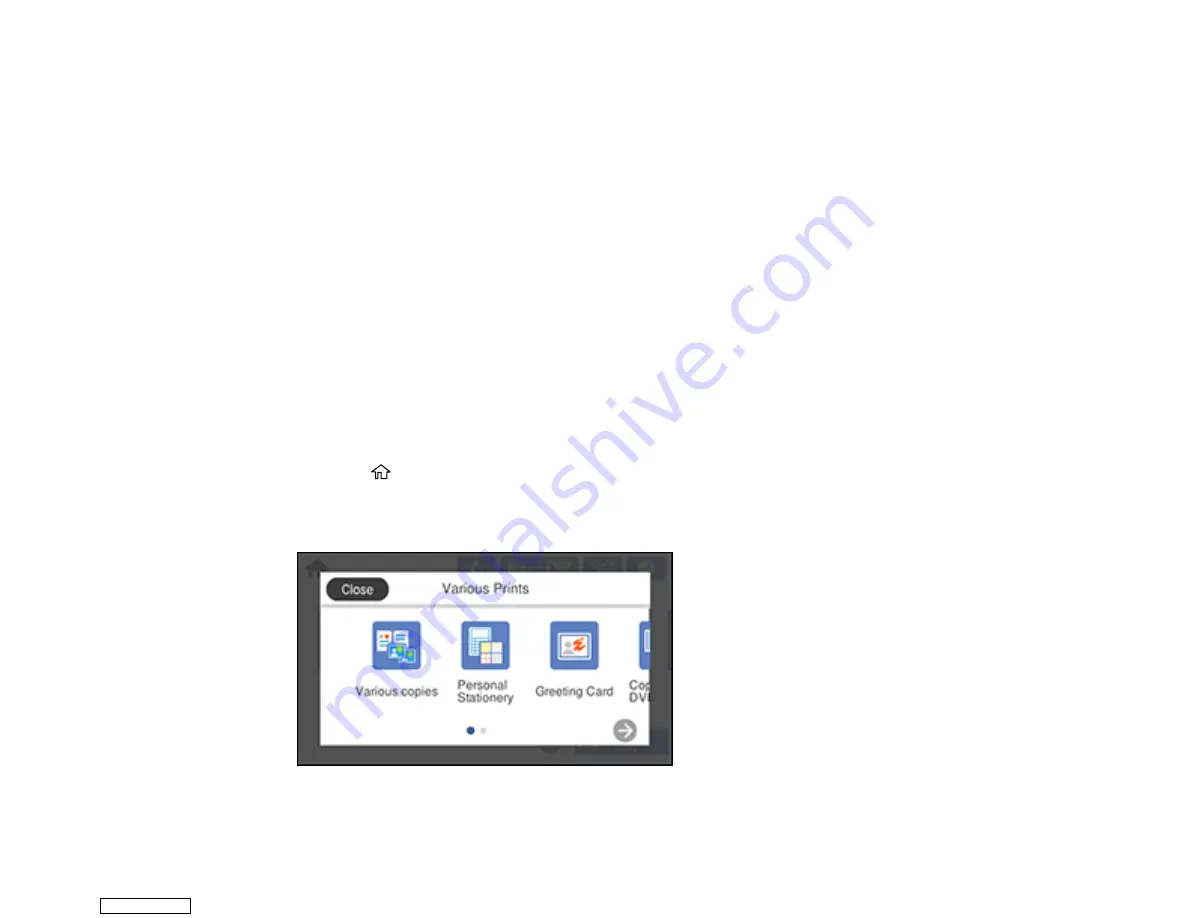
216
13. When you are ready to print, press the
icon.
Note:
To cancel printing, select
Cancel
and select
Close
to exit.
Parent topic:
Printing Personalized Projects
Related references
Memory Card or External USB Device Print Settings
Related tasks
Connecting and Using a USB Flash Drive or External Device
Inserting a Memory Card
Related topics
Printing Schedule Pages
You can create and print a monthly, weekly, or daily schedule page.
1.
Load plain paper in one of the following sizes: Letter (8.5 × 11 inches [216 × 279 mm]) or A4
(8.3 × 11.7 inches [210 × 297 mm]).
2.
Press the
home icon, if necessary.
3.
Select
Various Prints
.
You see a screen like this:
Downloaded from
Содержание XP-970 Series
Страница 1: ...XP 970 User s Guide Downloaded from ManualsNet com search engine ...
Страница 2: ...Downloaded from ManualsNet com search engine ...
Страница 156: ...156 You see an Epson Scan 2 window like this Downloaded from ManualsNet com search engine ...
Страница 171: ...171 You see a screen like this 2 Click the Save Settings tab Downloaded from ManualsNet com search engine ...
Страница 176: ...176 You see this window Downloaded from ManualsNet com search engine ...
Страница 204: ...204 2 Select Settings 3 Select Camera Print Settings Downloaded from ManualsNet com search engine ...
Страница 260: ...260 You see a window like this 5 Click Print Downloaded from ManualsNet com search engine ...
Страница 307: ...307 2 Lift the scanner unit 3 Remove any jammed paper inside Downloaded from ManualsNet com search engine ...






























