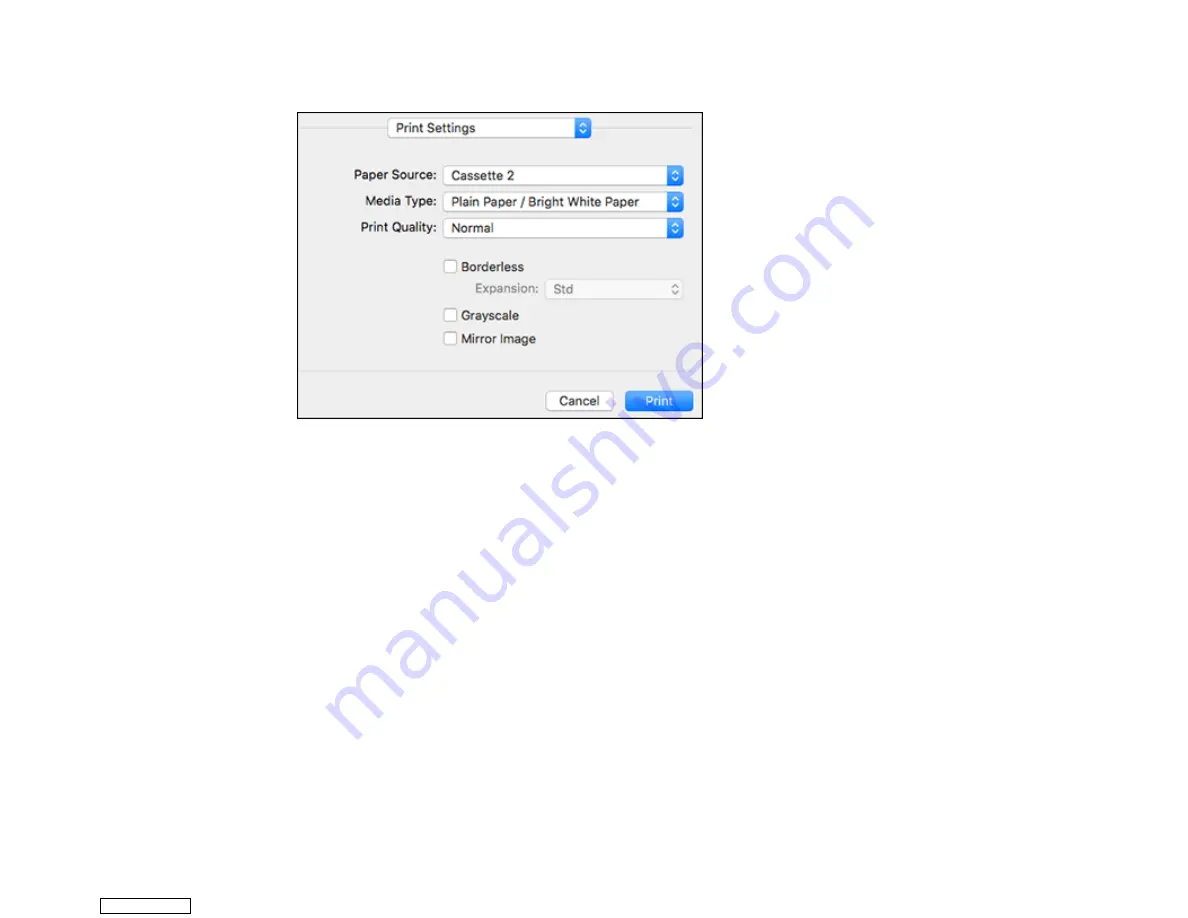
130
You see these settings:
Note:
The available print settings and appearance of the print window may be different than those
covered here, depending on the Mac OS version and the application you are using.
9.
Select the
Paper Source
you wish to print from.
10. Select the type of paper you loaded as the
Media Type
setting.
Note:
The setting may not exactly match the name of your paper. Check the paper type settings list
for details.
11. Select the
Print Quality
setting you want to use.
12. Select the
Borderless
checkbox if you want to print a borderless photo. If the option is grayed out,
change the
Media Type
setting to a paper type that supports borderless printing.
13. Select any of the other available print options.
Paper Source Options - Mac
Print Quality Settings - Mac
Print Options - Mac
Downloaded from
Содержание XP-970 Series
Страница 1: ...XP 970 User s Guide Downloaded from ManualsNet com search engine ...
Страница 2: ...Downloaded from ManualsNet com search engine ...
Страница 156: ...156 You see an Epson Scan 2 window like this Downloaded from ManualsNet com search engine ...
Страница 171: ...171 You see a screen like this 2 Click the Save Settings tab Downloaded from ManualsNet com search engine ...
Страница 176: ...176 You see this window Downloaded from ManualsNet com search engine ...
Страница 204: ...204 2 Select Settings 3 Select Camera Print Settings Downloaded from ManualsNet com search engine ...
Страница 260: ...260 You see a window like this 5 Click Print Downloaded from ManualsNet com search engine ...
Страница 307: ...307 2 Lift the scanner unit 3 Remove any jammed paper inside Downloaded from ManualsNet com search engine ...






























