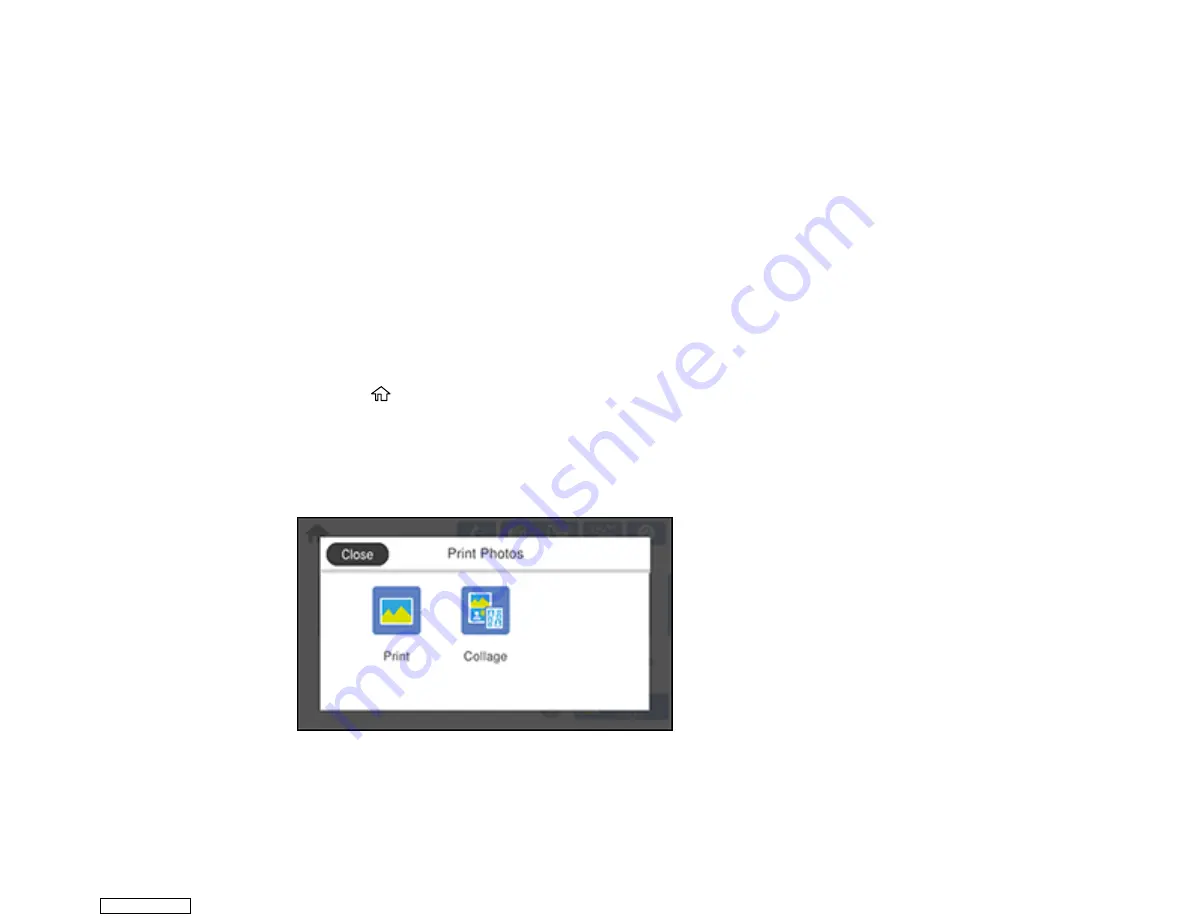
187
Viewing and Printing Photos
See these sections to view and print photos displayed on your product's LCD screen.
Viewing and Printing Photos From the LCD Screen
Memory Card or External USB Device Print Settings
Parent topic:
Viewing and Printing Photos From the LCD Screen
You can select photos for printing as you view them on the LCD screen.
Note:
You can also select
Settings
>
Basic Settings
>
Screen Saver
>
Memory Card Data
to display
photos on the memory card as a slideshow when the LCD screen is not used for a period of time.
1.
Load photo paper in your product.
2.
Insert a memory card into your product's memory card slot.
3.
Press the
home icon, if necessary.
Note:
If
Auto Selection Mode
is turned on in the
Guide Functions
menu, select
to function index
when you see the information screen.
4.
Select
Print Photos
.
5.
Select
and select
OK
.
Downloaded from
Содержание XP-970 Series
Страница 1: ...XP 970 User s Guide Downloaded from ManualsNet com search engine ...
Страница 2: ...Downloaded from ManualsNet com search engine ...
Страница 156: ...156 You see an Epson Scan 2 window like this Downloaded from ManualsNet com search engine ...
Страница 171: ...171 You see a screen like this 2 Click the Save Settings tab Downloaded from ManualsNet com search engine ...
Страница 176: ...176 You see this window Downloaded from ManualsNet com search engine ...
Страница 204: ...204 2 Select Settings 3 Select Camera Print Settings Downloaded from ManualsNet com search engine ...
Страница 260: ...260 You see a window like this 5 Click Print Downloaded from ManualsNet com search engine ...
Страница 307: ...307 2 Lift the scanner unit 3 Remove any jammed paper inside Downloaded from ManualsNet com search engine ...






























