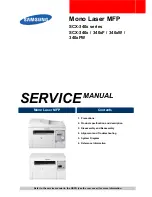Scanning .................................................................................................................................................. 108
Starting a Scan................................................................................................................................. 108
Starting a Scan Using the Product Control Panel ........................................................................ 108
Scan to Memory Card Options ................................................................................................ 110
Changing Default Scan Button Settings .................................................................................. 111
Starting a Scan Using the Epson Scan Icon ................................................................................ 111
Starting a Scan from a Scanning Program................................................................................... 114
Selecting Epson Scan Settings ........................................................................................................ 116
Scan Modes................................................................................................................................. 116
Selecting the Scan Mode............................................................................................................. 117
Scanning in Full Auto Mode ......................................................................................................... 117
Available Image Adjustments - Full Auto Mode....................................................................... 120
Scanning in Home Mode ............................................................................................................. 120
Selecting a Scan Area - Home Mode ...................................................................................... 123
Available Image Adjustments - Home Mode ........................................................................... 126
Selecting a Scan Size - Home Mode....................................................................................... 127
Scanning in Office Mode.............................................................................................................. 130
Selecting a Scan Area - Office Mode ...................................................................................... 131
Available Image Adjustments - Office Mode ........................................................................... 133
Scanning in Professional Mode ................................................................................................... 134
Available Image Types - Professional Mode ........................................................................... 137
Selecting a Scan Area - Professional Mode ............................................................................ 137
Available Image Adjustments - Professional Mode ................................................................. 140
Selecting a Scan Size - Professional Mode............................................................................. 142
Image Preview Guidelines........................................................................................................... 145
Scan Resolution Guidelines ........................................................................................................ 145
Selecting Scan File Settings ........................................................................................................ 147
Available Scanned File Types and Optional Settings.............................................................. 148
Scanning with OS X Using Image Capture....................................................................................... 149
Available Scan Settings - OS X Image Capture ........................................................................... 151
Scanning Special Projects................................................................................................................ 151
Scanning to Online Destinations Using Easy Photo Scan ........................................................... 152
Scanning Using Easy Photo Scan .......................................................................................... 152
6
Содержание XP-620 Series
Страница 1: ...XP 620 User s Guide ...
Страница 2: ......
Страница 13: ...XP 620 User s Guide Welcome to the XP 620 User s Guide For a printable PDF copy of this guide click here 13 ...
Страница 18: ...Product Parts Top 1 Control panel 2 CD DVD tray Parent topic Product Parts Locations Product Parts Front 18 ...
Страница 20: ...Product Parts Inside 1 Print head ink cartridge holder 2 Output tray Parent topic Product Parts Locations 20 ...
Страница 21: ...Product Parts Back 1 AC inlet 2 Rear cover 3 Vents 4 USB port Parent topic Product Parts Locations 21 ...
Страница 60: ...Parent topic Loading Paper 60 ...
Страница 118: ...You see this window 118 ...
Страница 135: ...You see this window 135 ...
Страница 172: ...Selecting Scan File Settings Related topics Starting a Scan Selecting Epson Scan Settings 172 ...
Страница 196: ...Related topics Loading Paper Viewing and Printing Photos 196 ...
Страница 263: ...3 Remove any jammed paper from the duplexer 4 Open the duplexer and remove any jammed paper from inside it 263 ...