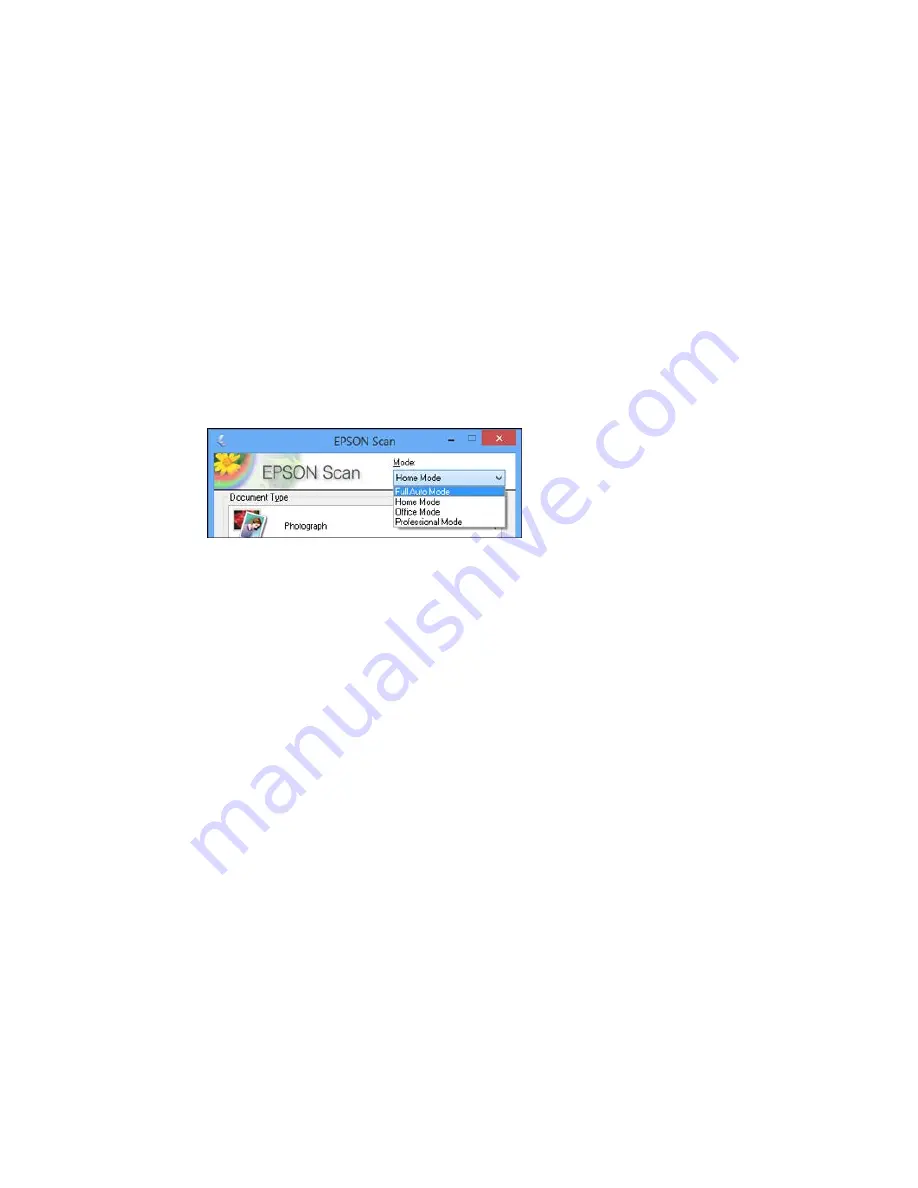
Parent topic:
Selecting Epson Scan Settings
Related tasks
Selecting the Scan Mode
Selecting the Scan Mode
Select the Epson Scan mode you want to use from the Mode box in the upper right corner of the Epson
Scan window:
Parent topic:
Selecting Epson Scan Settings
Related tasks
Scanning in Full Auto Mode
Scanning in Home Mode
Scanning in Office Mode
Scanning in Professional Mode
Scanning in Full Auto Mode
When you scan in Full Auto Mode, Epson Scan automatically saves your scanned file in JPEG format in
your operating system's Pictures or My Pictures folder, or opens it in your scanning program. You can
change the scanned file settings and select various image adjustment options before you scan, if
necessary.
1.
Start Epson Scan and select
Full Auto Mode
as the Mode setting.
117
Содержание XP-620 Series
Страница 1: ...XP 620 User s Guide ...
Страница 2: ......
Страница 13: ...XP 620 User s Guide Welcome to the XP 620 User s Guide For a printable PDF copy of this guide click here 13 ...
Страница 18: ...Product Parts Top 1 Control panel 2 CD DVD tray Parent topic Product Parts Locations Product Parts Front 18 ...
Страница 20: ...Product Parts Inside 1 Print head ink cartridge holder 2 Output tray Parent topic Product Parts Locations 20 ...
Страница 21: ...Product Parts Back 1 AC inlet 2 Rear cover 3 Vents 4 USB port Parent topic Product Parts Locations 21 ...
Страница 60: ...Parent topic Loading Paper 60 ...
Страница 118: ...You see this window 118 ...
Страница 135: ...You see this window 135 ...
Страница 172: ...Selecting Scan File Settings Related topics Starting a Scan Selecting Epson Scan Settings 172 ...
Страница 196: ...Related topics Loading Paper Viewing and Printing Photos 196 ...
Страница 263: ...3 Remove any jammed paper from the duplexer 4 Open the duplexer and remove any jammed paper from inside it 263 ...






























