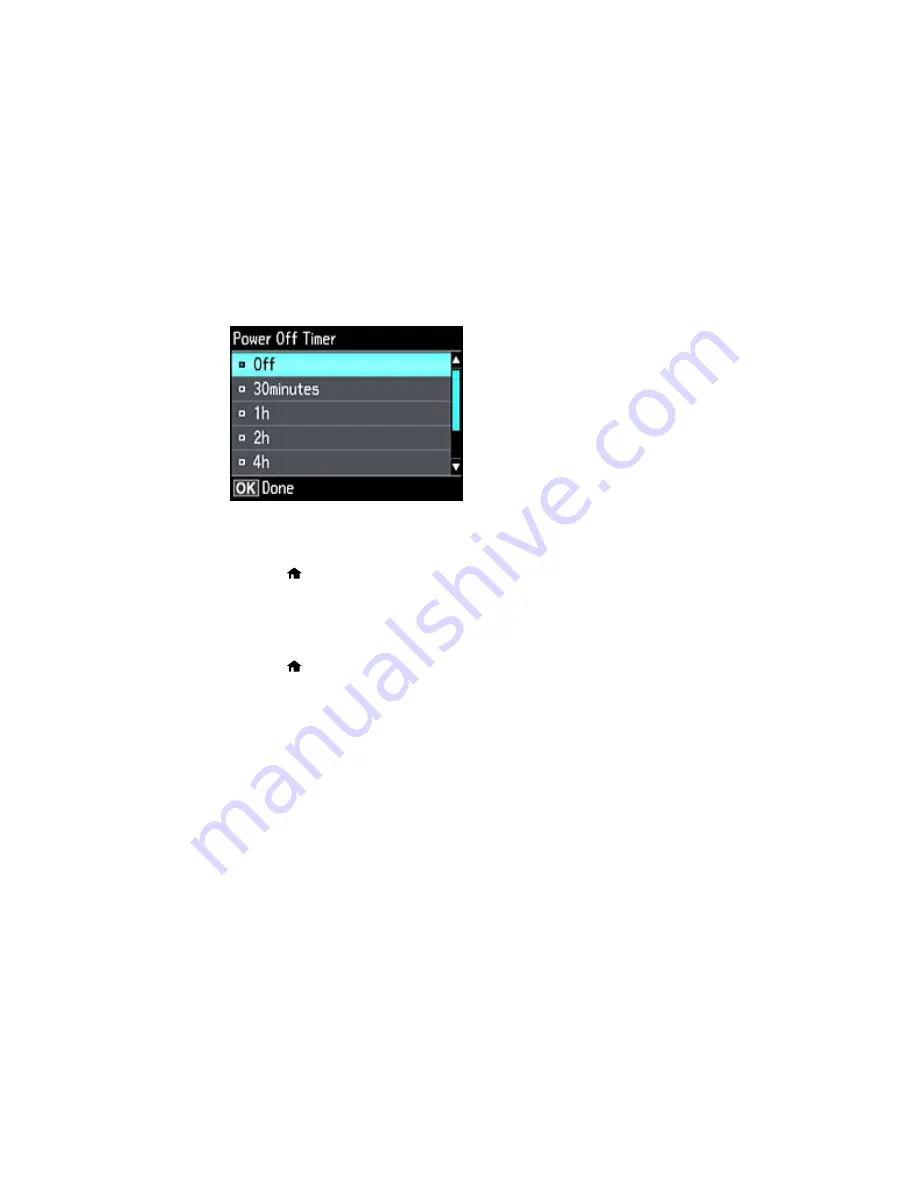
You see this screen:
5.
Select the length of time after which you want the product to automatically turn off when it is not in
use and press the
OK
button.
6.
Press the
home button to exit.
Parent topic:
The Power Off and Sleep Timers
Changing the Sleep Timer Setting from the Control Panel
You can use the product's control panel to change the time period before the product enters sleep mode.
1.
Press the
home button, if necessary.
2.
Press the arrow buttons to select
Setup
and press the
OK
button.
3.
Select
Printer Setup
and press the
OK
button.
23
Содержание XP-620 Series
Страница 1: ...XP 620 User s Guide ...
Страница 2: ......
Страница 13: ...XP 620 User s Guide Welcome to the XP 620 User s Guide For a printable PDF copy of this guide click here 13 ...
Страница 18: ...Product Parts Top 1 Control panel 2 CD DVD tray Parent topic Product Parts Locations Product Parts Front 18 ...
Страница 20: ...Product Parts Inside 1 Print head ink cartridge holder 2 Output tray Parent topic Product Parts Locations 20 ...
Страница 21: ...Product Parts Back 1 AC inlet 2 Rear cover 3 Vents 4 USB port Parent topic Product Parts Locations 21 ...
Страница 60: ...Parent topic Loading Paper 60 ...
Страница 118: ...You see this window 118 ...
Страница 135: ...You see this window 135 ...
Страница 172: ...Selecting Scan File Settings Related topics Starting a Scan Selecting Epson Scan Settings 172 ...
Страница 196: ...Related topics Loading Paper Viewing and Printing Photos 196 ...
Страница 263: ...3 Remove any jammed paper from the duplexer 4 Open the duplexer and remove any jammed paper from inside it 263 ...






























