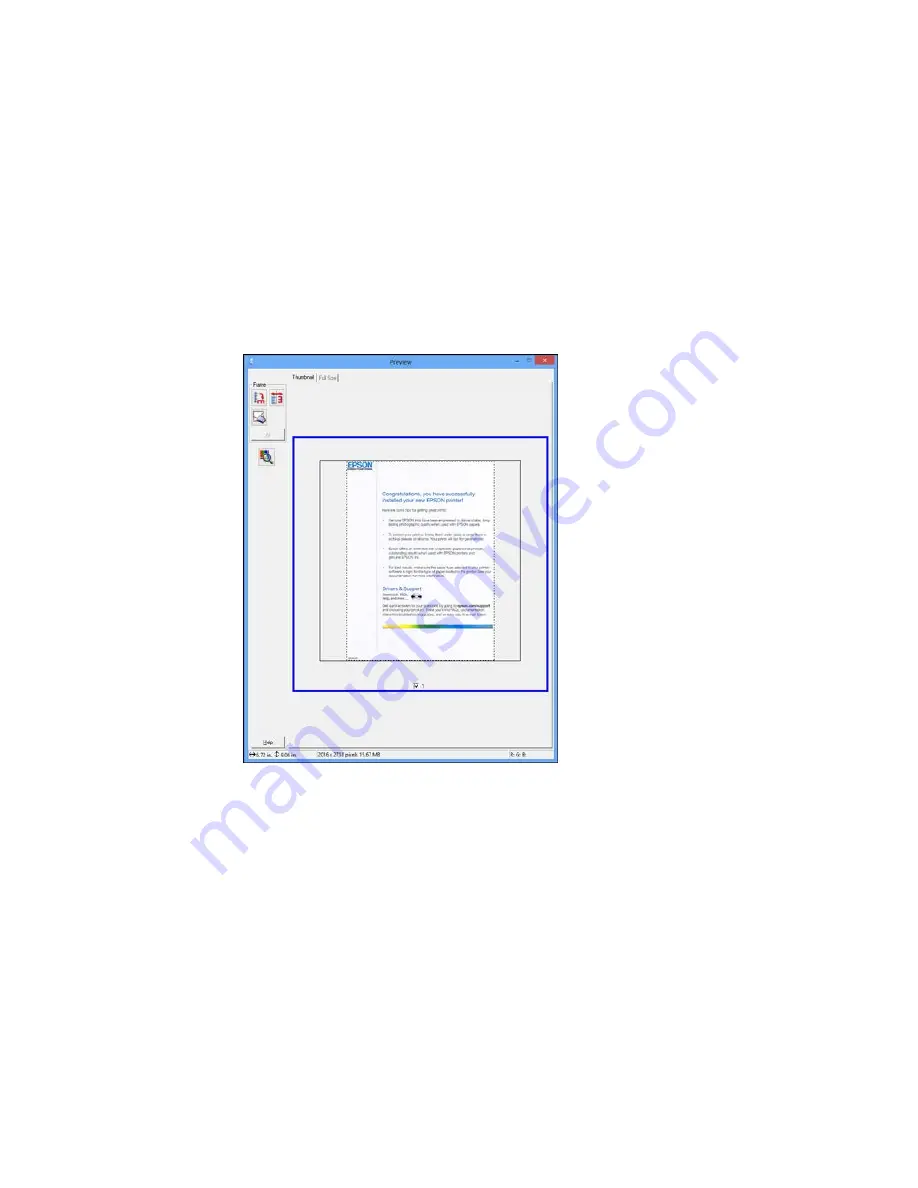
•
Thumbnail preview
: Your scan area is selected automatically, but you can change it. Place your
cursor in one corner of the desired scan area, then click and drag the cursor to the opposite corner
to create a marquee (dotted line) on the preview image.
2.
Do the following, as necessary, to work with the selected scan area:
• If the marquee is correct, continue with the next step.
• To move the marquee, click inside the scan area and drag the marquee where you want it.
139
Содержание XP-620 Series
Страница 1: ...XP 620 User s Guide ...
Страница 2: ......
Страница 13: ...XP 620 User s Guide Welcome to the XP 620 User s Guide For a printable PDF copy of this guide click here 13 ...
Страница 18: ...Product Parts Top 1 Control panel 2 CD DVD tray Parent topic Product Parts Locations Product Parts Front 18 ...
Страница 20: ...Product Parts Inside 1 Print head ink cartridge holder 2 Output tray Parent topic Product Parts Locations 20 ...
Страница 21: ...Product Parts Back 1 AC inlet 2 Rear cover 3 Vents 4 USB port Parent topic Product Parts Locations 21 ...
Страница 60: ...Parent topic Loading Paper 60 ...
Страница 118: ...You see this window 118 ...
Страница 135: ...You see this window 135 ...
Страница 172: ...Selecting Scan File Settings Related topics Starting a Scan Selecting Epson Scan Settings 172 ...
Страница 196: ...Related topics Loading Paper Viewing and Printing Photos 196 ...
Страница 263: ...3 Remove any jammed paper from the duplexer 4 Open the duplexer and remove any jammed paper from inside it 263 ...
















































