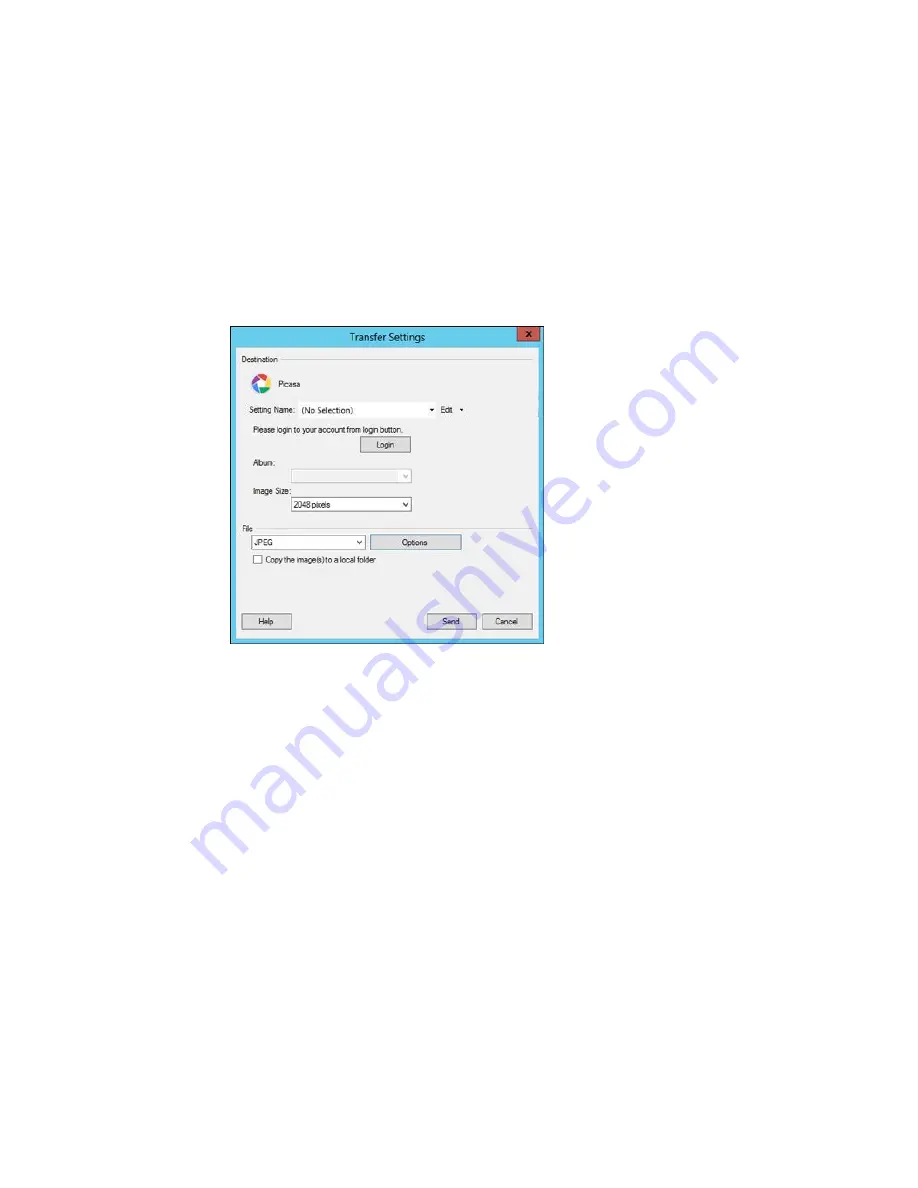
You see a window like this:
Note:
If you have already configured a Picasa account in Easy Photo Scan, you can select the
Setting Name
or
Destination Name
for the account, click
Login
if necessary, and click
Send
to
upload your images.
3.
Click
Login
.
4.
On the Application Authentication screen, log into your Google account.
5.
Click
Accept
to allow Easy Photo Scan to upload images to your account.
An authentication code is generated.
6.
Copy the authentication code into the
Please enter authentication code
field and click
OK
.
157
Содержание XP-620 Series
Страница 1: ...XP 620 User s Guide ...
Страница 2: ......
Страница 13: ...XP 620 User s Guide Welcome to the XP 620 User s Guide For a printable PDF copy of this guide click here 13 ...
Страница 18: ...Product Parts Top 1 Control panel 2 CD DVD tray Parent topic Product Parts Locations Product Parts Front 18 ...
Страница 20: ...Product Parts Inside 1 Print head ink cartridge holder 2 Output tray Parent topic Product Parts Locations 20 ...
Страница 21: ...Product Parts Back 1 AC inlet 2 Rear cover 3 Vents 4 USB port Parent topic Product Parts Locations 21 ...
Страница 60: ...Parent topic Loading Paper 60 ...
Страница 118: ...You see this window 118 ...
Страница 135: ...You see this window 135 ...
Страница 172: ...Selecting Scan File Settings Related topics Starting a Scan Selecting Epson Scan Settings 172 ...
Страница 196: ...Related topics Loading Paper Viewing and Printing Photos 196 ...
Страница 263: ...3 Remove any jammed paper from the duplexer 4 Open the duplexer and remove any jammed paper from inside it 263 ...






























