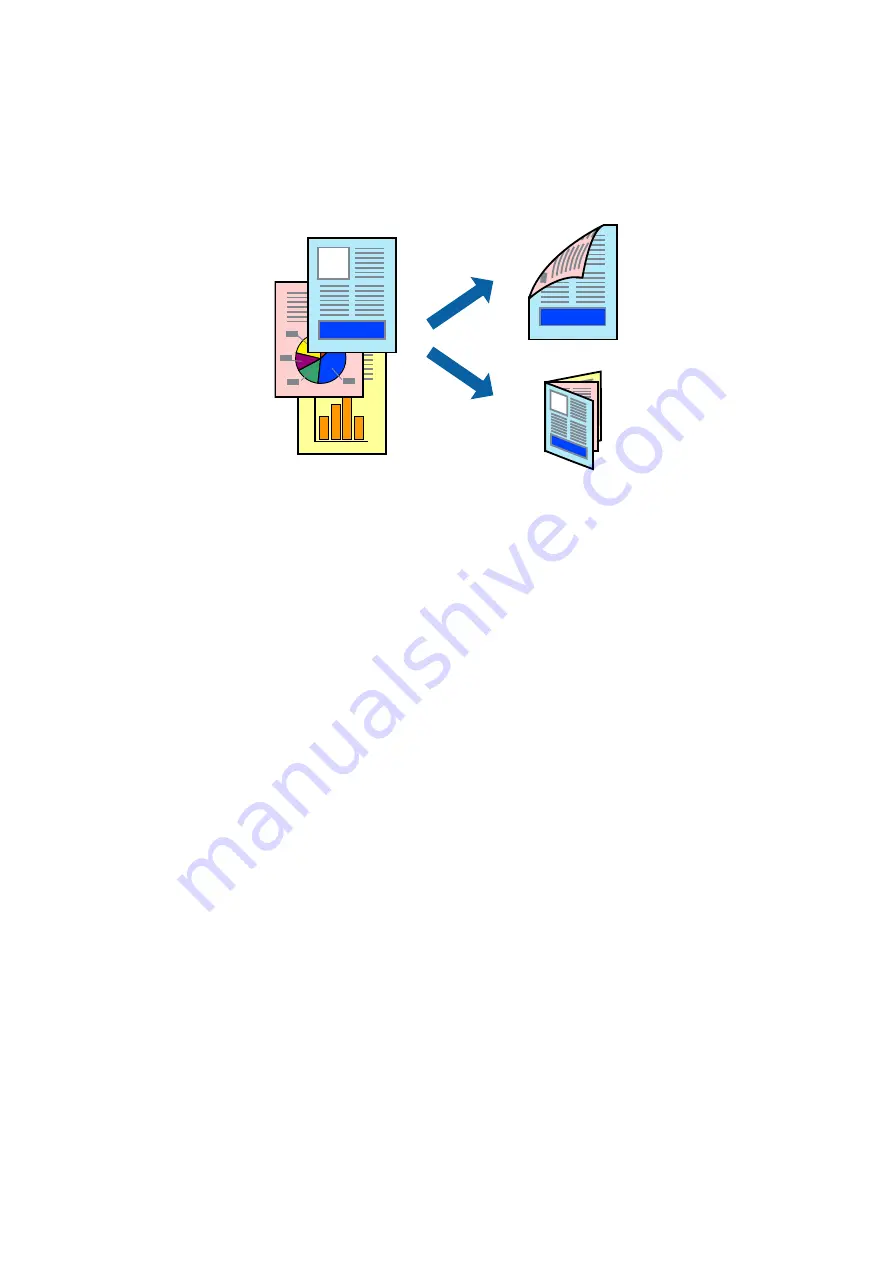
❏
Manual 2-sided printing (for Windows only)
When the printer has finished printing the first side, flip the paper over to print on the other side.
You can also print a booklet that can be created by folding the printout. (For Windows only)
Note:
❏
If you do not use paper that is suitable for 2-sided printing, the print quality may decline and paper jams may occur.
❏
Depending on the paper and the data, ink may bleed through to the other side of the paper.
Related Information
&
“Available Paper and Capacities” on page 40
Printing on 2-Sides - Windows
Note:
❏
Manual 2-sided printing is available when
EPSON Status Monitor 3
is enabled. If
EPSON Status Monitor 3
is disabled,
access the printer driver, click
Extended Settings
on the
Maintenance
tab, and then select
Enable EPSON Status
Monitor 3
.
❏
Manual 2-sided printing may not be available when the printer is accessed over a network or is used as a shared printer.
1.
Load paper in the printer.
2.
Open the file you want to print.
3.
Access the printer driver window.
4.
Select
Auto (Long-edge binding)
,
Auto (Short-edge binding)
,
Manual (Long-edge binding)
, or
Manual
(Short-edge binding)
from
2-Sided Printing
on the
Main
tab.
5.
Click
Settings
, make the appropriate settings, and then click
OK
.
Note:
To print a folded booklet, select
Booklet
.
6.
Click
Print Density
, select the document type from
Select Document Type
, and then click
OK
.
The printer driver automatically sets the
Adjustments
options for that document type.
User's Guide
Printing
59






























