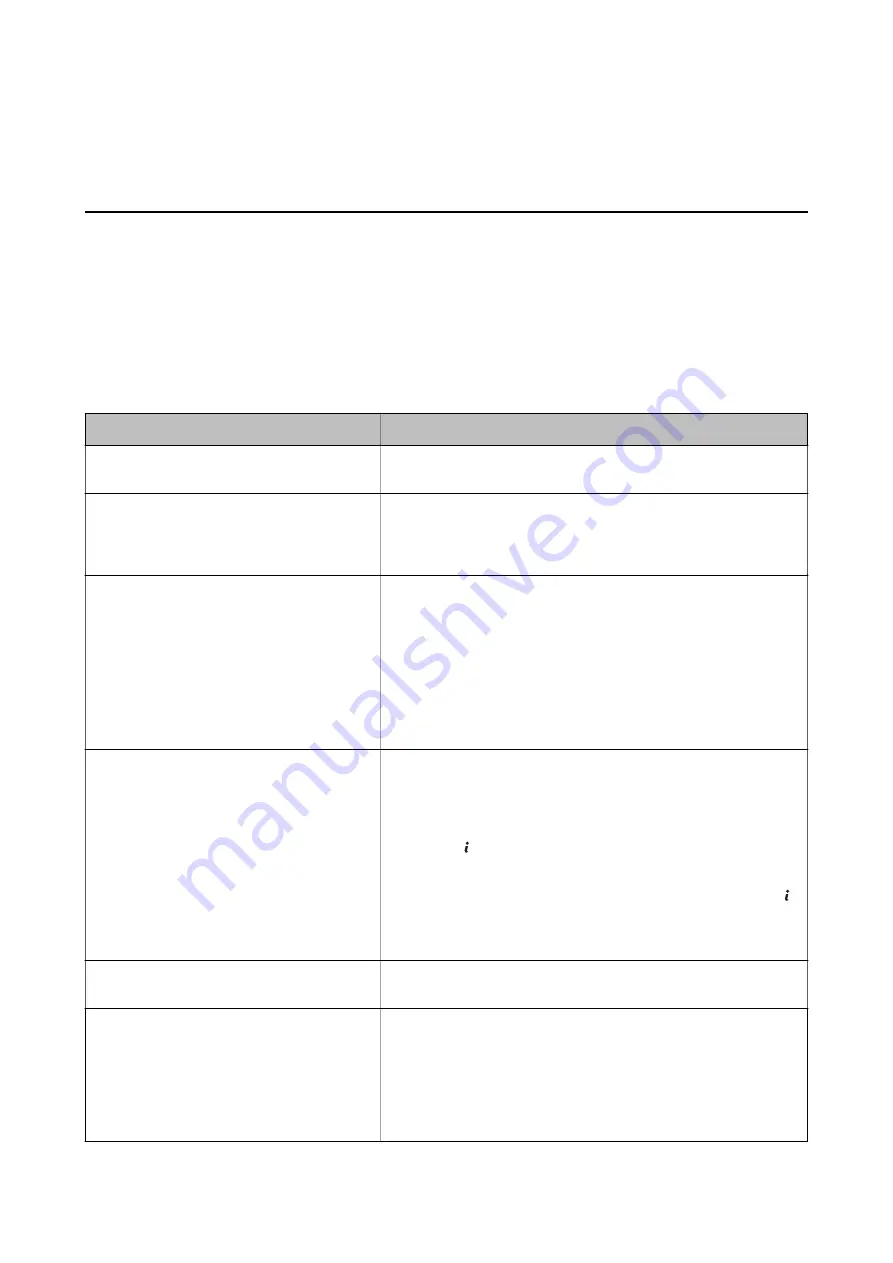
Solving Problems
Checking the Printer Status
You can check error messages and the approximate ink levels on the LCD screen or the computer.
Checking Messages on the LCD Screen
If an error message is displayed on the LCD screen, follow the on-screen instructions or the solutions below to
solve the problem.
Error Messages
Solutions
Printer error. Turn the power off and on again.
For details, see your documentation.
Remove any paper or protective material in the printer. If the error
message is still displayed, contact your dealer.
You need to replace the following ink supply
unit(s).
To ensure you receive premium print quality and to help protect your
print head, a variable ink safety reserve remains in the ink supply unit
when your printer indicates it is time to replace the ink supply unit.
Replace to new ink supply units.
No dial tone detected.
This problem might be resolved by selecting
Setup
>
System
Administration
>
Fax Settings
>
Basic Settings
>
Line Type
, and then
selecting
PBX
. If your phone system requires an external access code to
get an outside line, set the access code after selecting
PBX
. Use # (hash)
instead of the actual access code when entering an outside fax number.
This makes connection more secure.
If the error message is still displayed, set the
Dial Tone Detection
settings to disabled. However, disabling this feature may drop the first
digit of a fax number and send the fax to the wrong number.
Failed to receive faxes because the fax data
capacity is full. Press [i] for details.
Received faxes may accumulate without being processed due to the
following reasons.
❏
Cannot print because a printer error has occurred.
Clear the printer error. To check the details and solutions to the error,
press the button and then select
Printer Information
.
❏
Cannot save in the computer or the memory device.
To check whether or not received faxes have been saved, press the
button and then select
Job Monitor
>
Communication Job
. To save
received faxes, turn on the computer or connect a memory device to
the printer.
Combination of the IP address and the subnet
mask is invalid. See your documentation.
See the
Network Guide
.
Recovery Mode
The printer has started in recovery mode because the firmware update
failed. Follow the steps below to try to update the firmware again.
1. Connect the computer and the printer with a USB cable. (During
recovery mode, you cannot update the firmware over a network
connection.)
2. Visit your local Epson website for further instructions.
User's Guide
Solving Problems
148






























