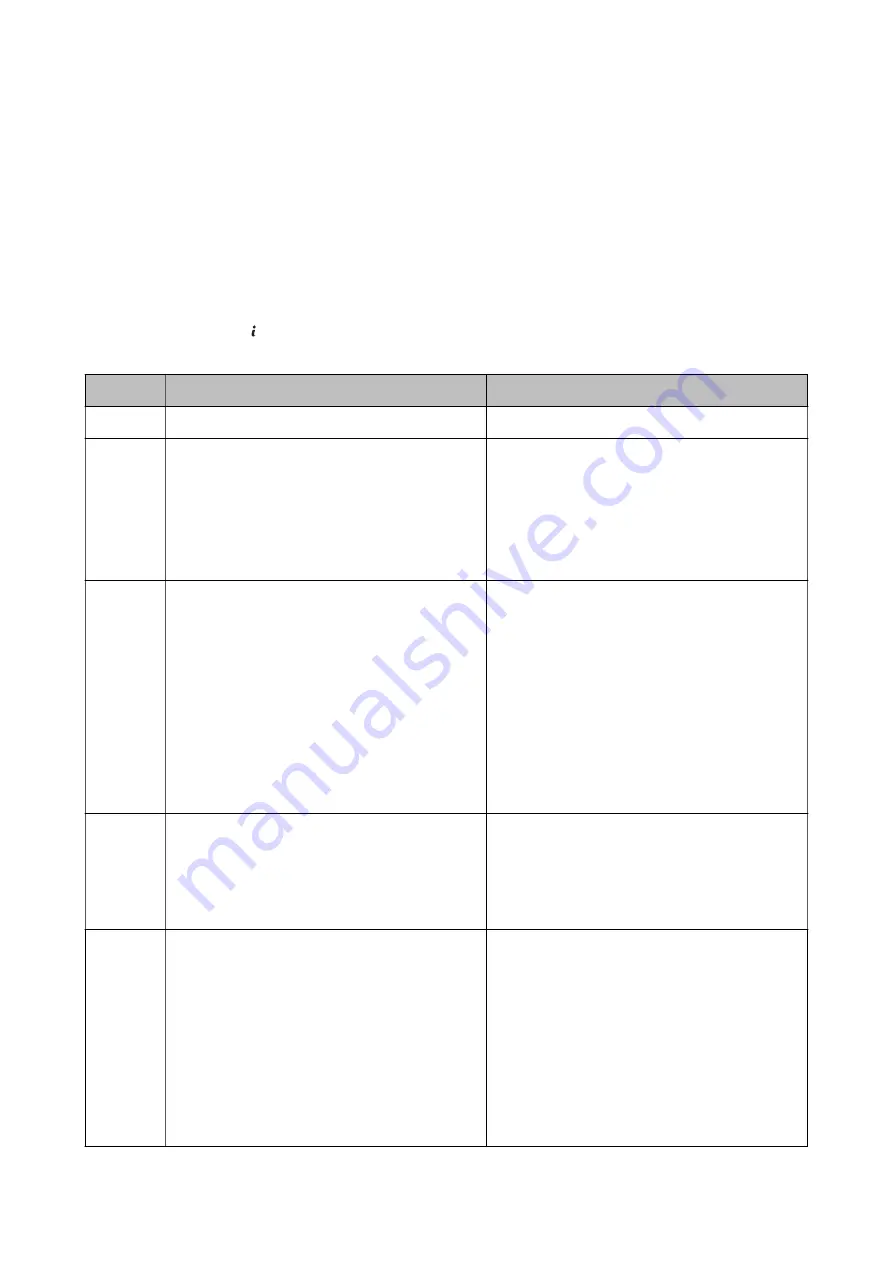
Related Information
&
“Contacting Epson Support” on page 205
&
“Installing Applications” on page 143
&
“Updating Applications and Firmware” on page 146
Error Code on the Status Menu
If a job does not complete successfully, check the error code displayed on the history of each job. You can check the
error code by pressing the button, and then selecting
Job History
. See the following table to find the problem and
its solution.
Code
Problem
Solution
001
The product was turned off by a power failure.
-
101
The memory is full.
Try the methods below to reduce the size of the print
job.
❏
Lower the print quality and the resolution.
❏
Change the format setting.
❏
Reduce the number of images, letters or fonts
used in the print job.
102
Collated printing has failed due to a lack of available
memory.
❏
Select
Setup
>
System Administration
>
Clear
Internal Memory Data
>
Clear Font and Macro
,
and then clear the fonts and the macros that you
have downloaded.
❏
Try the methods below to reduce the size of the
print job. If you do not want to use these
methods, try printing one copy at a time.
❏
Lower the print quality and the resolution.
❏
Change the format setting.
❏
Reduce the number of images, letters or fonts
used in the print job.
103
Printing quality has been lowered due to a lack of
available memory.
If you do not want to lower the print quality, try the
following methods to reduce the size of the print job.
❏
Change the format setting.
❏
Reduce the number of images, letters or fonts
used in the print job.
104
Reverse printing has failed due to a lack of available
memory.
❏
Select
Setup
>
System Administration
>
Clear
Internal Memory Data
>
Clear Font and Macro
,
and then clear the fonts and the macros that you
have downloaded.
❏
If you want to print in reverse, try the following
methods to reduce the size of the print job.
❏
Lower the print quality and the resolution.
❏
Change the format setting.
❏
Reduce the number of images, letters or fonts
used in the print job.
User's Guide
Solving Problems
149






























