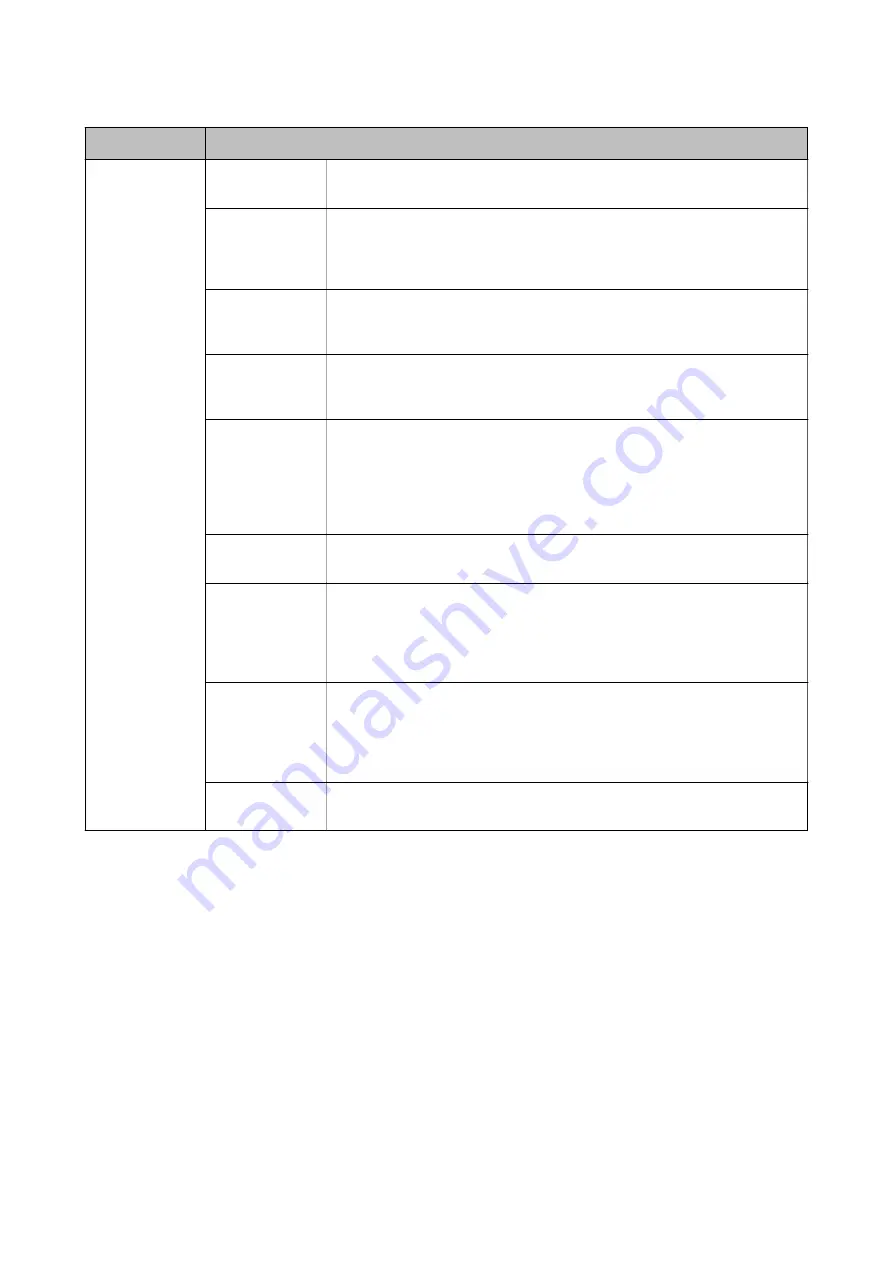
Menu
Settings and Explanations
Output Settings
Fax Output
You can set to save received documents in the inbox, on a memory device, or on a
computer, or forward the documents.
Auto Reduction
Reduces large received documents to fit on the paper in the paper source.
Reducing may not always be possible depending on the received data. If this is
turned off, large documents are printed at their original size on multiple sheets, or
a blank second page may be ejected.
Auto Rotation
Rotates automatically to print on A5 size paper when a landscape-oriented A5
size document is received and the paper source setting is set to A5. Prints on A4
size paper when this feature is disabled.
Collation Stack
Prints received documents from the last page (print in descending order) so that
the printed documents are stacked in the correct page order. When the printer is
running low on memory, this feature may not be available.
Print Suspend
Time
Turn this on and enter the
Time to Stop
and
Time to Restart
to stop printing
documents received during the specified time period and save them in the
memory instead. When the printer is running low on memory, this feature may
not be available. You can check and print documents received during that time
from the
Status Menu
. This feature can be used for noise prevention at night or to
prevent confidential documents from being disclosed while you are away.
Forwarding
Report
Prints a report after forwarding a received document.
Attach Image to
Report
Prints a
Transmission Report
with an image of the first page of the sent
document.
On(Large Image): Prints the upper part of the page without reducing.
On(Small Image): Prints the entire page reducing it to fit onto the report.
Fax Log Auto
Print
Prints the fax log automatically.
On(Every 30): Prints a log every time 30 fax jobs are completed.
On(Time): Prints the log at a specified time. However, if the number of fax jobs
exceeds 30, the log is printed before the specified time.
Report Format
Select a format for fax reports other than
Protocol Trace
. Select
Detail
to print
with error codes.
User's Guide
Printer Basics
34
















































