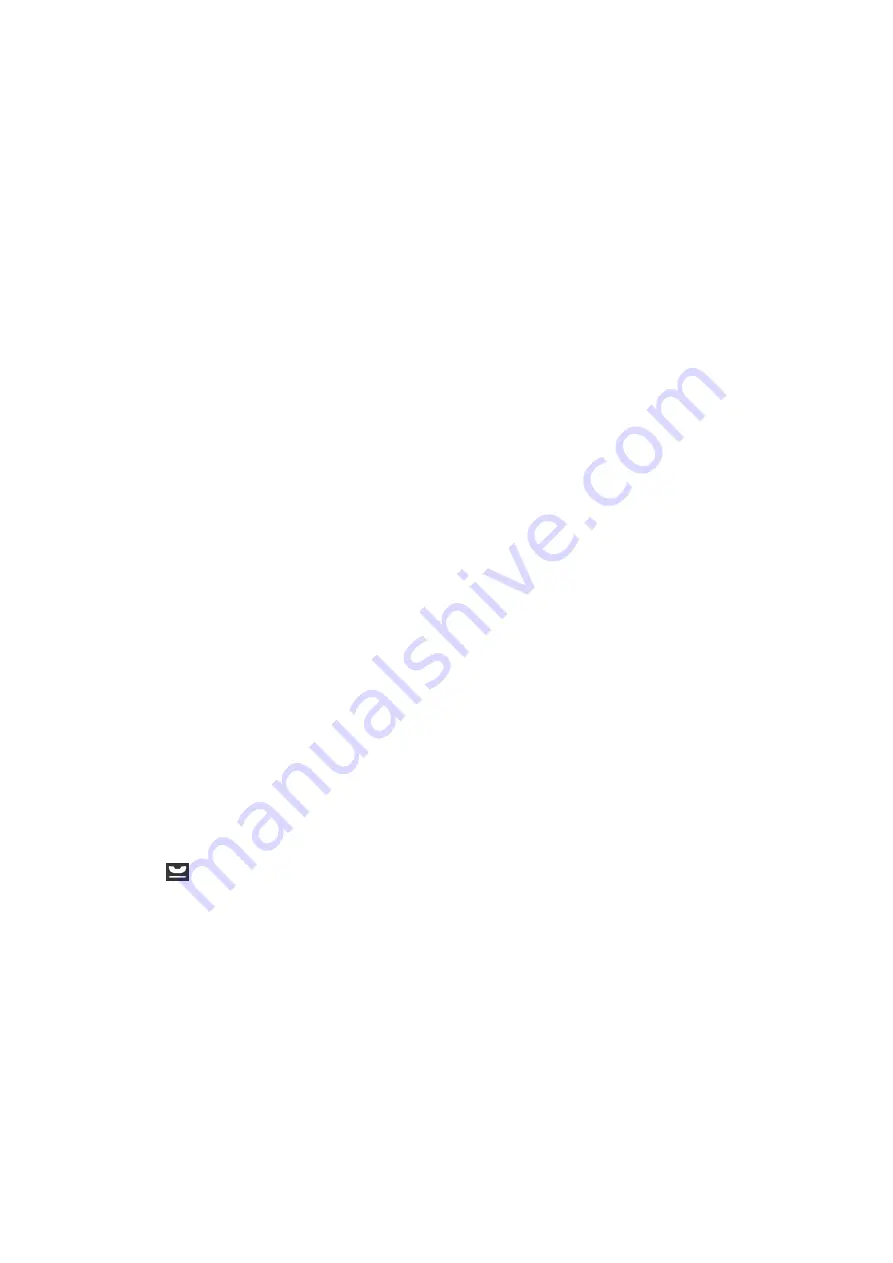
Related Information
&
&
“Error Code on the Status Menu” on page 164
&
“Making Settings for a PBX Phone System” on page 103
&
“Connecting the Printer to a Phone Line” on page 98
&
“Uninstalling Applications” on page 156
&
“Installing Applications” on page 158
Cannot Send Faxes
❏
If the user restriction feature has been enabled, a user name and password are required to operate the printer.
Contact your administrator if you do not know the password.
❏
If the user restriction feature has been enabled, and you send a fax from a computer, user authentication is
performed using the user name and password set in the printer driver. When you cannot send a fax due to an
authentication error, contact your administrator.
❏
Set up the header information for outgoing faxes on the control panel. Some fax machines automatically reject
incoming faxes that do not include header information.
❏
If you have blocked your caller ID, unblock it. Some phones or fax machines automatically reject anonymous
calls.
❏
Ask the recipient if the fax number is correct and the recipient's fax machine is ready to receive a fax.
Related Information
&
&
“Cannot Send or Receive Faxes” on page 191
Cannot Send Faxes to a Specific Recipient
Check the following if you cannot send faxes to a specific recipient due to an error.
❏
If the recipient machine does not pick up your call within 50 seconds after the printer has finished dialing, the
call ends with an error. Dial using the
On Hook
feature or using a connected telephone to check how long it
takes before you hear a fax tone. If it takes more than 50 seconds, add pauses after the fax number to send the
fax. Press
to enter the pause. A hyphen is entered as the pause mark. One pause is about three seconds. Add
multiple pauses as needed.
❏
If you have selected the recipient from the contacts list, verify that the registered information is correct. If the
information is correct, select the recipient from the contacts list, press
Edit
and change
Fax Speed
to
Slow(9,600bps)
.
Related Information
&
“Sending Faxes After Confirming the Recipient's Status” on page 106
&
“Sending Faxes Dialing from the External Phone Device” on page 106
&
“Managing Contacts” on page 58
&
“Cannot Send or Receive Faxes” on page 191
User's Guide
Solving Problems
192
Содержание WF R8591
Страница 1: ...User s Guide NPD5100 04 EN ...
Страница 53: ...Related Information List of Paper Types on page 45 User s Guide Loading Paper 53 ...
Страница 178: ...4 Open the document cover 5 Remove the jammed paper 6 Close the document cover User s Guide Solving Problems 178 ...
Страница 221: ...7 Pull out the paper cassette User s Guide Appendix 221 ...
















































