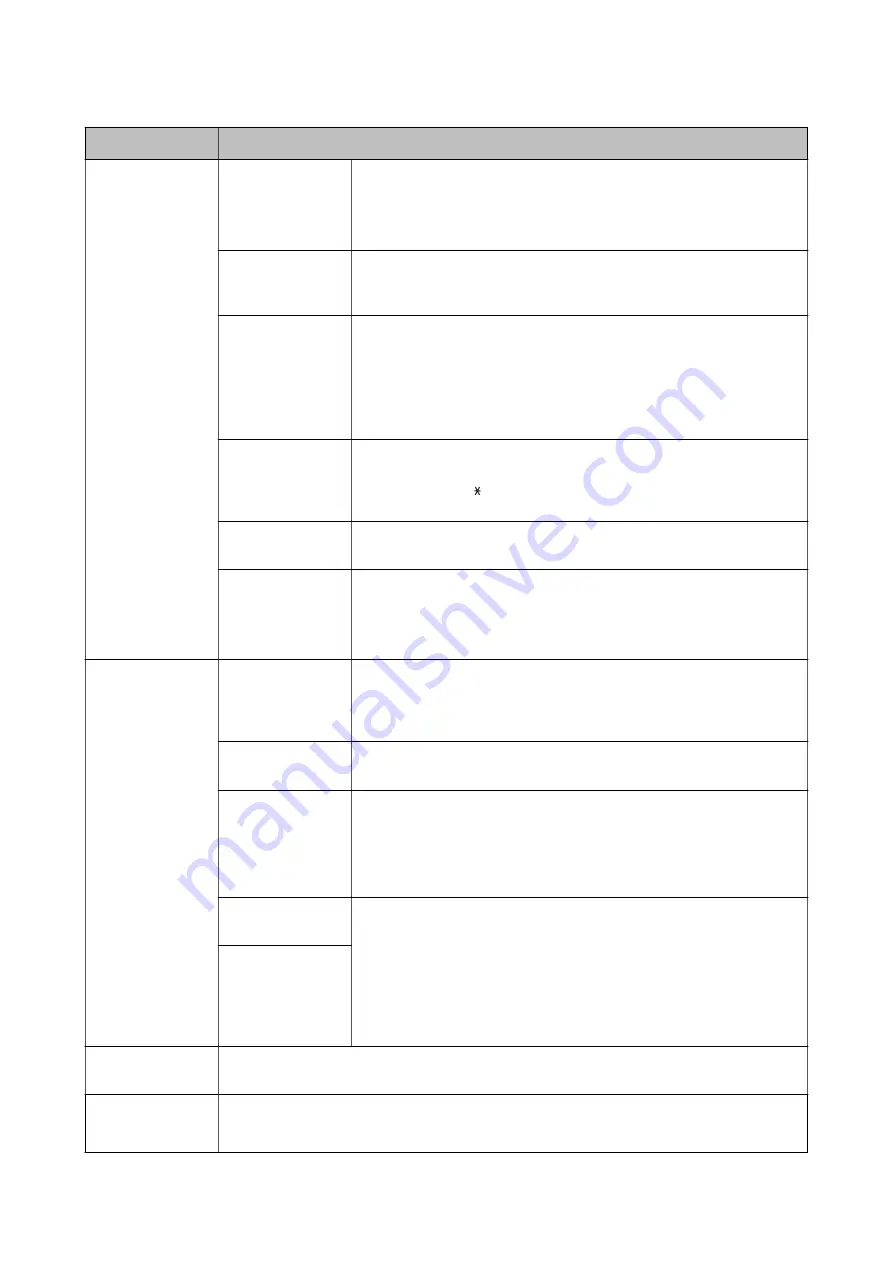
Menu
Settings and Explanations
Basic Settings
Fax Speed
Select the fax transmission speed.
We recommend selecting
Slow(9,600bps)
when a communication error
occurs frequently, when sending/receiving a fax to/from abroad, or when you
are using an IP (VoIP) phone service.
ECM
Automatically corrects errors in the fax transmission (Error Correction Mode),
mostly caused by telephone line noise. If this is disabled, you cannot send or
receive documents in color.
Dial Tone Detection
Detects a dial tone before starting to dial.
If the printer is connected to a PBX (Private Branch Exchange) or digital phone
line, the printer may fail to start dialing. In this situation, change the
Line
Type
setting to
PBX
. If this does not work, disable this feature. However,
disabling this feature may drop the first digit of a fax number and send the
fax to the wrong number.
Dial Mode
Select the type of phone system to which you have connected the printer.
When set to
Pulse
, you can temporarily switch the dialing mode from pulse
to tone by pressing ("T" is entered) while entering numbers on the fax top
screen. Depending on the region, this setting may not be displayed.
Line Type
Select the line type to which you have connected the printer. For more
details, see the page that describes the settings for PBX.
Header
Enter your sender name and fax number. These appear as a header on
outgoing faxes.
You can enter up to 40 characters for your name, and up to 20 digits for your
fax number.
Security Settings
Direct Dialing
Restrictions
Enable this to prevent fax numbers from being entered manually allowing
the operator to select recipients only from the contacts list or sent history.
Select
Enter Twice
to require the operator to enter the fax number again
when a number is entered manually.
Confirm Address
List
Displays a recipient confirmation screen before starting the transmission.
Inbox Password
Settings
Select to password protect the inbox to restrict users from viewing received
faxes.
Select
Change
to change the password, and select
Reset
to cancel password
protection. When changing or resetting the password, you need the current
password.
Backup Data Auto
Clear
Fax documents deleted by using the control panel disappear from the LCD
screen, but their backups are temporarily stored in the memory. The
following features delete backups.
Backup Data Auto Clear: Automatically deletes backups each time a sent or
received document is deleted.
Clear Backup Data: Deletes all backups. Run this before you give the printer to
someone else or dispose of it.
Clear Backup Data
Check Fax
Connection
Checks if the printer is connected to the phone line and ready for fax transmission, and prints the
check result on A4 size plain paper.
Fax Setting Wizard
Select to make basic fax settings by following the on-screen instructions.
For more details, see the page that describes basic fax settings.
User's Guide
Printer Basics
38
Содержание WF R8591
Страница 1: ...User s Guide NPD5100 04 EN ...
Страница 53: ...Related Information List of Paper Types on page 45 User s Guide Loading Paper 53 ...
Страница 178: ...4 Open the document cover 5 Remove the jammed paper 6 Close the document cover User s Guide Solving Problems 178 ...
Страница 221: ...7 Pull out the paper cassette User s Guide Appendix 221 ...
















































