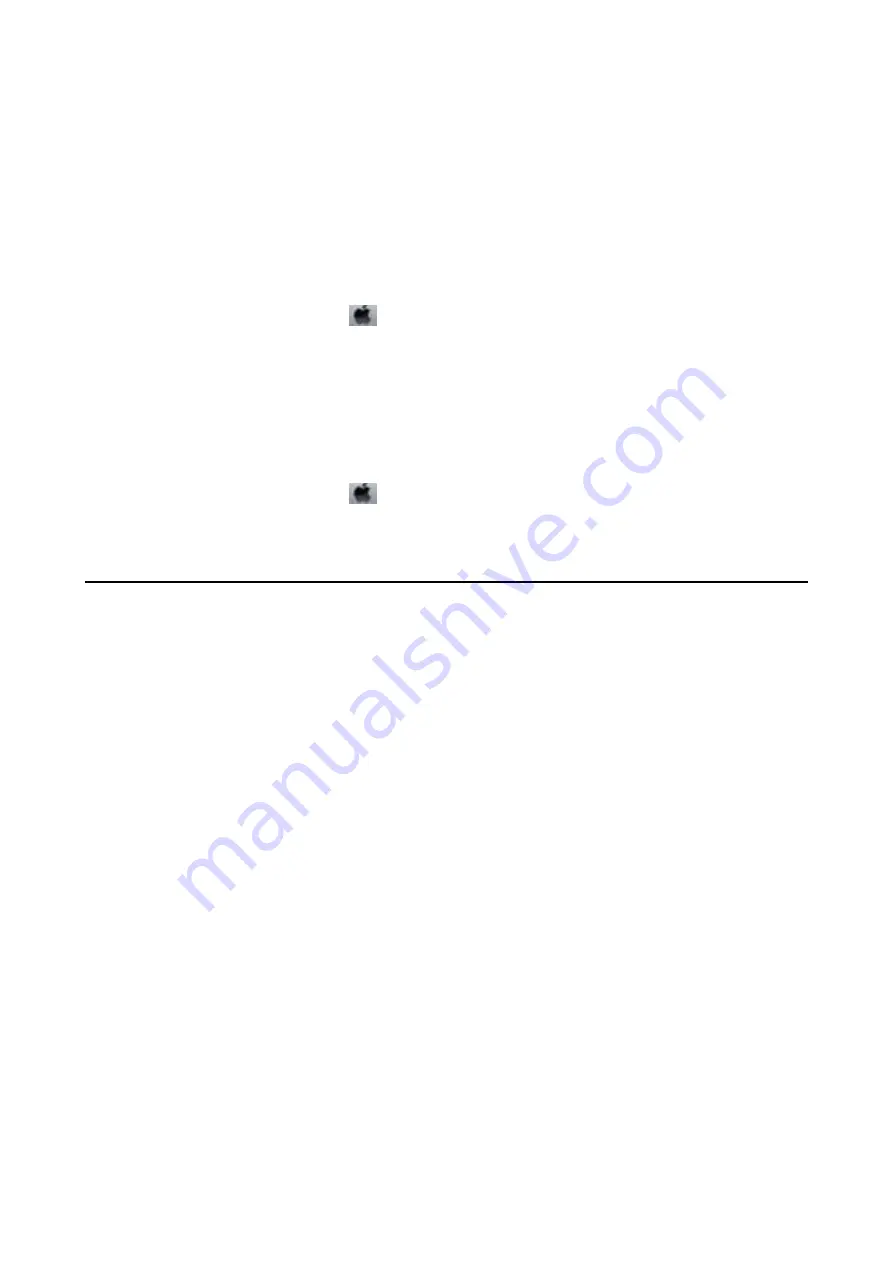
❏
Enable the bidirectional (or high speed) setting. When this setting is enabled, the print head prints while
moving in both directions, and the printing speed increases.
❏
Control Panel
When printing JPEGs or TIFFs, press
Settings
, and then enable
Bidirectional
.
❏
Windows
Select
High Speed
on the printer driver's
More Options
tab.
❏
Mac OS X
Select
System Preferences
from the
menu >
Printers & Scanners
(or
Print & Scan
,
Print & Fax
), and
then select the printer. Click
Options & Supplies
>
Options
(or
Driver
). Select
On
as the
High Speed
Printing
setting.
❏
Disable quiet mode. This feature slows down the printing speed.
❏
Windows
Select
Off
as the
Quiet Mode
setting on the printer driver's
Main
tab.
❏
Mac OS X
Select
System Preferences
from the
menu >
Printers & Scanners
(or
Print & Scan
,
Print & Fax
), and
then select the printer. Click
Options & Supplies
>
Options
(or
Driver
). Select
Off
as the
Quiet Mode
setting.
PostScript Printer Driver Problems
Note:
The menu items and text on the printer driver vary depending on your computer's environment.
Printer Does Not Print While Using PostScript Printer Driver
❏
Set the
Printing Language
setting to
Auto
or
PS3
on the control panel.
❏
If you cannot print text data, even when
Text Detection
is enabled on the control panel, set the
Printing
Language
setting to
PS3
.
❏
In Windows, if a large number of jobs are sent, the printer may not print. Select
Print directly to the printer
on
the
Advanced
tab in the printer properties.
Related Information
&
Printer Does Not Print Correctly While Using PostScript Printer
Driver
❏
If the file is created in an application that allows you to change the data format, such as Adobe Photoshop, make
sure that the settings in the application match the settings in the printer driver.
❏
EPS files made in binary format may not be printed correctly. Set the format to ASCII when making EPS files in
an application.
❏
For Windows, the printer cannot print binary data when it is connected to the computer using a USB interface.
Set the
Output Protocol
setting on the
Device Settings
tab in the printer properties to
ASCII
or
TBCP
.
User's Guide
Solving Problems
186
Содержание WF R8591
Страница 1: ...User s Guide NPD5100 04 EN ...
Страница 53: ...Related Information List of Paper Types on page 45 User s Guide Loading Paper 53 ...
Страница 178: ...4 Open the document cover 5 Remove the jammed paper 6 Close the document cover User s Guide Solving Problems 178 ...
Страница 221: ...7 Pull out the paper cassette User s Guide Appendix 221 ...
















































