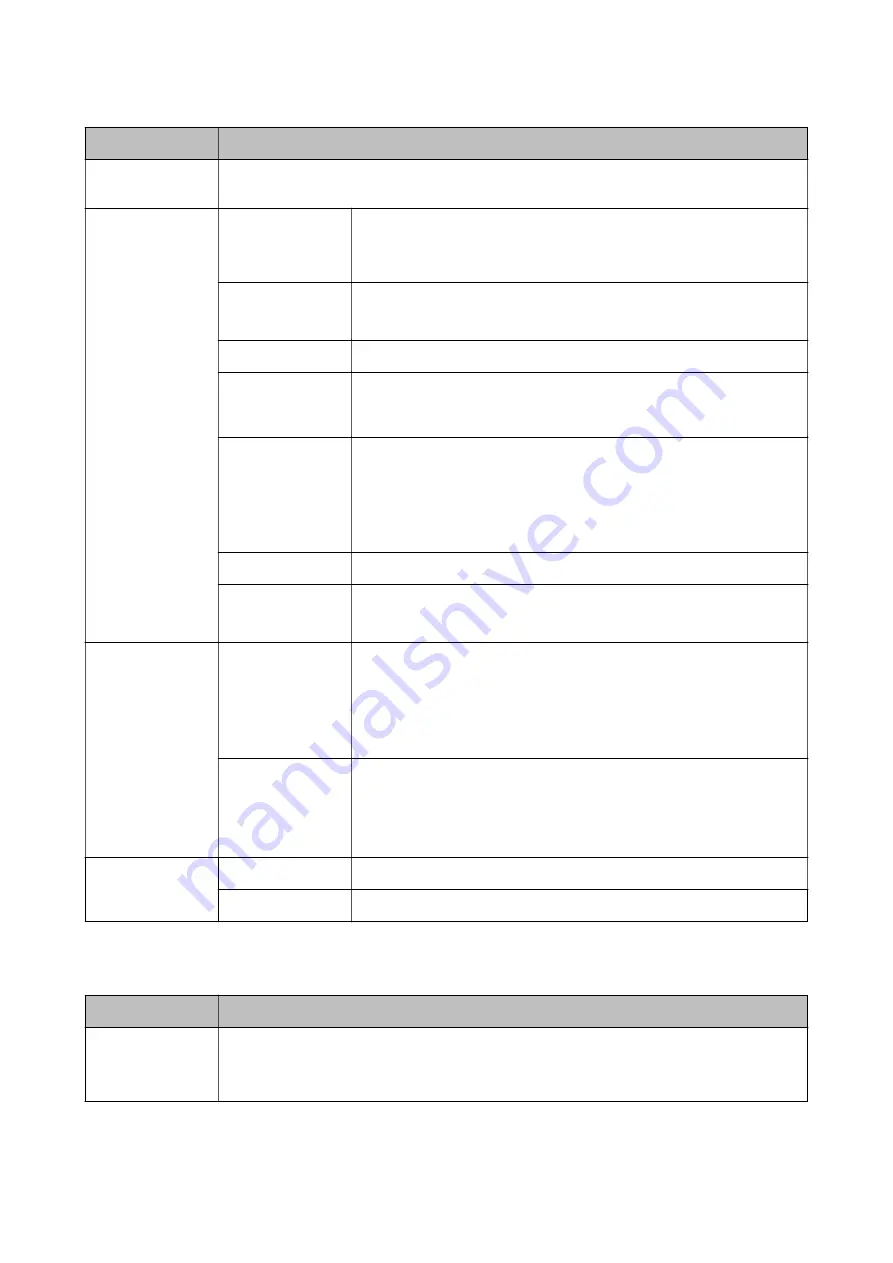
Menu
Settings and Explanations
Number of
printouts
Enter the number of printouts.
Settings
Paper Source
Select the paper source that you want to use.
When you select
Front Paper Feed Slot
, select the paper size and paper type
you loaded in the front paper feed slot.
Quality
Select the print quality.
If you select
Best
, the printing speed may be slower.
Date
Select the format of the date on the printouts.
Fit Frame
Crops the top and bottom edges of the image to fit in the selected paper size.
Turning this off causes margins to appear on the left and right side of the
image.
Bidirectional
Select which side to fire ink when the print head moves. Turn this on under
normal usage.
Enabled: Prints when the print head moves in both directions.
Disabled: Prints only when the print head moves in one direction. Print
quality improves, but the printing speed is slow.
2-Sided
Select 2-sided layout.
Print Order
Last Page on Top: Prints from the first page of a file.
First Page on Top: Prints from the last page of a file.
Image Adjustments
Enhance
Select the image correction method.
On: Enhances the image automatically by using Epson's unique image
analysis and image processing technology.
P.I.M.: Adjusts the image by using your camera's PRINT Image Matching or Exif
Print information.
Fix Red-Eye
Fixes red-eye in photos.
Corrections are not applied to the original file, only to the printouts.
Depending on the type of photo, parts of the image other than the eyes may
be corrected.
Options
Select Images
Select All Images
selects all of the images on the memory device.
Select Group
Select this menu to select another group.
Setup Mode
Menu
Settings and Explanations
Ink Levels
Displays the approximate levels of the ink and the maintenance box.
When an exclamation mark is displayed, the ink is running low on ink or the maintenance box is
nearly full.
User's Guide
Printer Basics
30
Содержание WF R8591
Страница 1: ...User s Guide NPD5100 04 EN ...
Страница 53: ...Related Information List of Paper Types on page 45 User s Guide Loading Paper 53 ...
Страница 178: ...4 Open the document cover 5 Remove the jammed paper 6 Close the document cover User s Guide Solving Problems 178 ...
Страница 221: ...7 Pull out the paper cassette User s Guide Appendix 221 ...
















































