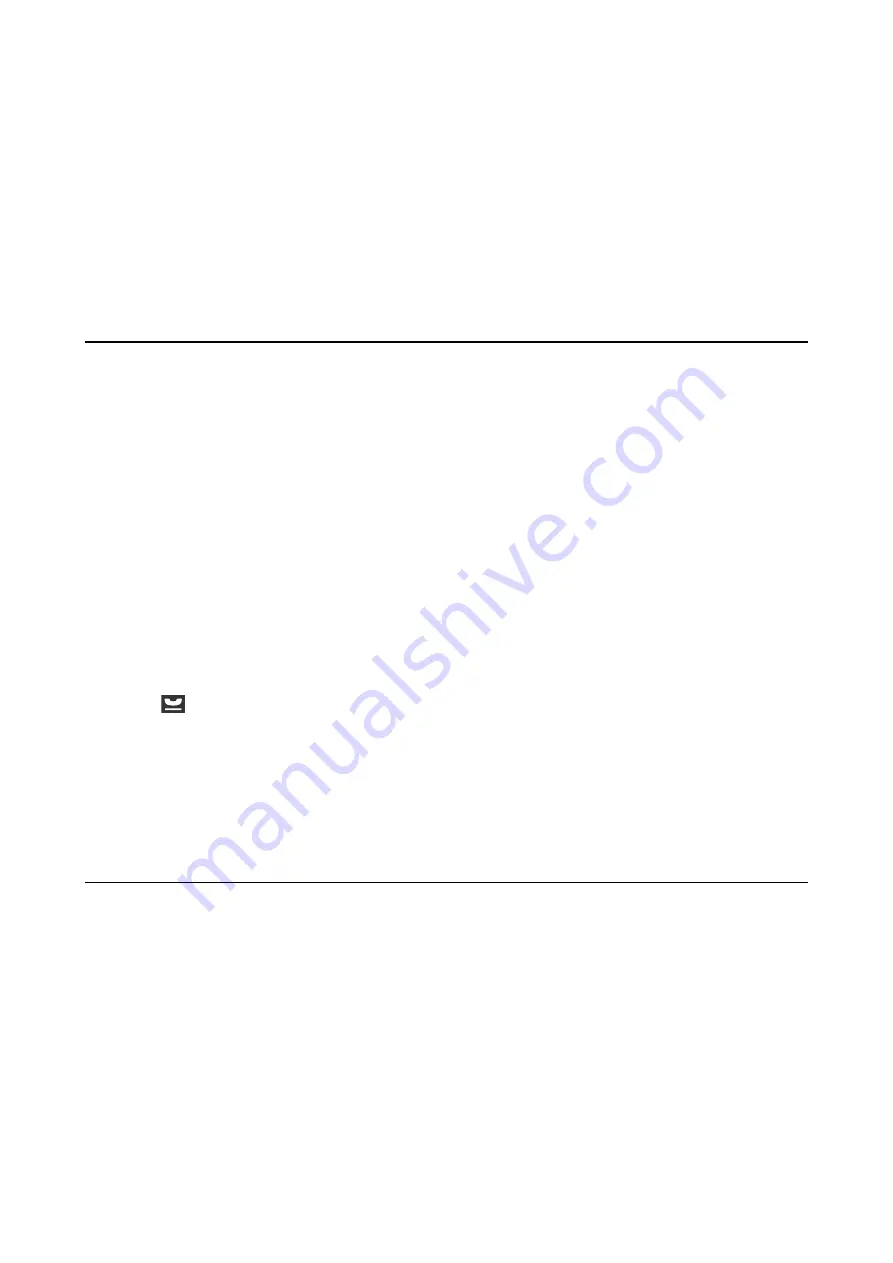
Managing Contacts
Registering a contacts list allows you to easily enter destinations. You can register up to 200 entries, and you can
use the contacts list when you enter a fax number, enter a destination for attaching a scanned image to an email,
and saving a scanned image to a network folder.
You can also register contacts in the LDAP server. See the
Administrator's Guide
to register contacts in the LDAP
server.
Registering Contacts
1.
Select
Contacts
from the home screen, the
Scan
mode, or the
Fax
mode.
2.
Press
Menu
, and then select
Add Entry
.
3.
Select in which mode you want to use the contact.
Note:
This screen is displayed when you open the contacts list from the home screen.
4.
Select the entry number that you want to register.
5.
Make the necessary settings for each mode.
Note:
When entering a fax number, enter an external access code at the beginning of the fax number if your phone system is
PBX and you need the access code to get an outside line. If the access code has been set in the
Line Type
setting, enter a
hash (#) instead of the actual access code. To add a pause (pause for three seconds) during dialing, enter a hyphen by
pressing
.
6.
Press
Save
.
Note:
❏
To edit or delete an entry, select the target entry and press
Edit
or
Delete
.
❏
You can register an address that is registered in the LDAP server in the local contacts list of the printer. Display an
entry, and then press
Save
.
Registering Grouped Contacts
Adding contacts to a group allows you to send a fax or send a scanned image by an email to multiple destinations
at the same time.
1.
Select
Contacts
from the home screen, the
Scan
mode, or the
Fax
mode.
2.
Press
Menu
, and then select
Add Group
.
3.
Select in which mode you want to use the grouped contact.
Note:
This screen is displayed when you open the contacts list from the home screen.
4.
Select the entry number that you want to register.
User's Guide
Managing Contacts
58
Содержание WF R8591
Страница 1: ...User s Guide NPD5100 04 EN ...
Страница 53: ...Related Information List of Paper Types on page 45 User s Guide Loading Paper 53 ...
Страница 178: ...4 Open the document cover 5 Remove the jammed paper 6 Close the document cover User s Guide Solving Problems 178 ...
Страница 221: ...7 Pull out the paper cassette User s Guide Appendix 221 ...






























