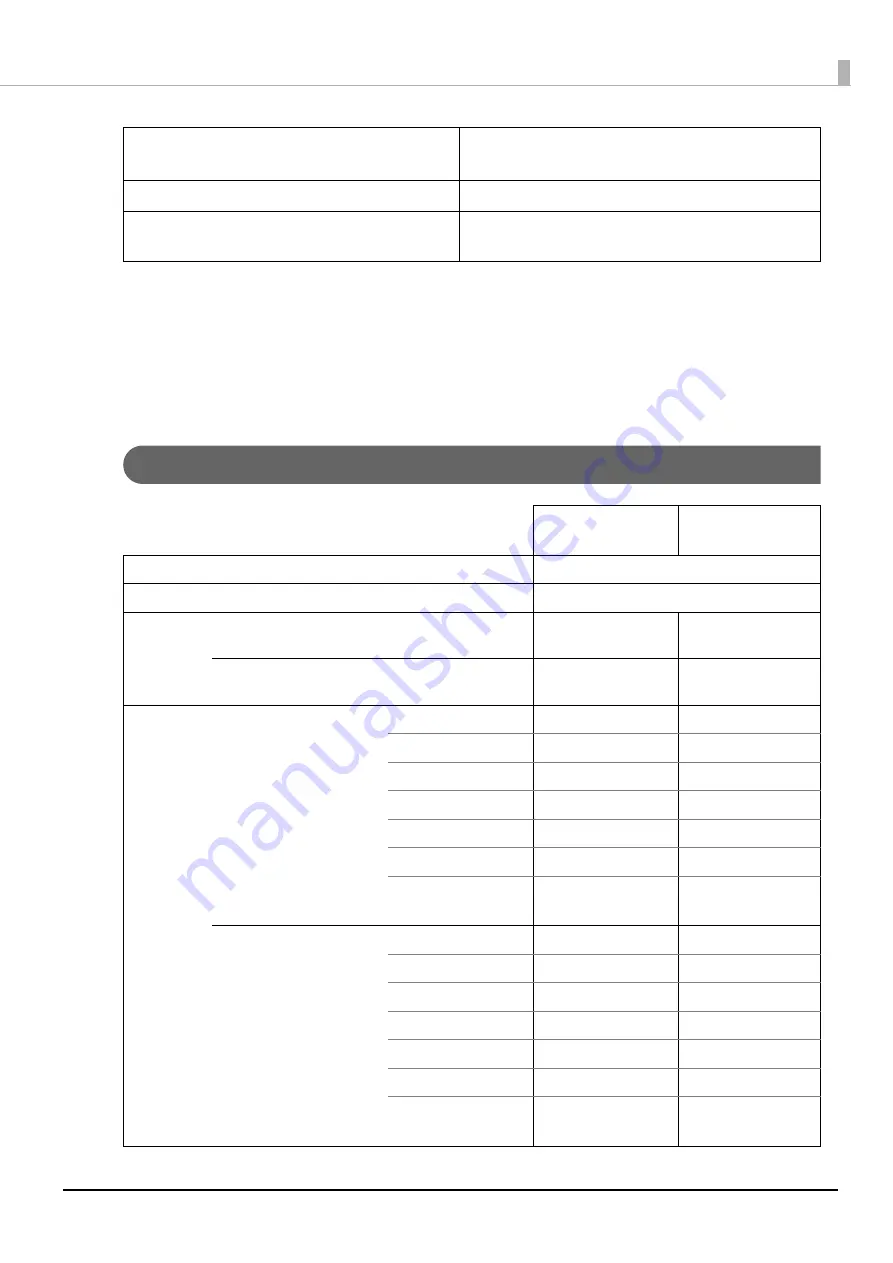
132
Appendix
*1: Reference data: When using AC adapter (AC Adapter, C1 or PS-180 depending on the model).
*2: According to our operation conditions. It may differ depending on the usage conditions and product model.
*3: Indicates the mean time between failures during the random failure period.
*4: Indicates the overall mean time between failures, including wear-out and random failures, before the life is
reached.
*5: Indicates the overall mean cycles between failures, including wear-out and chance failures, before the life is
reached.
Printing Specifications
Temperature/Humidity
Operating: 5 to 45°C {41 to 113°F}, 10 to 90% RH
Storage: -20 to 60°C {-4 to 140°F}, 10 to 90% RH
Overall dimensions (W × D × H)
289 x 322 x 166 mm {11.4 x 12.7 x 6.5"}
Weight (mass)
Approx. 3.5 kg {7.7 lb}
(including the AC adapter, excluding paper)
Paper width
58 mm
Paper width
80 mm
Printing method
Thermal line printing
Dot density
203 × 203 dpi
Printing
width
48/35 characters mode
52.5 ± 0.2 mm {2.07 ±
0.01"}, 420 dots
72.0 ± 0.2 mm {2.83 ±
0.01"}, 576 dots
42/32 characters mode
52.5 ± 0.2 mm {2.07 ±
0.01"}, 420 dots
68.3 ± 0.2 mm {2.69 ±
0.01"}, 546 dots
The number
of characters
48/35 characters mode
Font A (12 × 24)
35
48
*1
Font B (10 × 24)
42
*1
57
Font C (9 × 17)
46
64
Special Font A
35
48
Special Font B
46
64
Kanji Font A (24 × 24)
17
*1
24
*1
Kanji Font B (20 × 24)
Japanese: 21
Korean: 26
Japanese: 28
Korean: 36
42/32 characters mode
Font A (12 × 24)
32
42
Font B (10 × 24)
42
54
Font C (9 × 17)
46
60
Special Font A
35
45
Special Font B
46
60
Kanji Font A (24 × 24)
16
21
Kanji Font B (20 × 24)
Japanese: 21
Korean: 26
Japanese: 27
Korean: 34
Содержание TM m30II-SL
Страница 38: ...38 Chapter 2 Setup of the Tablet 6 Turn over the printer 7 Remove the bottom cover ...
Страница 47: ...47 Chapter 2 Setup of the Tablet 3 Replace the tablet table and then secure the table with the screws ...
Страница 54: ...54 Chapter 3 Setup of the Printer 5 Remove the bottom cover 6 Remove the side covers 7 Remove the rear cover ...
Страница 56: ...56 Chapter 3 Setup of the Printer 10 Attach the rear cover 11 Attach the side covers ...
















































