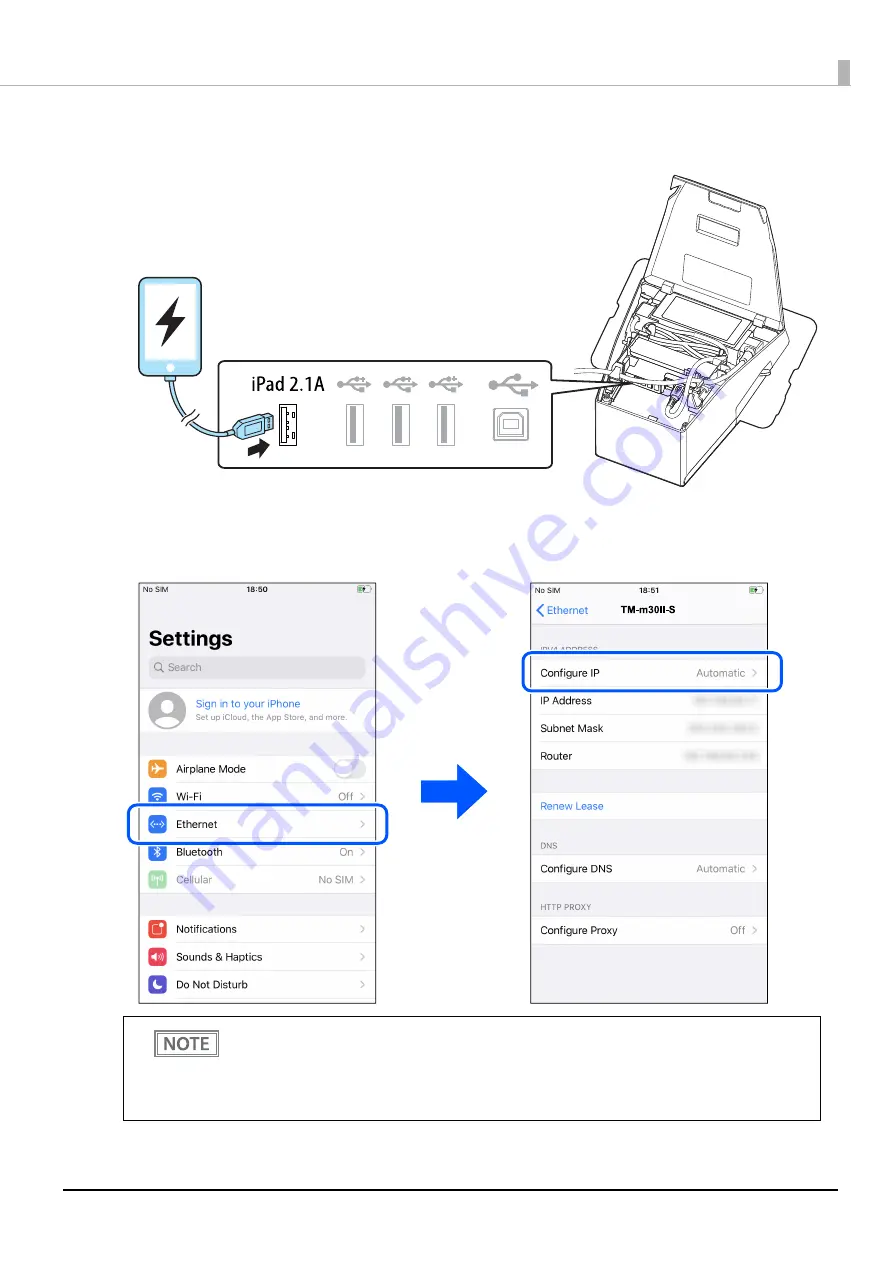
112
Chapter 5 Advanced Usage
4
Connect the iOS device to the printer using a Lightning to USB cable.
Make sure to connect the cable to the USB-A Device Charging connector (white connector).
5
On the iOS device, tap [Settings] - [Ethernet], and then check that an IP address has
been set.
•
If [Ethernet] does not appear in [Settings] of the iOS device, the tethering function of the printer
might have been disabled. See
"Enabling the Tethering Function" on page 110
to enable the
tethering.
•
If a DHCP server is not used in the network, set the IP address and subnet mask manually.
•
To print from the iOS device, select one of the interfaces; USB or network, in the application.
Содержание TM m30II-SL
Страница 38: ...38 Chapter 2 Setup of the Tablet 6 Turn over the printer 7 Remove the bottom cover ...
Страница 47: ...47 Chapter 2 Setup of the Tablet 3 Replace the tablet table and then secure the table with the screws ...
Страница 54: ...54 Chapter 3 Setup of the Printer 5 Remove the bottom cover 6 Remove the side covers 7 Remove the rear cover ...
Страница 56: ...56 Chapter 3 Setup of the Printer 10 Attach the rear cover 11 Attach the side covers ...






























