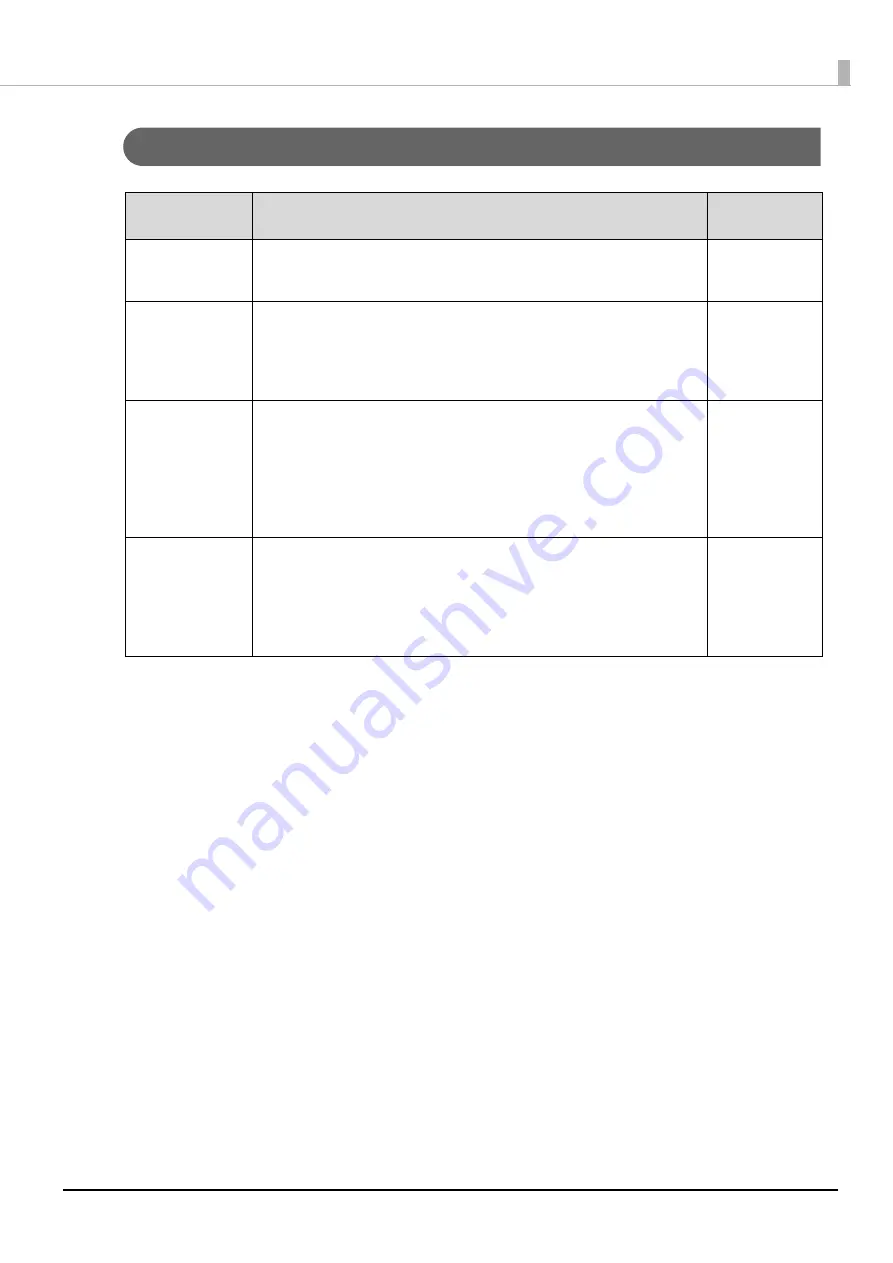
117
Chapter 6 Application Development Information
Drivers
Software
Description
Operating
environment
EPSON Advanced
Printer Driver (APD)
In addition to ordinary Windows printer driver functions, this driver has controls
specific to POS. The Status API (Epson original DLL) that monitors printer status
and sends ESC/POS commands is also attached to this driver.
Windows
EPSON TM Virtual
Port Driver
This is a serial/parallel-USB/LAN conversion driver to make an Epson TM/BA/EU
printer connected via USB or LAN accessible from a POS application through a
virtual serial or parallel port. It allows you to directly control devices connected
via USB or LAN with ESC/POS commands without making changes in the POS
application that controls devices connected via a serial or parallel interface.
Windows
Mac Printer Driver
Mac printer driver allows you to control the printer using Common UNIX
Printing System (CUPS) on Mac OS X.
This is a full raster printer driver. It is able to print images, text, and vector
graphics etc., that an application displays. With this driver many printer controls
are possible, such as paper cut timing control, cash drawer control, printing
speed control, blank line skip, and upside-down printing. It also provides API
and dialogues for print setting, sample applications, and logo setting utility.
Mac OS X
Epson TM/BA Series
Thermal Printer
Driver
This driver allows you to control the printer using Common UNIX Printing
System (CUPS) on GNU/Linux.
This is a full raster printer driver. It is able to print images, text, and vector
graphics etc., that an application displays. With this driver many printer control
are possible, such as paper cut timing control, cash drawer control, printing
speed control, blank line skip, and upside-down printing.
GNU/Linux
Содержание TM m30II-SL
Страница 38: ...38 Chapter 2 Setup of the Tablet 6 Turn over the printer 7 Remove the bottom cover ...
Страница 47: ...47 Chapter 2 Setup of the Tablet 3 Replace the tablet table and then secure the table with the screws ...
Страница 54: ...54 Chapter 3 Setup of the Printer 5 Remove the bottom cover 6 Remove the side covers 7 Remove the rear cover ...
Страница 56: ...56 Chapter 3 Setup of the Printer 10 Attach the rear cover 11 Attach the side covers ...
















































