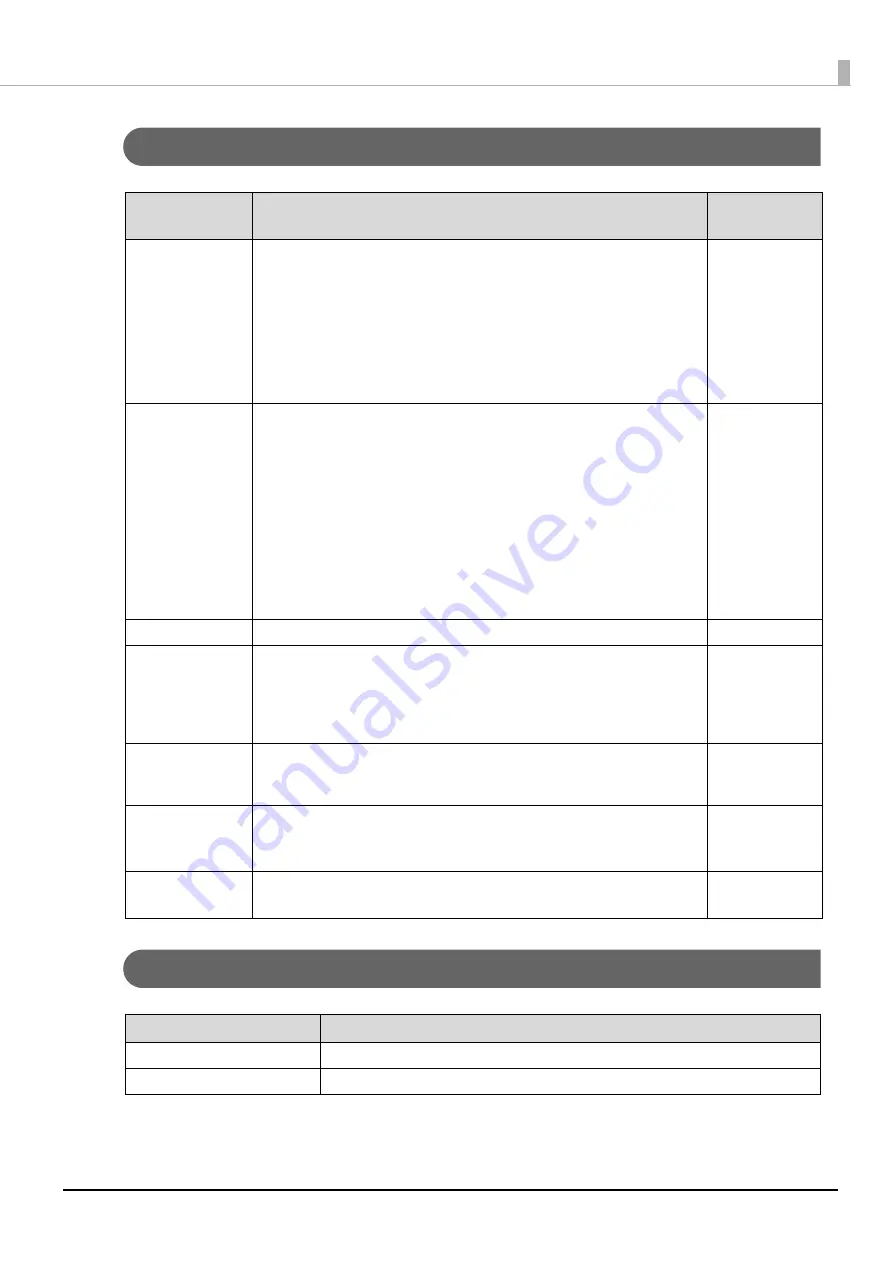
118
Chapter 6 Application Development Information
Utilities
Others
Software
Description
Operating
environment
Epson TM Utility
A utility that is available on the App Store or Google Play. Use this to perform
wireless connection setup and change settings on the printer from iOS and
Android devices.
In addition, the utility has the following functions.
•
Sample receipt printing
•
Printer status display
•
Quick pairing by NFC/QR code
•
Firmware update
iOS, Android
TM-m30II Utility
A utility for checking and changing various printer settings. Use this utility to:
•
Check the current settings
•
Test operation
•
Store logos
•
Set paper saving
•
Set printing control
•
Set communication interfaces
•
Configure the network settings
•
Configure the TM-Intelligent function settings
•
Save/restore settings
Windows
EpsonNet Config
A network setting tool for Epson network products.
Windows, Mac
TM
Bluetooth
®
Connector
Pairs the
Bluetooth
printer with your device, and sets the
Bluetooth
port to be
used by the printer driver and/or an application. Using this software makes it
easy to pare the printer because the software searches for and displays only
Epson
Bluetooth
printers, and allows you to search the printer by its product
name.
Windows
Deployment Tool
Use to make network and printer settings simultaneously. Allows you to make
settings efficiently at the time of introducing TM printers for the first time, or
when configuring multiple TM printers at the same time.
Windows
Monitoring Tool
Use to check a list of status for the Epson printers connected to the network.
You can also update certificates for multiple printers used for WPA-Enterprise in
a batch.
Windows
TM-m30II Firmware
Updater
Use this tool to update the printer's firmware.
An executable file and the firmware are packaged together.
Windows
Manual
Description
ePOS-Print XML User's Manual
Describes ePOS-Print XML statements. This manual comes with sample programs.
ePOS-Device XML User's Manual
Describes ePOS-Device XML statements. This manual comes with sample programs.
Содержание TM m30II-SL
Страница 38: ...38 Chapter 2 Setup of the Tablet 6 Turn over the printer 7 Remove the bottom cover ...
Страница 47: ...47 Chapter 2 Setup of the Tablet 3 Replace the tablet table and then secure the table with the screws ...
Страница 54: ...54 Chapter 3 Setup of the Printer 5 Remove the bottom cover 6 Remove the side covers 7 Remove the rear cover ...
Страница 56: ...56 Chapter 3 Setup of the Printer 10 Attach the rear cover 11 Attach the side covers ...
















































