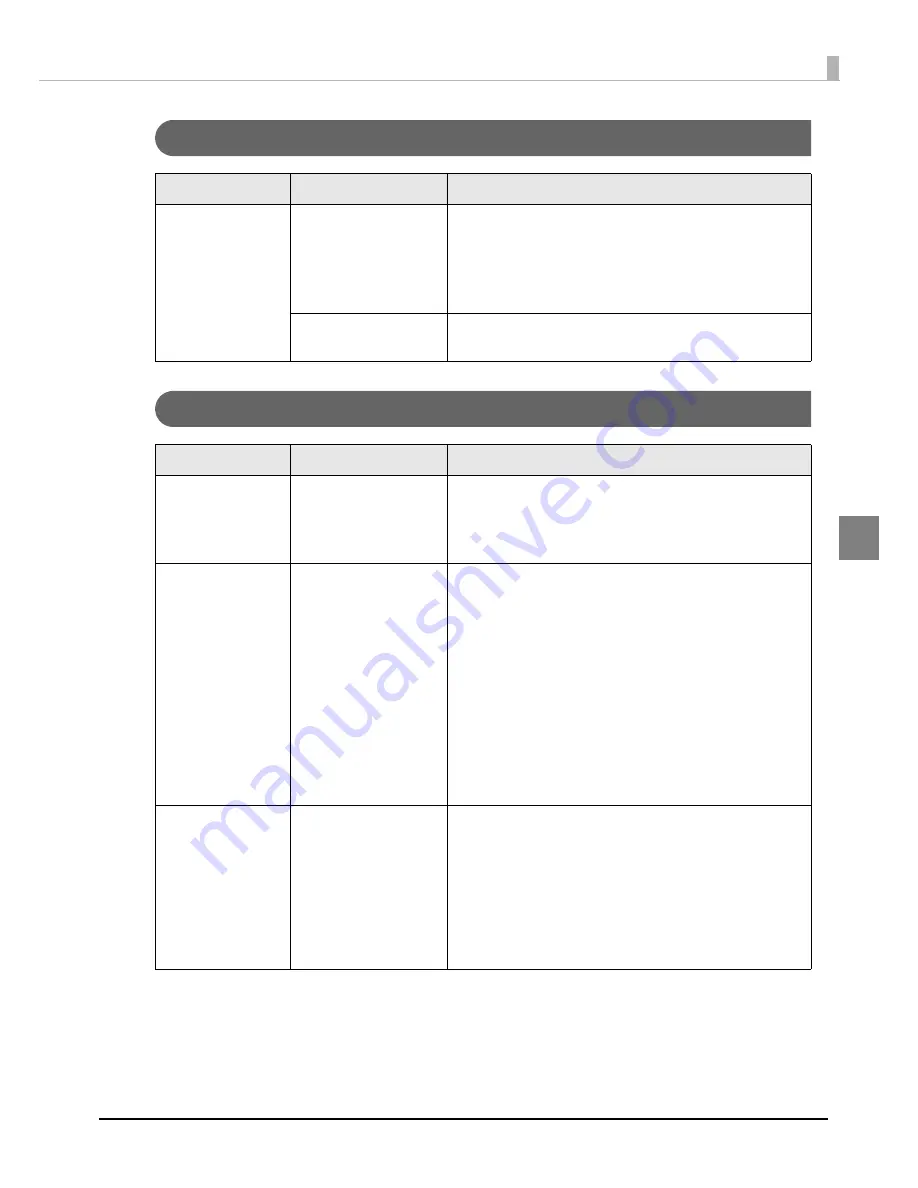
167
Chapter 3 Handling
3
Unclean media
Printable area
State
Cause
Recovery method
The media gets
dirty.
The "Media Coating
Type" setting is
different from the
actual media.
The media used and "Media Coating Type" setting of the
printer driver may be different.
Check the media used and the "Media Coating Type"
setting of the printer driver.
For details, refer to
"Paper settings" on page 69
A head cleaning is
necessary.
Media may get dirty if foreign objects are attached to
the head. Perform a manual head cleaning.
State
Cause
Recovery method
The print position is
not correct.
Set "Media Layout"
correctly.
When the "Media Layout" settings of the printer and the
media are different, printing may not be performed on
the correct positions.
For details, refer to
"Paper settings" on page 69
The label size and
print area are
different.
This is the specification
of the product.
When using the printer driver and "Borderless Printing" is
not enabled in "User Defined Media Layout" and "Media
Layout":
The area where 1.5 mm margins on the top, bottom,
right and left are excluded from the label size is the
printable area.
When making the whole label size as the printable area,
enable "Borderless Printing".
When "Borderless Printing" is enabled, printing on full-
page may occur; therefore, ensure 1.5 mm margins on
the top, bottom, right and left in the print data.
For details, refer to
"Paper settings" on page 69
The print and cut
positions are not
correct.
Must be justified.
Depending on a difference in media, the print position
may become shifted.
Click the "Printer Setting Utility" under the "Printer Utilities"
tab of the printer driver and perform "Cut position
adjustment", "Print start position adjustment (Vertical
direction)" and "Print start position adjustment (Horizontal
direction)" using "Justify" under "Position adjustment".
For details, refer to
"Position adjustment" on page 96
Содержание TM-C7500 Series
Страница 91: ...91 Chapter 3 Handling 3 5 Start the PrinterSetting ...
Страница 92: ...92 Apply settings After setting each item click Apply settings to change the settings of this product ...
Страница 172: ...172 ...
Страница 184: ...184 ...
Страница 209: ...209 Appendix When Covers are Open Unit mm 632 5 24 90 691 2 27 21 717 6 28 25 ...
Страница 210: ...210 When Rewinder is Installed Option TU RC7508 Unit mm 900 35 43 958 37 72 ...






























