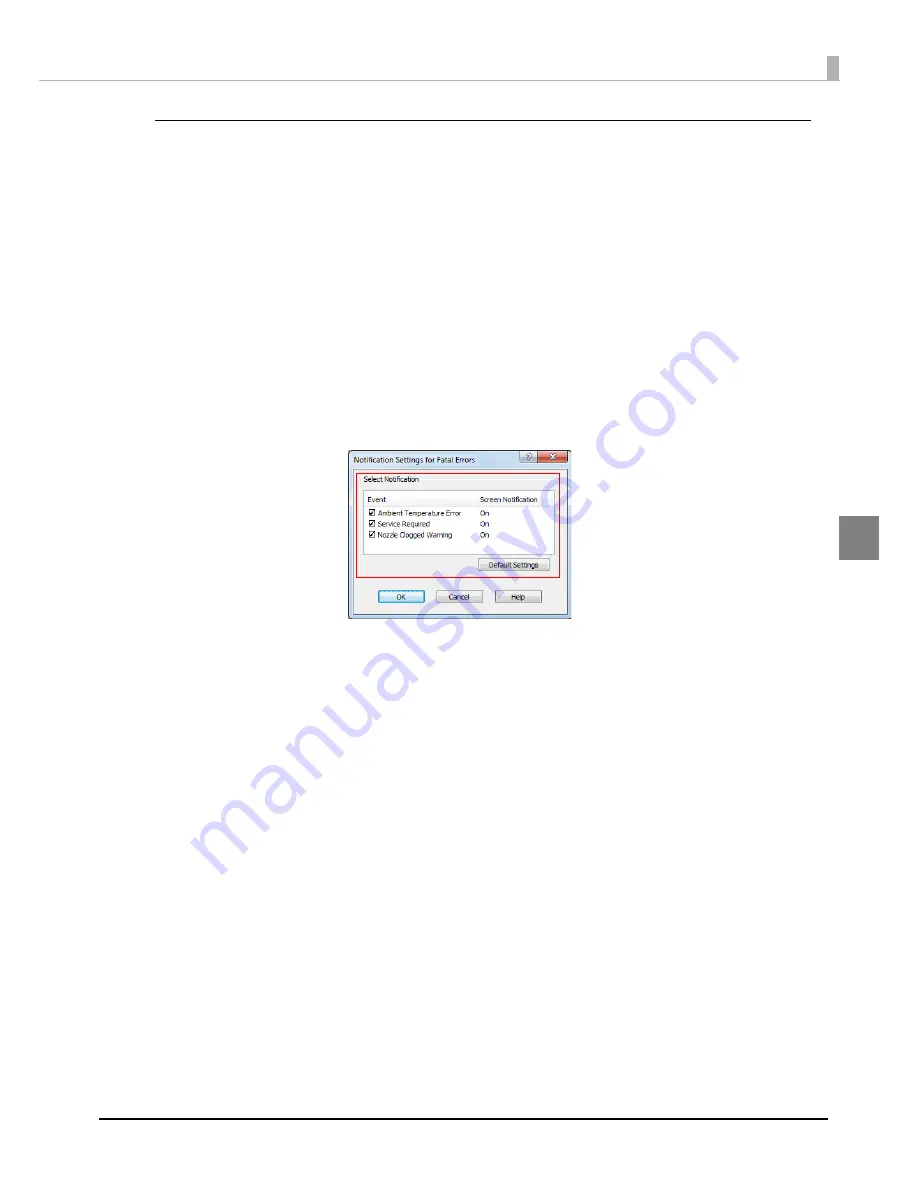
145
Chapter 3 Handling
3
Error notification setting for [Not use EPSON Status Monitor 3]
Follow
t
he s
t
eps below
t
o se
t
error
n
o
ti
f
i
ca
ti
o
n
for [No
t
u
se EPSON S
t
a
tu
s Mo
nit
or 3].
1
Turn the printer on.
2
Display the printer driver window.
See
"How
t
o D
i
splay
t
he Pr
int
er Dr
i
ver" o
n
pa
g
e 78
3
Select [Driver Utilities] tab and click [Driver Preferences].
Whe
n
EPSON S
t
a
tu
s Mo
nit
or 3
i
s e
n
abled, [No
ti
f
i
ca
ti
o
n
Se
tting
s for Fa
t
al Errors]
i
s
n
o
t
d
i
s-
played. (D
i
sable
"Use/ No
t
u
se EPSON S
t
a
tu
s Mo
nit
or 3" o
n
pa
g
e 142
.)
4
The [Notification Settings for Fatal Errors] window is displayed. Select the
items you want to display when an error occurs, and click [OK].
Amb
i
e
nt
Tempera
tu
re Error:
Whe
n
t
he pr
int
er
t
empera
tu
re
i
s h
ig
h
(Defa
u
l
t
: Scree
n
No
ti
f
i
ca
ti
o
n
[O
n
])
Serv
i
ce Req
ui
red:
Whe
n
a
n
o-pr
int
error or serv
i
ce-req
ui
red error occ
u
rs
(Defa
u
l
t
: Scree
n
No
ti
f
i
ca
ti
o
n
[O
n
])
Nozzle Clo
gg
ed War
ning
:
Whe
n
t
he
n
ozzle
i
s clo
gg
ed
(Defa
u
l
t
: Scree
n
No
ti
f
i
ca
ti
o
n
[O
n
])
Содержание TM-C7500 Series
Страница 91: ...91 Chapter 3 Handling 3 5 Start the PrinterSetting ...
Страница 92: ...92 Apply settings After setting each item click Apply settings to change the settings of this product ...
Страница 172: ...172 ...
Страница 184: ...184 ...
Страница 209: ...209 Appendix When Covers are Open Unit mm 632 5 24 90 691 2 27 21 717 6 28 25 ...
Страница 210: ...210 When Rewinder is Installed Option TU RC7508 Unit mm 900 35 43 958 37 72 ...






























