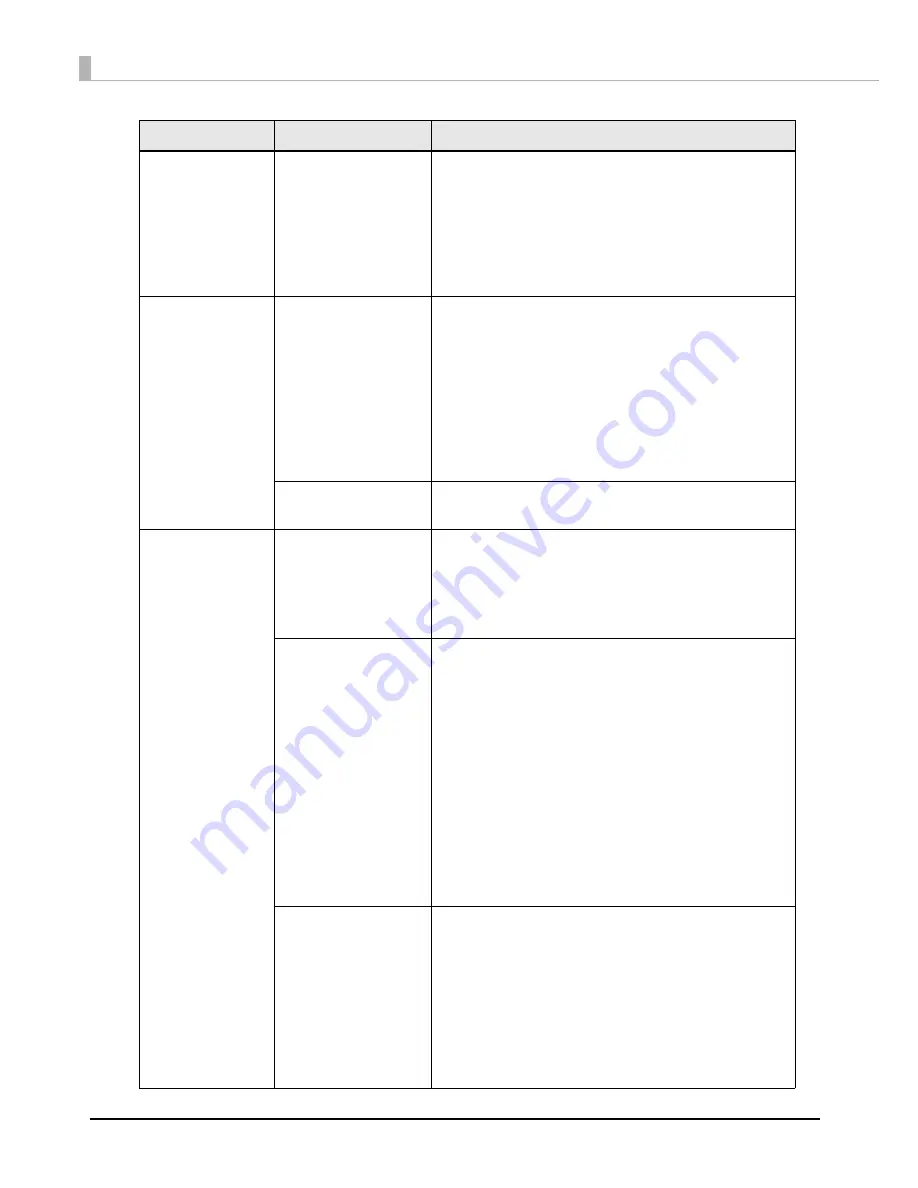
166
Printed colors do
not look right.
"Justify ink position for
feed direction" is
necessary.
Depending on media type, uneven printed colors may
happen since the paper feed amount changes.
When using the printer driver, select "Advanced settings"
of "Detailed settings" in the "Printer utility" tab and
perform "Paper feed adjustment (Mech wear)" with
"Justify ink position for feed direction".
For details, refer to
"Advanced settings" on page 106
Printing shifts to the
side.
The edges of media
are not set properly.
If the media is set in a position shifted from the edges,
shifting to the horizontal direction may occur when
printed immediately after setting the media.
Feed the media once and start printing.
If this keeps happening, click the "Printer Settings Utility"
under the "Printer Utilities" tab and perform "Print start
position adjustment (Horizontal direction)" using "Justify"
under "Position adjustment" in the printer driver.
For details, refer to
"Position adjustment" on page 96
The paper guide is not
set properly.
Check the position of the paper guide.
For details, refer to
"Setting the Paper" on page 54
Poor quality in
barcode printing.
"Media Coating Type"
setting is different from
the actual media.
The media used and "Media Coating Type" setting of the
printer driver may be different.
Check the media used and the printer driver's "Media
Coating Type".
For details, refer to
"Paper settings" on page 69
Bar width adjustment
is not performed.
To perform appropriate barcode printing, the bar width
adjustment must be done for the print data.
When using the printer driver, select "Advanced" in "Print
Settings" under the "General" tab of the printer driver, click
the "Advanced" and set an appropriate level in "Barcode
and 2D Symbol Preset". However, the bar width adjustment
setting of the printer driver is effective only when using the
barcode font function of the printer driver, and not in other
cases.
For details, refer to
"Barcode Printing" on page 121
When using an application to generate barcodes, set it to
perform the bar width adjustment in the application. For the
barcode generation application used, refer to each
application's manual.
"Ink profile" setting is
necessary.
The amount of ink to maintain the barcode printing
quality may vary depending on the media.
When using the printer driver, select "Advanced" in "Print
Settings" under the "General" tab of the printer driver,
click the "Advanced", enable "Ratio of Black to
Composite" or "Ink Profile" by placing a checkmark in the
checkbox, and set an appropriate level.
For the appropriate level for each media, contact your
sales agent from which the printer was purchased.
State
Cause
Recovery method
Содержание TM-C7500 Series
Страница 91: ...91 Chapter 3 Handling 3 5 Start the PrinterSetting ...
Страница 92: ...92 Apply settings After setting each item click Apply settings to change the settings of this product ...
Страница 172: ...172 ...
Страница 184: ...184 ...
Страница 209: ...209 Appendix When Covers are Open Unit mm 632 5 24 90 691 2 27 21 717 6 28 25 ...
Страница 210: ...210 When Rewinder is Installed Option TU RC7508 Unit mm 900 35 43 958 37 72 ...






























