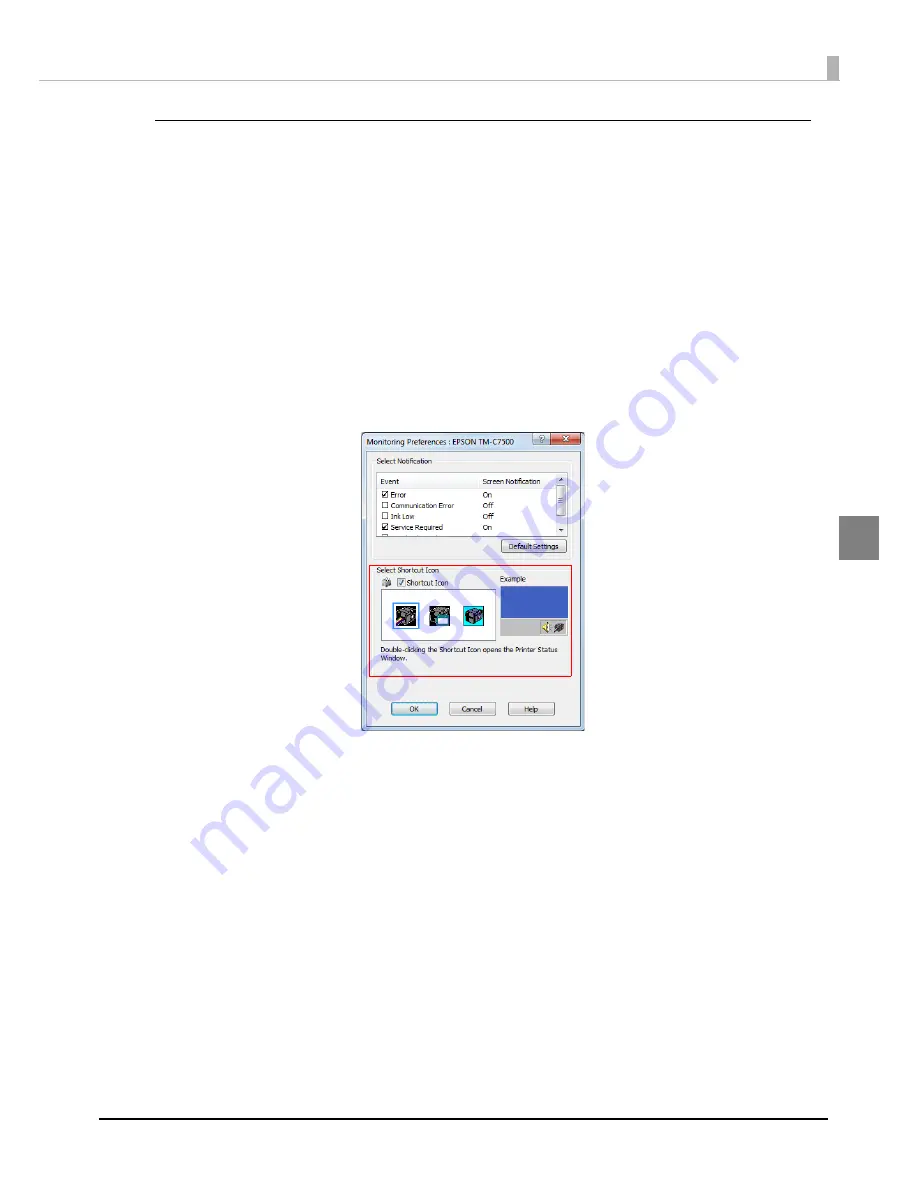
147
Chapter 3 Handling
3
Displaying the icon
Keeps
i
co
n
o
n
t
he
t
ask
t
ray so
t
ha
t
u
ser ca
n
check as
n
eeded. The
i
co
n
i
s
n
o
t
d
i
splayed whe
n
defa
u
l
t
se
tting
. Follow
t
he s
t
eps below
t
o d
i
splay
t
he
i
co
n
.
1
Turn the printer ON.
2
Display the printer driver window.
See
"How
t
o D
i
splay
t
he Pr
int
er Dr
i
ver" o
n
pa
g
e 78
3
Select [Driver Utilities] tab and click [Monitoring Preferences].
4
The [Monitoring Preferences] window is displayed. Check the box of
[Shortcut Icon] and select the icon to display on the task bar. Click [OK].
Содержание TM-C7500 Series
Страница 91: ...91 Chapter 3 Handling 3 5 Start the PrinterSetting ...
Страница 92: ...92 Apply settings After setting each item click Apply settings to change the settings of this product ...
Страница 172: ...172 ...
Страница 184: ...184 ...
Страница 209: ...209 Appendix When Covers are Open Unit mm 632 5 24 90 691 2 27 21 717 6 28 25 ...
Страница 210: ...210 When Rewinder is Installed Option TU RC7508 Unit mm 900 35 43 958 37 72 ...






























