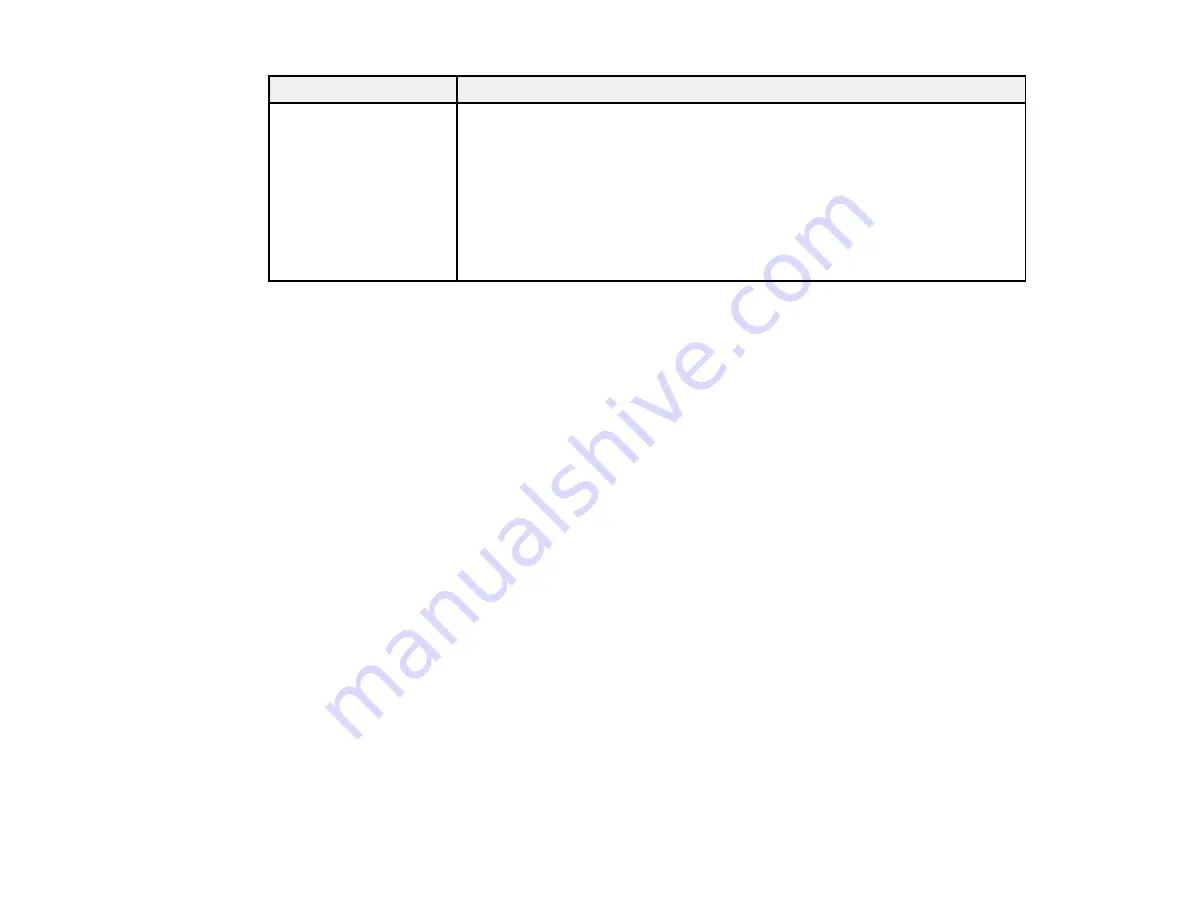
171
LCD screen message
Condition/solution
Call For Service
(service code)
Power off and then on. If
this doesn't work, note
the code and call for
service.
A call for service occurs when:
• The power cable is not connected securely
• An error occurs that cannot be cleared
When a call for service has occurred, the printer automatically stops printing.
Turn off the printer, disconnect the power cable from both the outlet and the
printer, and reconnect them. Turn the printer on and off several times. If the
same call for service is displayed on the LCD screen, contact Epson for
support and provide them with the displayed service code.
Parent topic:
Related concepts
Print Head Nozzle Check
Print Head Cleaning
Related references
Print Quality Options - Windows
Color Management Options - Windows
Output Resolution Settings - Mac
Advanced Color Settings - Mac
Paper Menu Settings
Printer Setup Menu Settings
Administrator Menu Settings
Where to Get Help
Related tasks
Removing and Installing Ink Cartridges
Related topics
Media Handling
Replacing Ink Cartridges and Maintenance Tanks
Solving Printer Problems
Check these sections if you have problems operating your product.
Содержание surecolor p5000
Страница 1: ...Epson SureColor P5000 User s Guide ...
Страница 2: ......
Страница 8: ......
Страница 18: ...18 9 Platen gap setting Narrow Standard Wide Wider Widest Parent topic Printer Part Locations ...
Страница 35: ...35 9 Slide the edge guides against the paper but not too tightly ...
Страница 37: ...37 11 Replace the output tray ...
Страница 40: ...40 4 Open and extend the paper support 5 Adjust the edge guide to fit the paper width ...
Страница 69: ...69 You can also place the same print data multiple times as shown here ...
Страница 70: ...70 You can place print data in different sizes and orientations to maximize media usage as shown here ...
Страница 137: ...137 Epson Metallic Photo Paper Luster Parent topic Switch Black Ink Type Related references Available Epson Papers ...
Страница 157: ...157 2 Open the left and right ink cartridge covers 3 Open the printer cover ...
Страница 158: ...158 4 Use a Phillips head screwdriver to remove the four screws securing the front cover then remove the front cover ...
















































