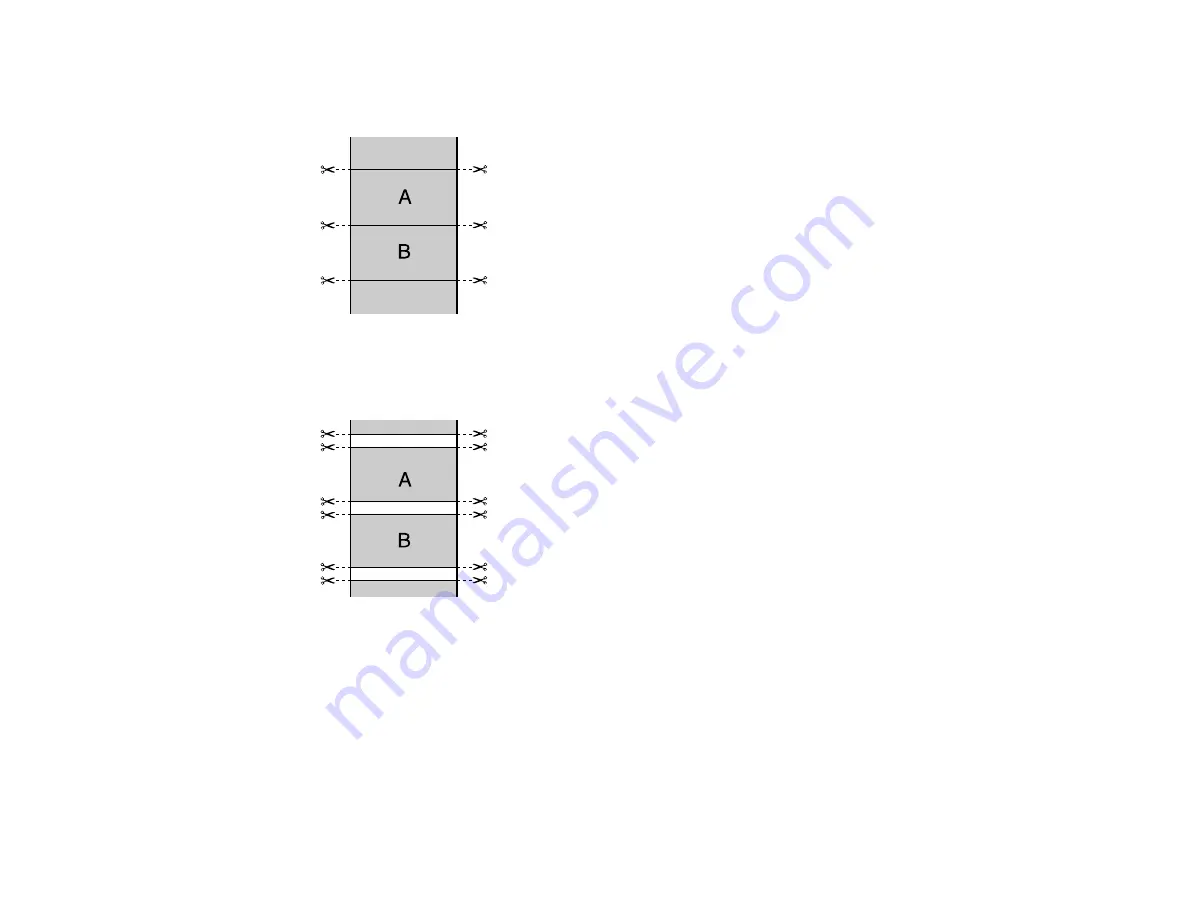
99
•
Single Cut
: Prints images within the same print job end-to-end with no gap between them.
Borderless images may overlap slightly.
•
Double Cut
: Increases the space between each image and trims each print individually, providing
the cleanest edge with no image overlap for borderless printing.
3.
Select the following settings as necessary:
• Select the
Auto Rotate
checkbox and select the roll paper width to fit the images to the paper
size.
• Select the
Print Page Line
checkbox to print trim lines around images when you select a banner
paper size.
• Click
Save Roll Paper
to minimize the amount of blank paper wasted when you print on banner
paper.
Содержание surecolor p5000
Страница 1: ...Epson SureColor P5000 User s Guide ...
Страница 2: ......
Страница 8: ......
Страница 18: ...18 9 Platen gap setting Narrow Standard Wide Wider Widest Parent topic Printer Part Locations ...
Страница 35: ...35 9 Slide the edge guides against the paper but not too tightly ...
Страница 37: ...37 11 Replace the output tray ...
Страница 40: ...40 4 Open and extend the paper support 5 Adjust the edge guide to fit the paper width ...
Страница 69: ...69 You can also place the same print data multiple times as shown here ...
Страница 70: ...70 You can place print data in different sizes and orientations to maximize media usage as shown here ...
Страница 137: ...137 Epson Metallic Photo Paper Luster Parent topic Switch Black Ink Type Related references Available Epson Papers ...
Страница 157: ...157 2 Open the left and right ink cartridge covers 3 Open the printer cover ...
Страница 158: ...158 4 Use a Phillips head screwdriver to remove the four screws securing the front cover then remove the front cover ...






























