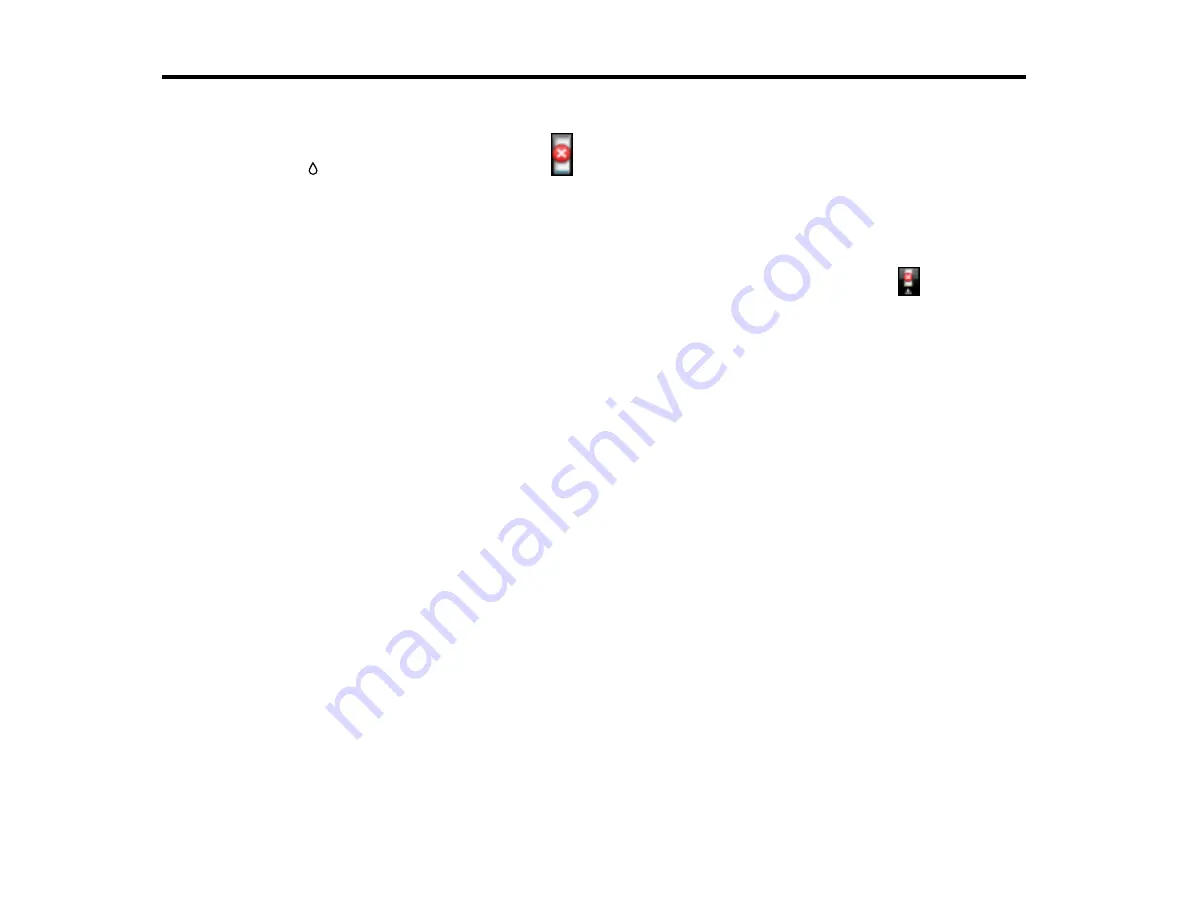
121
Replacing Ink Cartridges and Maintenance Tanks
If the
Check
ink light stays lit and the
icon appears above an ink cartridge on the LCD screen, the
cartridge is expended and you need to replace it.
You may also need to replace a cartridge that is more than six months old, or if your printouts do not look
their best, even after cleaning and aligning the print head.
The maintenance tank absorbs ink used in maintenance operations such as head cleaning and switching
between black ink types. Your product contains two separate maintenance tanks. If the
icon appears
on one of the maintenance tanks on the LCD screen, the tank is at the end of its service life and you
need to replace it.
Note:
Please dispose of your used Epson branded ink cartridges and maintenance tanks responsibly
and in accordance with local requirements. If you would like to return your used ink cartridges and
maintenance tanks to Epson for proper disposal, please go to
for more information.
Checking Ink and Maintenance Tank Status with Windows
Checking Ink and Maintenance Tank Status on a Mac
Purchase Epson Ink Cartridges and Maintenance Tanks
Removing and Installing Ink Cartridges
Replacing Maintenance Tanks
Switch Black Ink Type
Checking Ink and Maintenance Tank Status with Windows
You can check your ink or maintenance tank status at any time using a utility on your Windows
computer.
1.
To check your status, access the Windows Desktop, double-click the product icon in the Windows
taskbar, and click
Details
.
Содержание surecolor p5000
Страница 1: ...Epson SureColor P5000 User s Guide ...
Страница 2: ......
Страница 8: ......
Страница 18: ...18 9 Platen gap setting Narrow Standard Wide Wider Widest Parent topic Printer Part Locations ...
Страница 35: ...35 9 Slide the edge guides against the paper but not too tightly ...
Страница 37: ...37 11 Replace the output tray ...
Страница 40: ...40 4 Open and extend the paper support 5 Adjust the edge guide to fit the paper width ...
Страница 69: ...69 You can also place the same print data multiple times as shown here ...
Страница 70: ...70 You can place print data in different sizes and orientations to maximize media usage as shown here ...
Страница 137: ...137 Epson Metallic Photo Paper Luster Parent topic Switch Black Ink Type Related references Available Epson Papers ...
Страница 157: ...157 2 Open the left and right ink cartridge covers 3 Open the printer cover ...
Страница 158: ...158 4 Use a Phillips head screwdriver to remove the four screws securing the front cover then remove the front cover ...






























