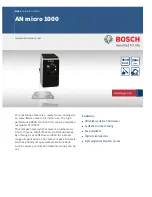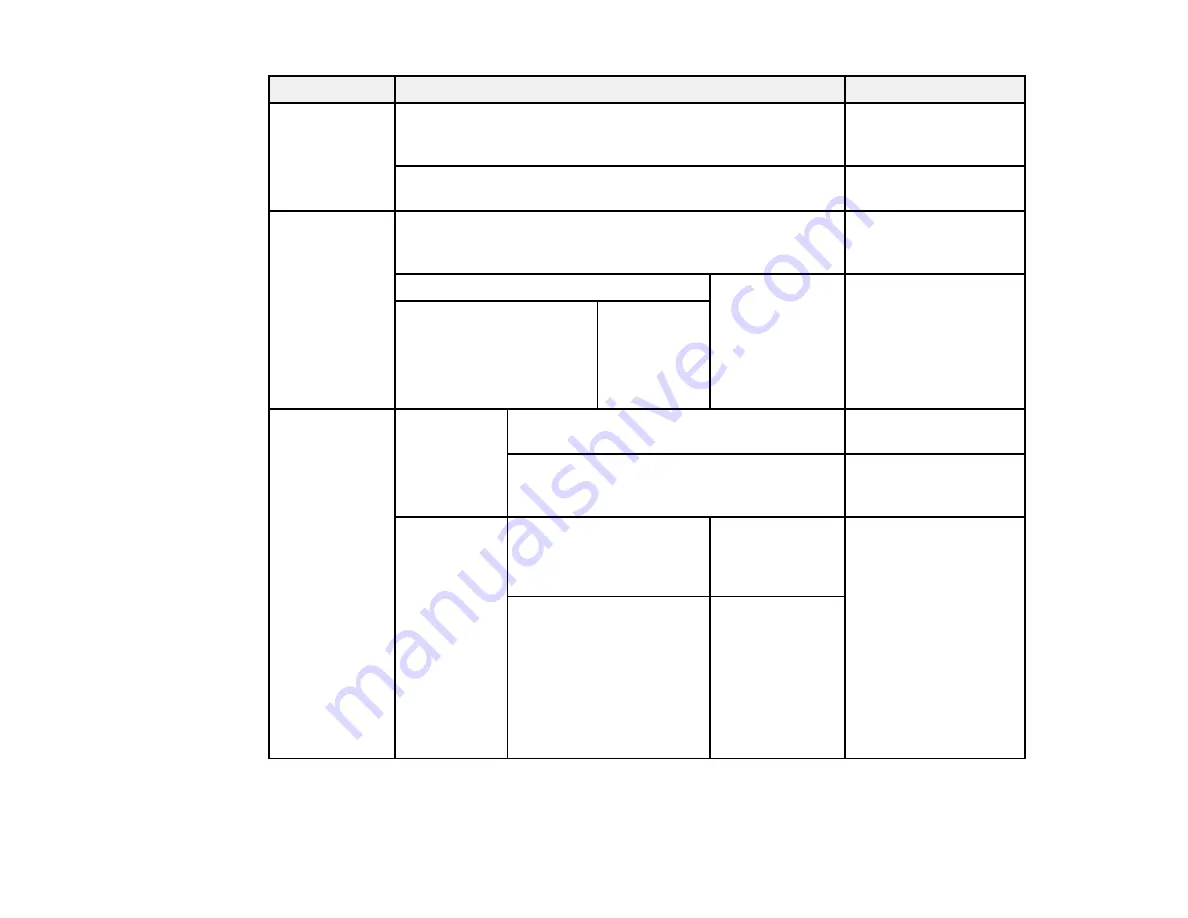
109
Setting
Options
Description
Nozzle Check
Printless Nozzle Check
Displays the nozzle
status on the LCD
screen.
Print Check Pattern
Prints a nozzle check
pattern.
Head Cleaning Check and Clean Nozzle
Checks the nozzle
status and cleans any
clogged nozzles.
All Nozzles
Normal
Heavy
Lets you clean all or
selected nozzles based
on the nozzle check
pattern. Select
Normal
cleaning first. If nozzles
are still clogged, select
Heavy
cleaning.
Select Nozzles
Various
colors
Head
Alignment
Paper
Thickness
Paper Type
Lists supported media
types.
Paper Thickness
Lets you set the
thickness of the loaded
paper.
Alignment
Auto
Uni-D
Bi-D 5-color
Bi-D All
Lets you align the print
head when print results
are grainy or out of
focus:
Uni-D
: when printing in
one direction.
Bi-D settings: when
printing in both
directions. If head
alignment does not
correct the problem,
select
Uni-D
.
Manual
Uni-D
Bi-D 2-color
Bi-D All
Содержание surecolor p5000
Страница 1: ...Epson SureColor P5000 User s Guide ...
Страница 2: ......
Страница 8: ......
Страница 18: ...18 9 Platen gap setting Narrow Standard Wide Wider Widest Parent topic Printer Part Locations ...
Страница 35: ...35 9 Slide the edge guides against the paper but not too tightly ...
Страница 37: ...37 11 Replace the output tray ...
Страница 40: ...40 4 Open and extend the paper support 5 Adjust the edge guide to fit the paper width ...
Страница 69: ...69 You can also place the same print data multiple times as shown here ...
Страница 70: ...70 You can place print data in different sizes and orientations to maximize media usage as shown here ...
Страница 137: ...137 Epson Metallic Photo Paper Luster Parent topic Switch Black Ink Type Related references Available Epson Papers ...
Страница 157: ...157 2 Open the left and right ink cartridge covers 3 Open the printer cover ...
Страница 158: ...158 4 Use a Phillips head screwdriver to remove the four screws securing the front cover then remove the front cover ...