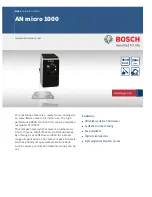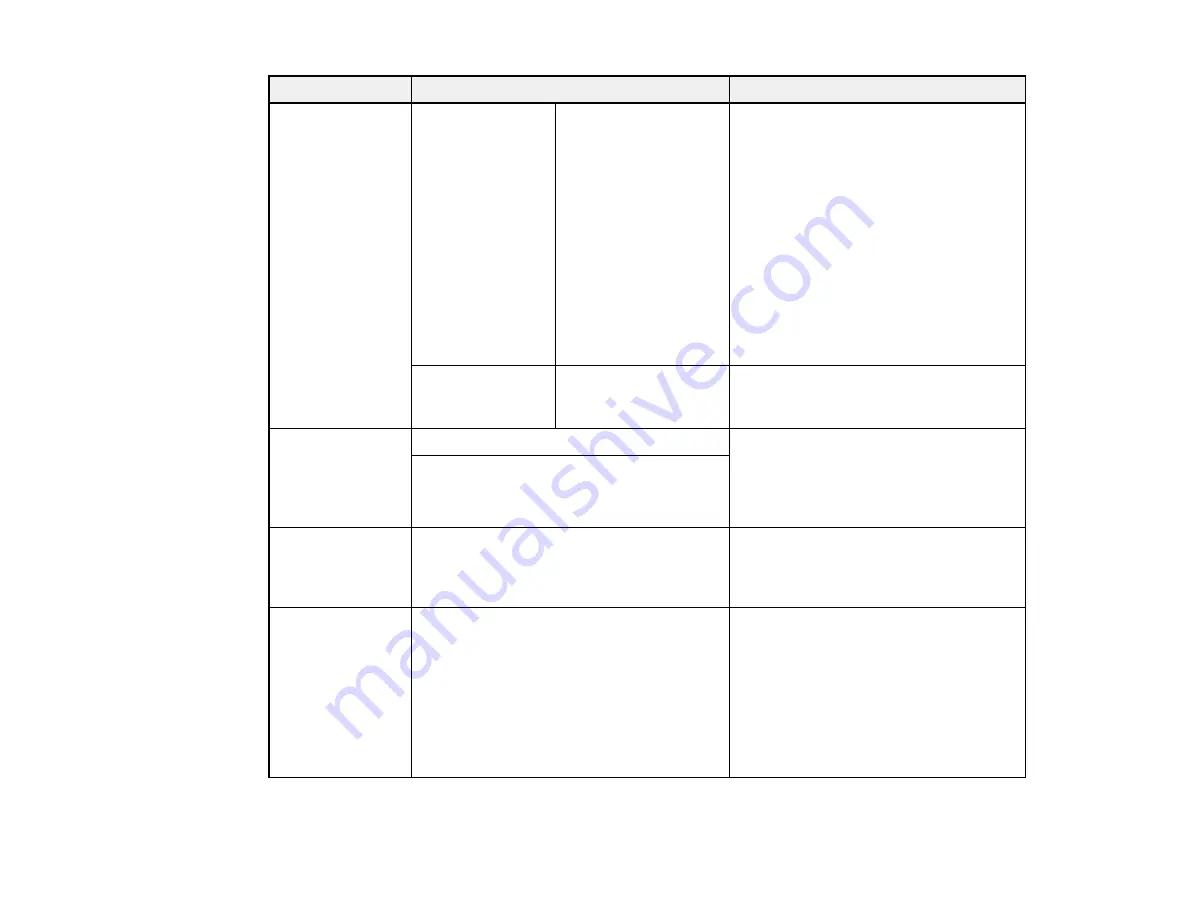
116
Setting
Options
Description
Auto Nozzle
Check
Auto Cleaning
Setting
Periodically
Every Job
Off
Automatically runs a nozzle check and
cleans the print head if necessary.
Periodically
: checks the nozzles
occasionally.
Every Job
: checks the nozzles after
every print job.
Note:
Even if you select
Off
as the
Auto Cleaning Setting
option, the
printer runs an automatic nozzle check
(and may clean the print head) when
you switch between black inks and
after initial ink charging.
Auto Cleaning
Times
1
to
3
Selects the number of automatic print
head cleanings the printer performs
when clogged nozzles are detected.
Timer Cleaning
6 to 60 hours
Performs an automatic nozzle check
and head cleaning if the printer is
turned on or woken from sleep mode
and the printer has not printed within
the set length of time.
Off
Print Nozzle
Pattern
Every 10 Pages
Every Page
Off
Selects how often to print an automatic
nozzle check pattern.
Auto Black Ink
Change
Manual
Auto
Allows you to change the black ink type
from the printer driver.
Manual
: an error appears on the LCD
screen when the black ink type
selected in the driver and in the printer
control panel do not match.
Auto
: the black ink type is changed
automatically.
Содержание surecolor p5000
Страница 1: ...Epson SureColor P5000 User s Guide ...
Страница 2: ......
Страница 8: ......
Страница 18: ...18 9 Platen gap setting Narrow Standard Wide Wider Widest Parent topic Printer Part Locations ...
Страница 35: ...35 9 Slide the edge guides against the paper but not too tightly ...
Страница 37: ...37 11 Replace the output tray ...
Страница 40: ...40 4 Open and extend the paper support 5 Adjust the edge guide to fit the paper width ...
Страница 69: ...69 You can also place the same print data multiple times as shown here ...
Страница 70: ...70 You can place print data in different sizes and orientations to maximize media usage as shown here ...
Страница 137: ...137 Epson Metallic Photo Paper Luster Parent topic Switch Black Ink Type Related references Available Epson Papers ...
Страница 157: ...157 2 Open the left and right ink cartridge covers 3 Open the printer cover ...
Страница 158: ...158 4 Use a Phillips head screwdriver to remove the four screws securing the front cover then remove the front cover ...