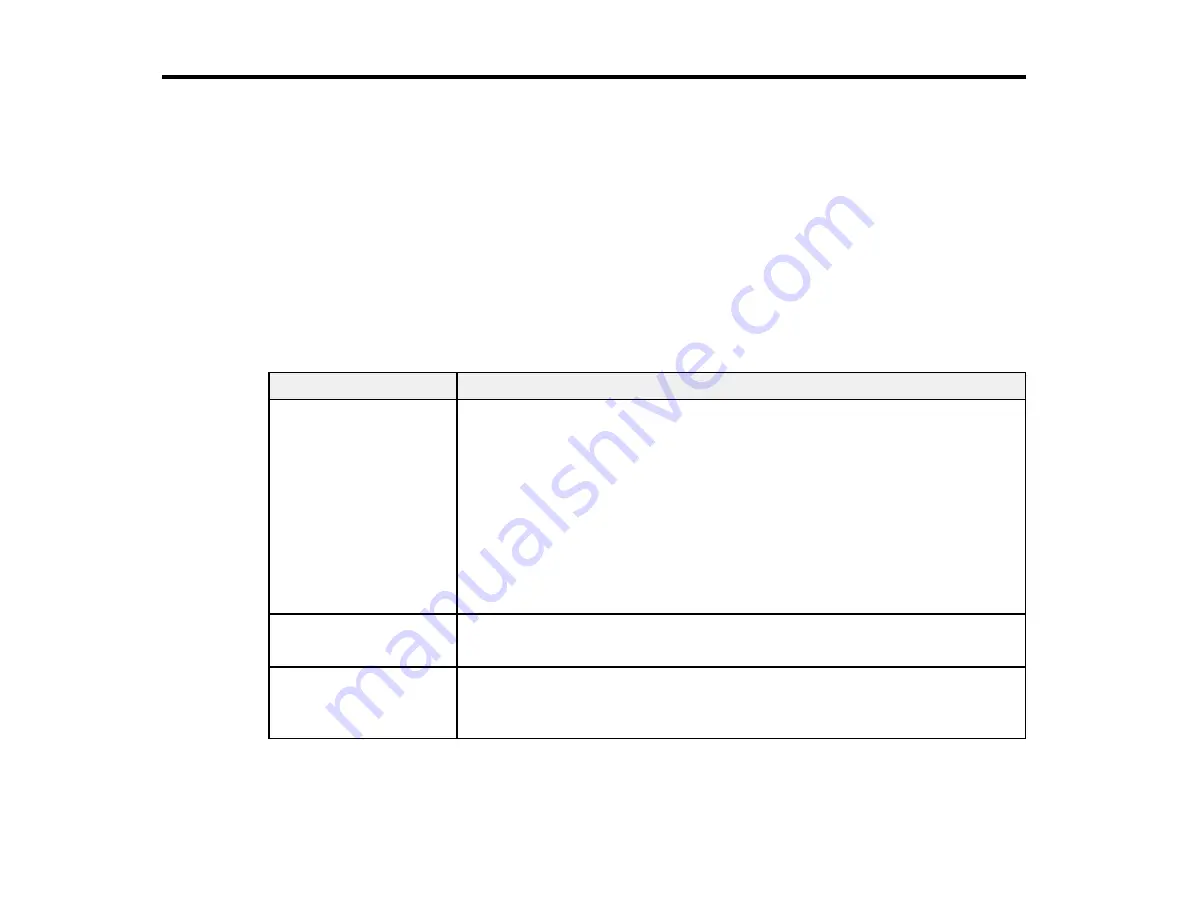
164
Solving Problems
Check these sections for solutions to problems you may have using your product.
Product Status Messages
Solving Printer Problems
Solving Printing Problems
Solving Paper Problems
Solving Print Quality Problems
Where to Get Help
Product Status Messages
You can often diagnose problems with your product by checking the messages on the LCD screen.
LCD screen message
Condition/solution
Ink Cartridge Error
Replace ink cartridge(s).
The ink cartridges have a problem.
• Check that the cartridge is the same color as the color displayed on the
control panel and ink door label, and reinstall the cartridge. If the message
persists, insert a new ink cartridge.
• You cannot change the ink configuration (Standard or Commercial edition)
after the ink cartridges have been installed. Make sure the correct
cartridges are installed.
• Condensation may have occurred in the ink cartridge. Remove the
cartridge, leave it for four hours or more at room temperature, and reinstall
it.
Ink Cartridge Expended
Replace ink cartridge.
Replace the ink cartridge with a new one.
Ink Cartridge Alert
Please use genuine
Epson ink cartridges.
Replace the ink cartridge with a genuine Epson ink cartridge that can be
used with this printer.
Содержание surecolor p5000
Страница 1: ...Epson SureColor P5000 User s Guide ...
Страница 2: ......
Страница 8: ......
Страница 18: ...18 9 Platen gap setting Narrow Standard Wide Wider Widest Parent topic Printer Part Locations ...
Страница 35: ...35 9 Slide the edge guides against the paper but not too tightly ...
Страница 37: ...37 11 Replace the output tray ...
Страница 40: ...40 4 Open and extend the paper support 5 Adjust the edge guide to fit the paper width ...
Страница 69: ...69 You can also place the same print data multiple times as shown here ...
Страница 70: ...70 You can place print data in different sizes and orientations to maximize media usage as shown here ...
Страница 137: ...137 Epson Metallic Photo Paper Luster Parent topic Switch Black Ink Type Related references Available Epson Papers ...
Страница 157: ...157 2 Open the left and right ink cartridge covers 3 Open the printer cover ...
Страница 158: ...158 4 Use a Phillips head screwdriver to remove the four screws securing the front cover then remove the front cover ...
















































