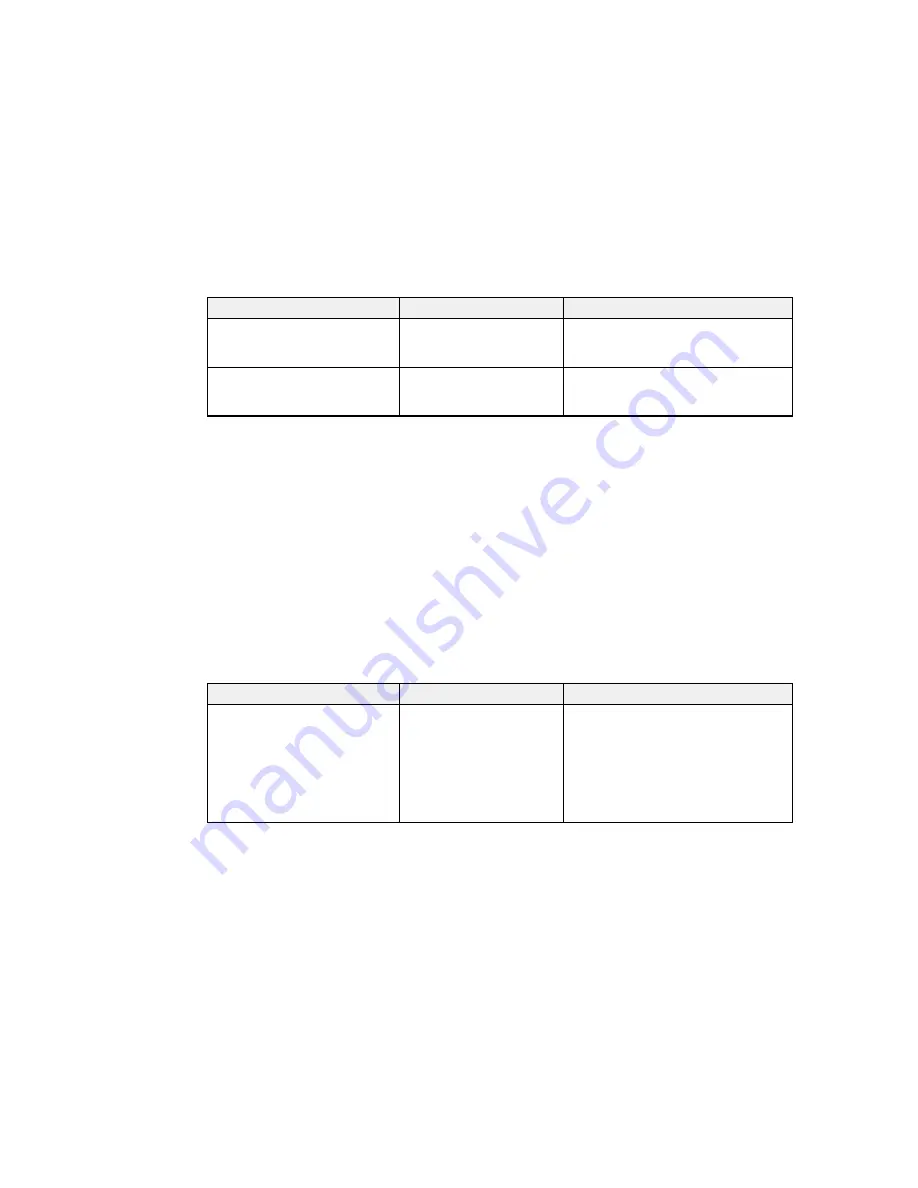
Setting
Options
Description
Replace White Ink
Yes
Select to switch the printer from white
ink mode to color mode or vice-versa
No
(White Edition)
Storage Mode
Yes
Select if you have stored the printer for
a long time (one month or more) so you
No
can replace the cleaning fluid
Parent topic:
Using the Control Panel Menus
Related tasks
Performing a Nozzle Check
Cleaning the Print Head
Washing the White Ink Tubes (White Edition)
Shaking and Replacing the Ink Cartridges
Replacing the Waste Ink Bottle
Replacing the Head Cleaning Set
Cleaning the Suction Cap
Printer Setup Menu Settings
Settings on the Printer Setup menu let you run print quality adjustment utilities.
Caution:
Follow the instructions in the topic links below the table to use these menu settings correctly.
Setting
Options
Description
Head Alignment
—
Select to run the head alignment utility
to correct grainy or blurry print results
by realigning the print head for each
platen size; this alignment does not
affect your print results if you selected
Uni-Directional
as the
Head Move
Direction
setting on the USB File List
menu
133
Содержание SureColor F2000 Series
Страница 1: ...Epson SureColor F2000 Series User s Guide ...
Страница 2: ......
Страница 8: ......
Страница 42: ...4 Smooth out the print surface so that it is flat 42 ...
Страница 56: ...Parent topic Fixing the Ink 56 ...
Страница 79: ...3 Place the inner and outer caps you removed from the new waste ink bottle on the used waste ink bottle 79 ...
Страница 84: ...9 Wipe the top edge of the suction cap with a large cleaning stick 84 ...
Страница 93: ...1 Open the printer cover 2 Unpack the new flushing pad 93 ...
Страница 101: ...2 Open the cartridge cover 101 ...
Страница 109: ...8 Grasp the tab on the air filter and lift it up to remove it 109 ...
Страница 116: ...Note Do not apply force to the gears shown below when cleaning A malfunction may occur 116 ...
Страница 175: ...CPD 40257R1 Parent topic Copyright Notice 175 ...
















































