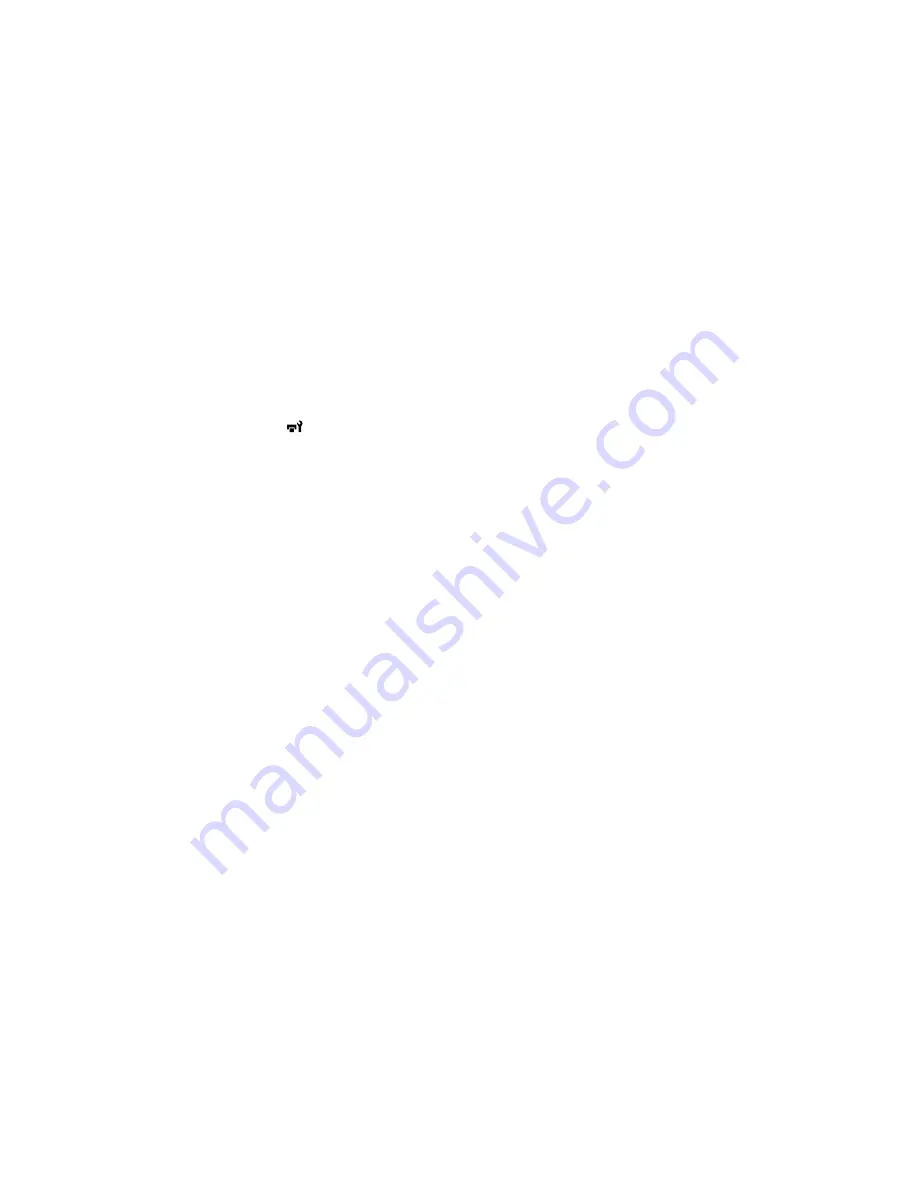
Replacing the Head Cleaning Set
Replace the head cleaning set when you see a message on the control panel.
Note:
The printer warns you when the head cleaning set is running low. The printer warning system may
not function properly if you do not follow the correct procedure for replacing the head cleaning set.
1.
Turn on the printer.
2.
Press the
maintenance button.
The Maintenance menu appears.
3.
Press the up or down arrow button to select
Head Cleaning Set
, and press the right arrow button.
4.
Press the right arrow button again.
5.
Press the up or down arrow button to select
Yes
, and press the
OK
button.
The platen and print head move to the maintenance position.
Note:
Never move the print head or platen manually; otherwise a malfunction may occur.
6.
Replace the parts of the head cleaning set in the following order:
• Wiper unit
• Anti-drying caps
• Flushing pad
Replacing the Wiper Unit and Anti-drying Caps
Replacing the Flushing Pad
Parent topic:
Maintenance
Replacing the Wiper Unit and Anti-drying Caps
When you replace the head cleaning set, begin with replacing the wiper unit and the anti-drying caps.
86
Содержание SureColor F2000 Series
Страница 1: ...Epson SureColor F2000 Series User s Guide ...
Страница 2: ......
Страница 8: ......
Страница 42: ...4 Smooth out the print surface so that it is flat 42 ...
Страница 56: ...Parent topic Fixing the Ink 56 ...
Страница 79: ...3 Place the inner and outer caps you removed from the new waste ink bottle on the used waste ink bottle 79 ...
Страница 84: ...9 Wipe the top edge of the suction cap with a large cleaning stick 84 ...
Страница 93: ...1 Open the printer cover 2 Unpack the new flushing pad 93 ...
Страница 101: ...2 Open the cartridge cover 101 ...
Страница 109: ...8 Grasp the tab on the air filter and lift it up to remove it 109 ...
Страница 116: ...Note Do not apply force to the gears shown below when cleaning A malfunction may occur 116 ...
Страница 175: ...CPD 40257R1 Parent topic Copyright Notice 175 ...






























