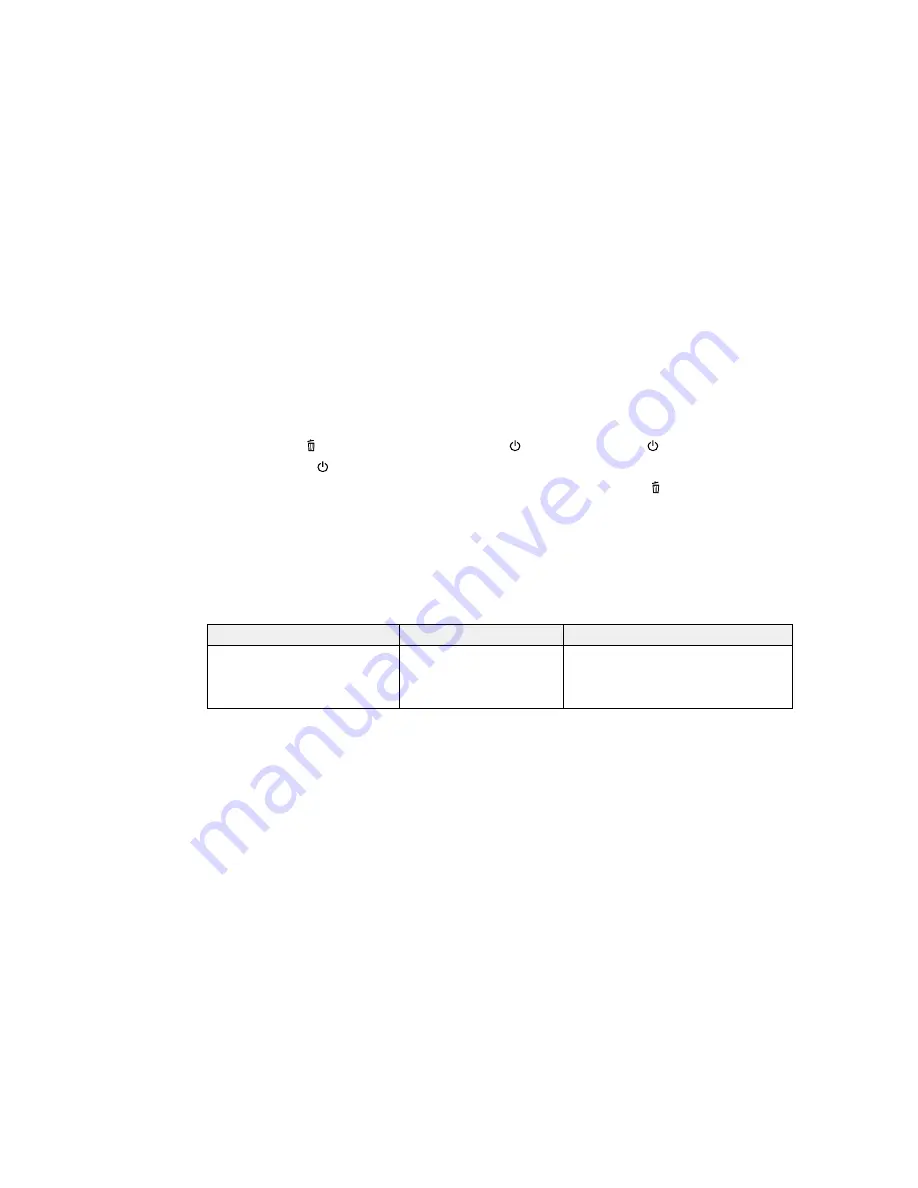
3.
To change settings in the highlighted menu, press the right arrow button.
4.
Press the up or down arrow button to move through the settings. If there are additional settings,
press the right or left arrow button as instructed on the screen.
5.
To select a setting, press the
OK
button any time the
OK
button option is displayed.
6.
When you finish changing settings on a menu, press the left arrow button to go back as often as
necessary to return to the main screen.
Note:
If you need to access the Maintenance Mode menus on your printer, do the following:
1. Hold down the
cancel button, then hold down the
power button until the
power light comes on.
2. Release just the
power button.
3. When you see the Maintenance Mode menu on the LCD screen, release the
cancel button.
4. Follow the steps above to navigate the Maintenance Mode menus.
Parent topic:
Using the Control Panel Menus
USB File List Menu Settings
Settings on the USB File List menu let you print, delete, and control settings for files on a USB memory
device connected to the printer.
Setting
Options
Description
Select Print File
List of print files in this
Lets you select from a list of the print
format:
files saved on the connected USB
memory device so you can print the file
Epson_repeat_print.prn
contents
130
Содержание SureColor F2000 Series
Страница 1: ...Epson SureColor F2000 Series User s Guide ...
Страница 2: ......
Страница 8: ......
Страница 42: ...4 Smooth out the print surface so that it is flat 42 ...
Страница 56: ...Parent topic Fixing the Ink 56 ...
Страница 79: ...3 Place the inner and outer caps you removed from the new waste ink bottle on the used waste ink bottle 79 ...
Страница 84: ...9 Wipe the top edge of the suction cap with a large cleaning stick 84 ...
Страница 93: ...1 Open the printer cover 2 Unpack the new flushing pad 93 ...
Страница 101: ...2 Open the cartridge cover 101 ...
Страница 109: ...8 Grasp the tab on the air filter and lift it up to remove it 109 ...
Страница 116: ...Note Do not apply force to the gears shown below when cleaning A malfunction may occur 116 ...
Страница 175: ...CPD 40257R1 Parent topic Copyright Notice 175 ...






























