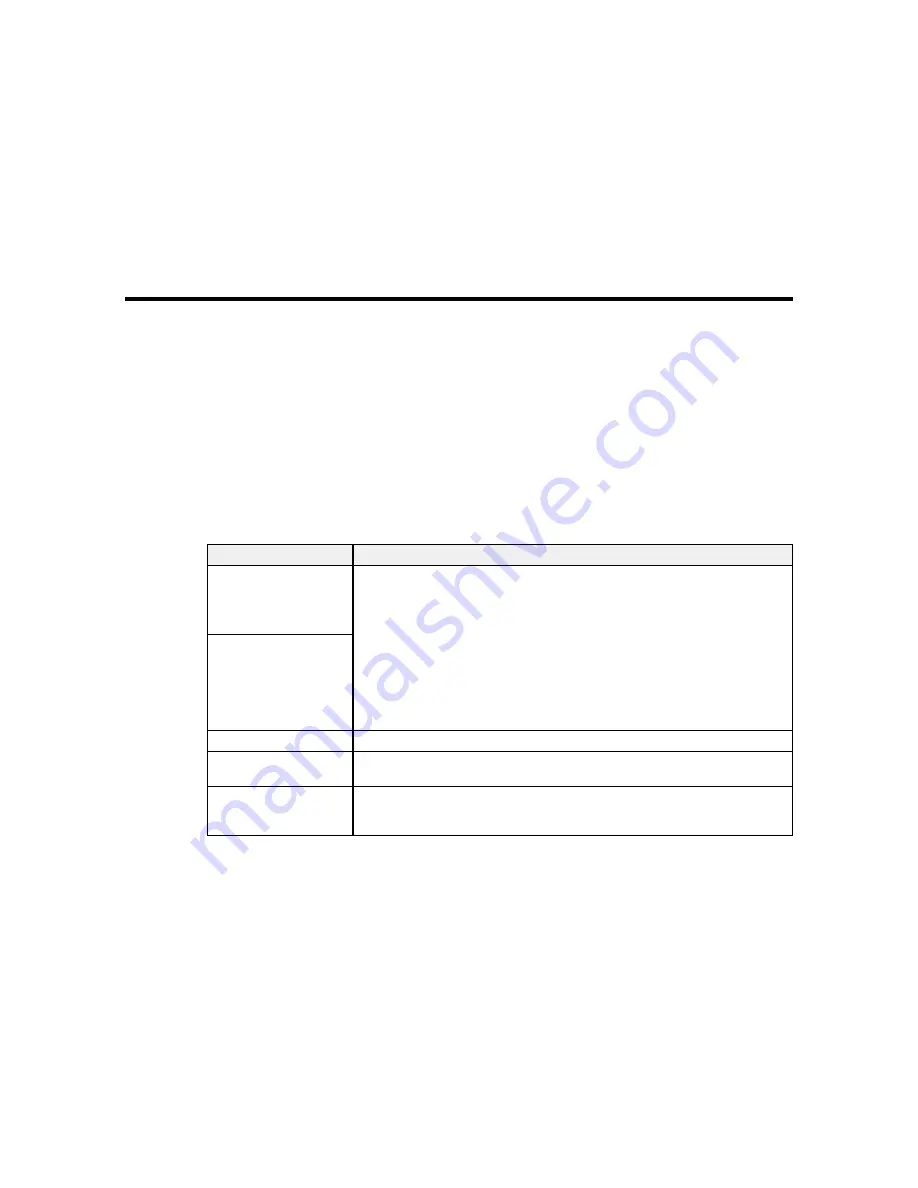
Solving Problems
Check these sections for solutions to problems you may have using your product.
Product Status Messages
Solving Printer Problems
Solving Printing Problems
Solving Print Quality Problems
Where to Get Help
Product Status Messages
You can often diagnose problems with your product by checking the messages or icons on its LCD
screen.
Error Messages
LCD screen message
Condition/solution
Ink Cartridge Error
The ink cartridges have a problem.
Ink cannot be
• Check that the cartridge is the same color as the color displayed on the
recognized. Insert again
control panel and ink door label, and then reinstall the cartridge. If the
or replace ink cartridge.
message persists, insert a new ink cartridge.
• You cannot change the ink configuration (White Edition to Color Edition or
Ink Cartridge Error
vice versa) after the ink cartridges have been installed. Make sure the
Ink cannot be detected.
correct cartridges are installed.
Insert again or replace
• Condensation may have occurred in the ink cartridge. Remove the
ink cartridge.
cartridge, leave it for four hours or more at room temperature, then reinstall
the cartridge.
Ink Low
The ink is low. Make sure you have a replacement ink cartridge handy.
Prepare empty waste ink The waste ink bottle is almost full. Make sure you have a replacement waste
bottle.
ink bottle handy.
Head cleaning set is
It is almost time to replace the head cleaning set (wiper unit, anti-drying caps,
nearing end of life.
and flushing pad). Although you can continue printing, make sure you have a
new head cleaning set handy.
139
Содержание SureColor F2000 Series
Страница 1: ...Epson SureColor F2000 Series User s Guide ...
Страница 2: ......
Страница 8: ......
Страница 42: ...4 Smooth out the print surface so that it is flat 42 ...
Страница 56: ...Parent topic Fixing the Ink 56 ...
Страница 79: ...3 Place the inner and outer caps you removed from the new waste ink bottle on the used waste ink bottle 79 ...
Страница 84: ...9 Wipe the top edge of the suction cap with a large cleaning stick 84 ...
Страница 93: ...1 Open the printer cover 2 Unpack the new flushing pad 93 ...
Страница 101: ...2 Open the cartridge cover 101 ...
Страница 109: ...8 Grasp the tab on the air filter and lift it up to remove it 109 ...
Страница 116: ...Note Do not apply force to the gears shown below when cleaning A malfunction may occur 116 ...
Страница 175: ...CPD 40257R1 Parent topic Copyright Notice 175 ...
















































