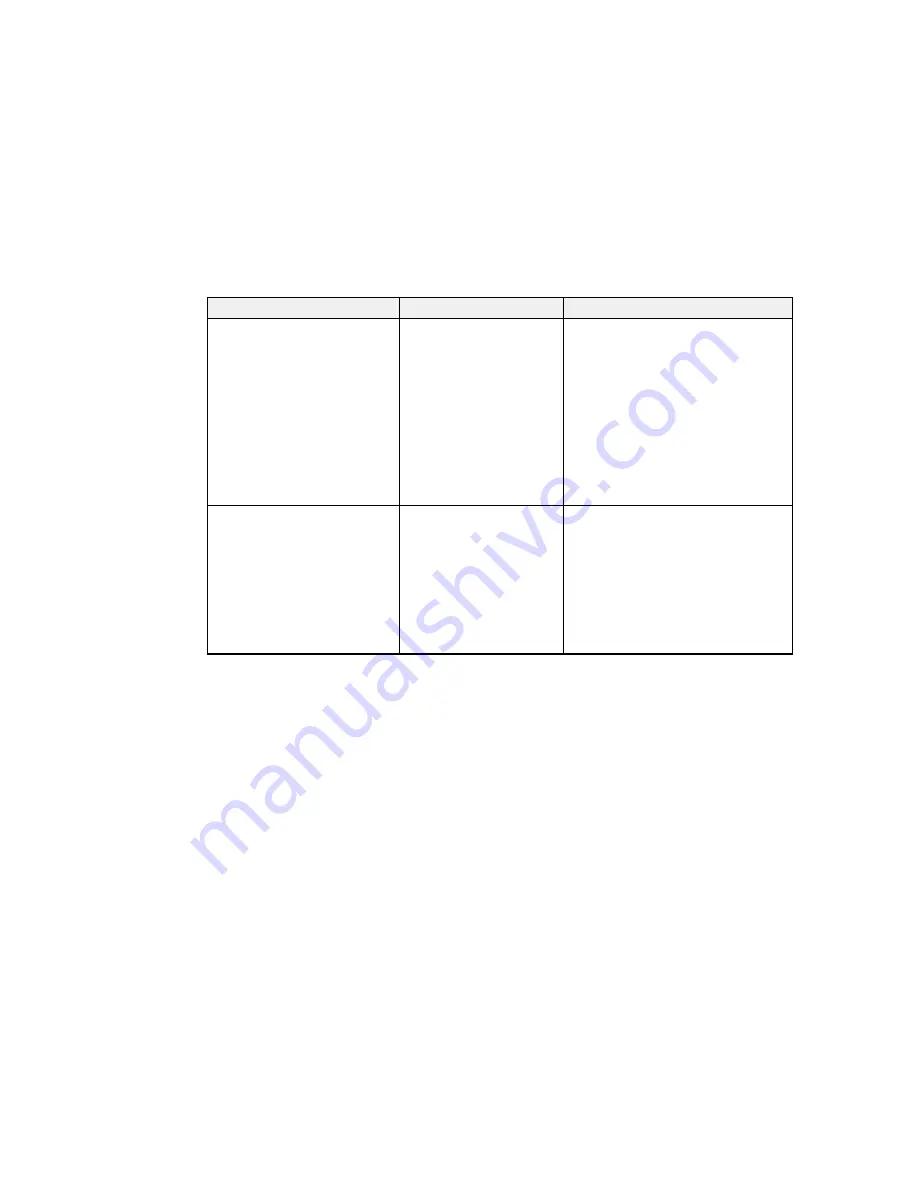
Setting
Options
Description
Head Move Direction
Auto
Lets you select the direction that the
print head moves while printing: uni-
Uni-Directional
directional or bi-directional
Auto
: moves the print head in the
direction specified in the printing
software
Uni-Directional
: moves the print head
in one direction only to improve print
quality, but decrease print speed; use
this setting if your printouts appear
misaligned, contain uneven color, or
exhibit other quality problems
Delete Print File
List of print files in this
Lets you select from a list of the print
format:
files saved on the connected USB
memory device so you can delete the
Epson_repeat_print.prn
print file
Caution:
Deleting the print file will
remove that data permanently from the
USB memory device. Make sure your
data is saved in another location if you
wish to keep it.
Parent topic:
Using the Control Panel Menus
Related topics
Printing from a USB Memory Device
Maintenance Menu Settings
Settings on the Maintenance menu let you run essential printer maintenance utilities.
Caution:
Follow the instructions in the topic links below the table to use these menu settings correctly.
131
Содержание SureColor F2000 Series
Страница 1: ...Epson SureColor F2000 Series User s Guide ...
Страница 2: ......
Страница 8: ......
Страница 42: ...4 Smooth out the print surface so that it is flat 42 ...
Страница 56: ...Parent topic Fixing the Ink 56 ...
Страница 79: ...3 Place the inner and outer caps you removed from the new waste ink bottle on the used waste ink bottle 79 ...
Страница 84: ...9 Wipe the top edge of the suction cap with a large cleaning stick 84 ...
Страница 93: ...1 Open the printer cover 2 Unpack the new flushing pad 93 ...
Страница 101: ...2 Open the cartridge cover 101 ...
Страница 109: ...8 Grasp the tab on the air filter and lift it up to remove it 109 ...
Страница 116: ...Note Do not apply force to the gears shown below when cleaning A malfunction may occur 116 ...
Страница 175: ...CPD 40257R1 Parent topic Copyright Notice 175 ...
















































